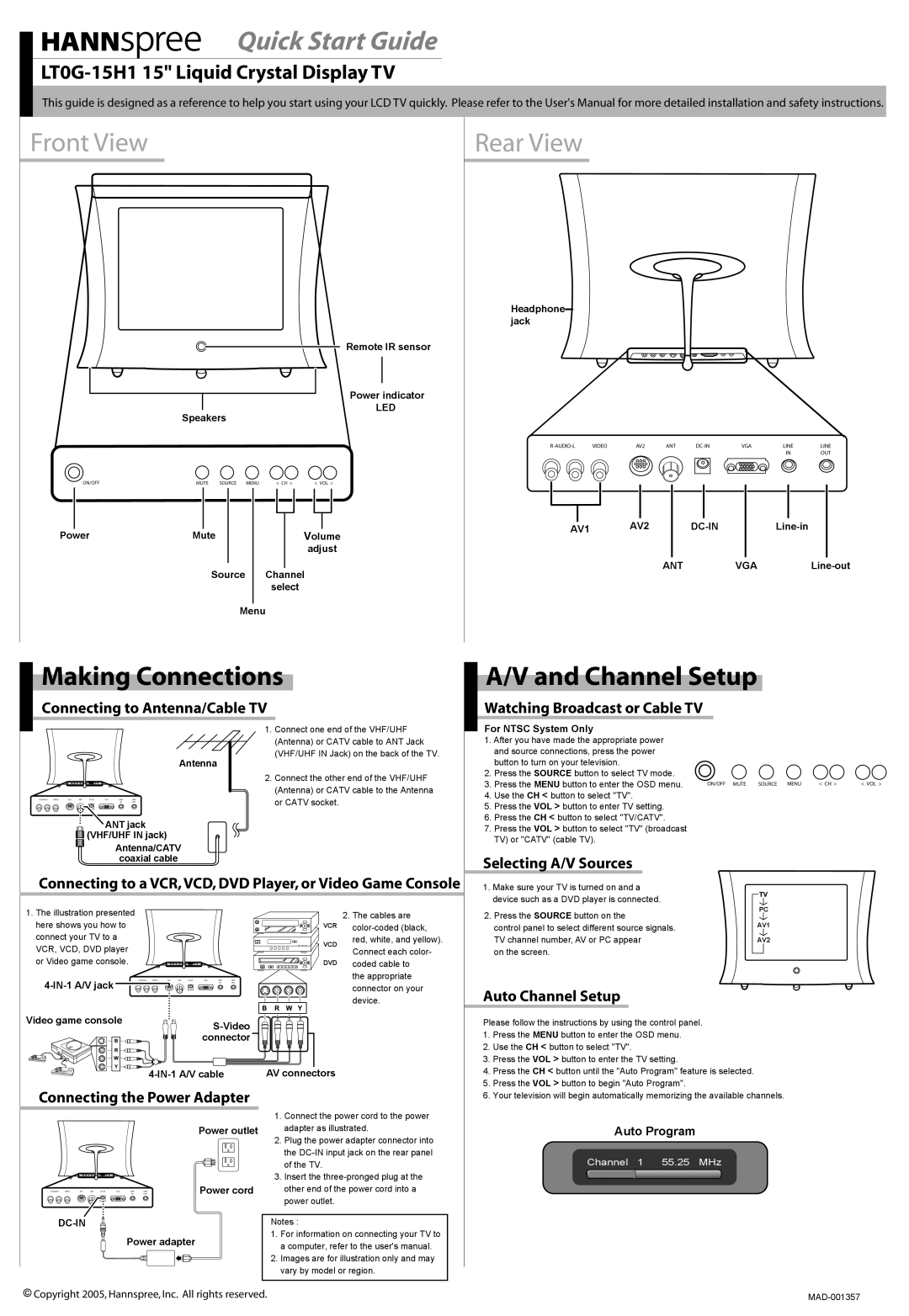Quick Start Guide
This guide is designed as a reference to help you start using your LCD TV quickly. Please refer to the User's Manual for more detailed installation and safety instructions.
Front View
Remote IR sensor
Power indicator
LED
Speakers
ON/OFFMUTE SOURCE MENU < CH > < VOL >
|
|
|
|
|
|
|
|
|
|
|
|
|
|
|
|
|
|
|
|
|
|
|
|
Power | Mute |
|
|
|
| Volume | |||||
|
|
|
|
|
|
|
| adjust | |||
|
|
|
|
|
|
|
|
|
|
|
|
|
|
| Source |
|
| ||||||
|
|
| Channel | ||||||||
|
|
|
|
| select | ||||||
|
|
|
|
|
|
|
|
|
|
|
|
|
|
|
| Menu | |||||||
Rear View
Headphone jack
VIDEO | AV2 | ANT | VGA | LINE | LINE | ||||
|
|
|
|
|
|
|
| IN | OUT |
|
|
|
|
|
|
|
|
|
|
|
|
|
|
|
|
|
|
|
|
|
|
|
|
|
|
|
|
|
|
|
|
|
|
|
|
|
|
|
|
|
|
|
|
|
|
|
|
|
|
|
|
|
|
|
|
|
| AV2 | |||||
AV1 | |||||||
|
|
|
|
|
|
|
|
ANT VGA
Making Connections
Connecting to Antenna/Cable TV
1.Connect one end of the VHF/UHF (Antenna) or CATV cable to ANT Jack (VHF/UHF IN Jack) on the back of the TV.
Antenna
2. Connect the other end of the VHF/UHF
|
| (Antenna) or CATV cable to the Antenna |
LINE | or CATV socket. | |
IN | OUT |
|
![]()
![]() ANT jack
ANT jack
![]() (VHF/UHF IN jack)
(VHF/UHF IN jack) ![]() Antenna/CATV coaxial cable
Antenna/CATV coaxial cable
Connecting to a VCR, VCD, DVD Player, or Video Game Console
A/V and Channel Setup
Watching Broadcast or Cable TV
For NTSC System Only
1.After you have made the appropriate power and source connections, press the power button to turn on your television.
2.Press the SOURCE button to select TV mode.
3. Press the MENU button to enter the OSD menu. | ON/OFF MUTE SOURCE | MENU < CH > | < VOL > |
|
4.Use the CH < button to select "TV".
5.Press the VOL > button to enter TV setting.
6.Press the CH < button to select "TV/CATV".
7.Press the VOL > button to select "TV" (broadcast TV) or "CATV" (cable TV).
Selecting A/V Sources
1. Make sure your TV is turned on and a |
device such as a DVD player is connected. |
1. The illustration presented |
| |
here shows you how to | VCR | |
connect your TV to a | VCD | |
VCR, VCD, DVD player | ||
| ||
or Video game console. | DVD |
LINE | |||
|
| IN | OUT |
Video game console |
| |
|
| |
| connector |
|
|
| AV connectors |
2.The cables are
the appropriate connector on your device.
2. Press the SOURCE button on the | PC | |
|
| |
control panel to select different source signals. | AV1 | |
|
| |
TV channel number, AV or PC appear | AV2 | |
on the screen. |
|
|
|
| |
Auto Channel Setup
Please follow the instructions by using the control panel.
1. | Press the MENU button to enter the OSD menu. |
2. | Use the CH < button to select "TV". |
3. | Press the VOL > button to enter the TV setting. |
4. | Press the CH < button until the "Auto Program" feature is selected. |
5. Press the VOL > button to begin "Auto Program". | |
Connecting the Power Adapter
Power outlet
IN | OUT | Power cord |
LINE |
|
Power adapter
1.Connect the power cord to the power adapter as illustrated.
2.Plug the power adapter connector into the
3.Insert the
Notes :
1.For information on connecting your TV to a computer, refer to the user's manual.
2.Images are for illustration only and may vary by model or region.
6. Your television will begin automatically memorizing the available channels. |
Auto Program
Channel 1 55.25 MHz
![]() Copyright 2005, Hannspree, Inc. All rights reserved.
Copyright 2005, Hannspree, Inc. All rights reserved.