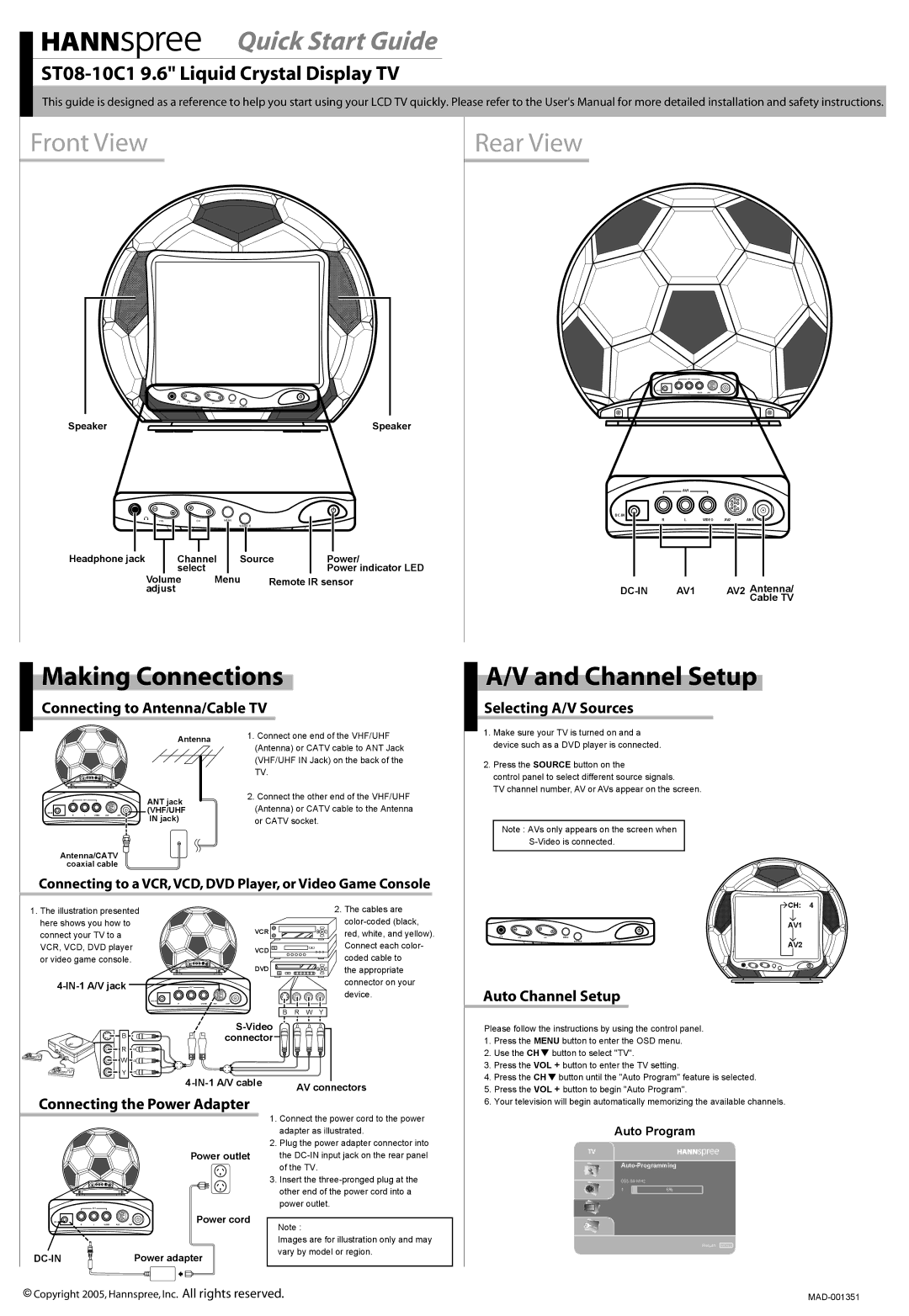ST08-10C1 specifications
The HANNspree ST08-10C1 is an innovative tablet offering a blend of functionality, portability, and style. Designed with versatility in mind, this device caters to a wide range of users, from casual consumers to professionals who require a reliable device for communication and work on the go.One of the standout features of the ST08-10C1 is its sleek design. With an ultra-slim profile and lightweight construction, it is easy to carry around, making it an ideal companion for those who travel frequently or prefer to work in different environments. The tablet sports an 8-inch screen that strikes a balance between usability and portability. Offering a resolution that provides clear and vibrant visuals, the display enhances viewing experiences for videos, documents, and gaming.
In terms of performance, the ST08-10C1 is powered by a robust processor that ensures smooth operation and efficient multitasking capabilities. This processing power, combined with adequate RAM, allows users to run applications fluidly without significant lag, making it suitable for both recreational and productivity tasks.
The tablet supports various connectivity options, including Wi-Fi and Bluetooth, ensuring users can easily connect to the internet and other devices. This feature is particularly advantageous in today's connected world, facilitating seamless communications and access to online resources.
Additionally, the HANNspree ST08-10C1 comes equipped with a decent storage capacity, which can be expanded using microSD cards. This flexibility means users can store a wealth of apps, media files, and documents without worrying about running out of space.
Furthermore, the device features a built-in camera that allows for video conferencing and photography, catering to the growing need for remote communication.
The operating system on the ST08-10C1 offers a user-friendly interface that simplifies navigation, enabling users to access applications easily and customize their experience. Battery life is another area where the tablet excels, providing sufficient power to last through the day, making it reliable for extended usage without the constant need for recharging.
In conclusion, the HANNspree ST08-10C1 is a versatile tablet that encapsulates modern technological advancements while ensuring ease of use. With its impressive features that support connectivity, performance, and durability, it remains a competitive option in the tablet market for users who demand functionality in a compact form factor.