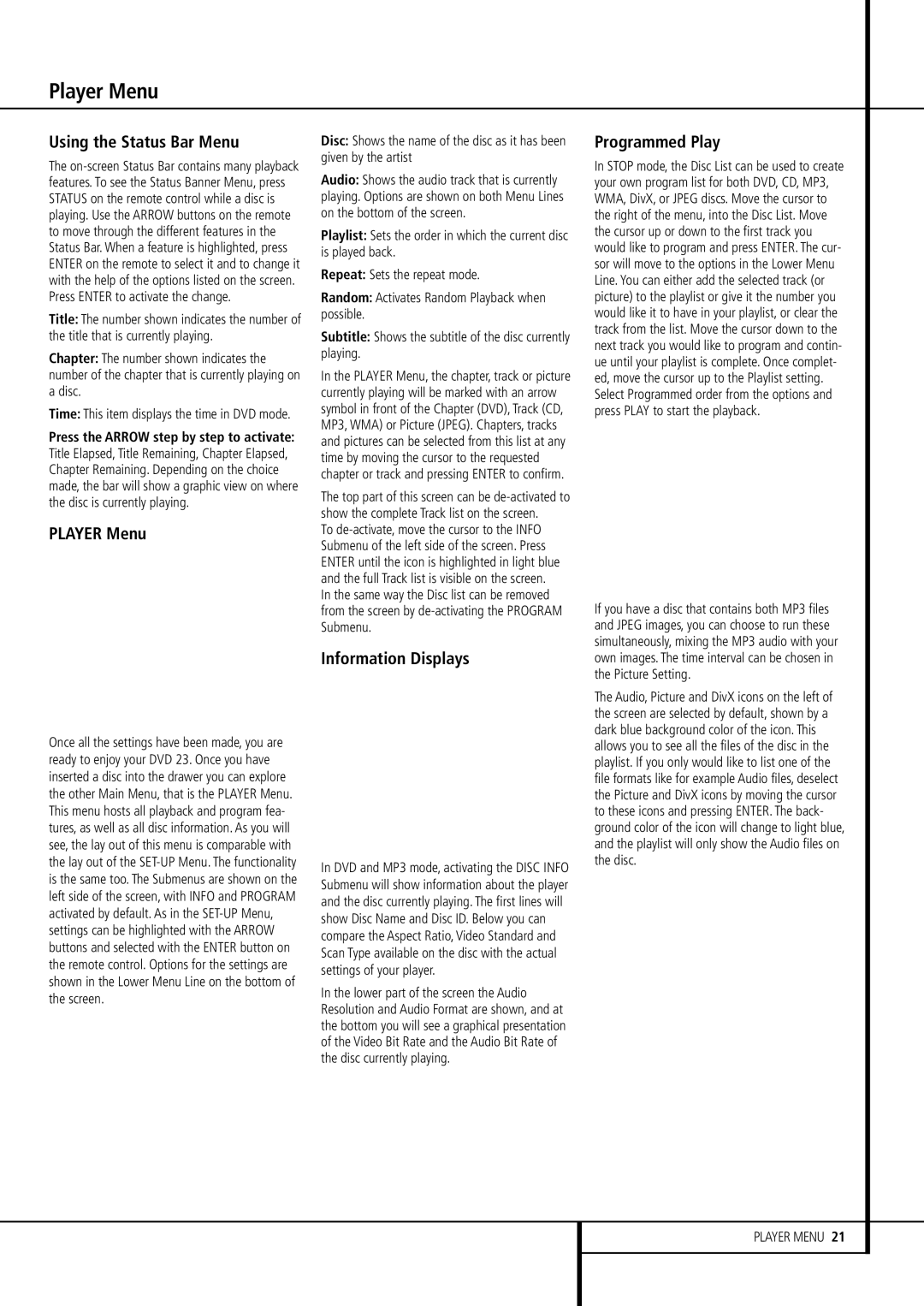Player Menu
Using the Status Bar Menu
The
Title: The number shown indicates the number of the title that is currently playing.
Chapter: The number shown indicates the number of the chapter that is currently playing on a disc.
Time: This item displays the time in DVD mode.
Press the ARROW step by step to activate: Title Elapsed, Title Remaining, Chapter Elapsed, Chapter Remaining. Depending on the choice made, the bar will show a graphic view on where the disc is currently playing.
PLAYER Menu
Once all the settings have been made, you are ready to enjoy your DVD 23. Once you have inserted a disc into the drawer you can explore the other Main Menu, that is the PLAYER Menu. This menu hosts all playback and program fea- tures, as well as all disc information. As you will see, the lay out of this menu is comparable with the lay out of the
Disc: Shows the name of the disc as it has been given by the artist
Audio: Shows the audio track that is currently playing. Options are shown on both Menu Lines on the bottom of the screen.
Playlist: Sets the order in which the current disc is played back.
Repeat: Sets the repeat mode.
Random: Activates Random Playback when possible.
Subtitle: Shows the subtitle of the disc currently playing.
In the PLAYER Menu, the chapter, track or picture currently playing will be marked with an arrow symbol in front of the Chapter (DVD), Track (CD, MP3, WMA) or Picture (JPEG). Chapters, tracks and pictures can be selected from this list at any time by moving the cursor to the requested chapter or track and pressing ENTER to confirm.
The top part of this screen can be
To
Information Displays
In DVD and MP3 mode, activating the DISC INFO Submenu will show information about the player and the disc currently playing. The first lines will show Disc Name and Disc ID. Below you can compare the Aspect Ratio, Video Standard and Scan Type available on the disc with the actual settings of your player.
In the lower part of the screen the Audio Resolution and Audio Format are shown, and at the bottom you will see a graphical presentation of the Video Bit Rate and the Audio Bit Rate of the disc currently playing.
Programmed Play
In STOP mode, the Disc List can be used to create your own program list for both DVD, CD, MP3, WMA, DivX, or JPEG discs. Move the cursor to the right of the menu, into the Disc List. Move the cursor up or down to the first track you would like to program and press ENTER. The cur- sor will move to the options in the Lower Menu Line. You can either add the selected track (or picture) to the playlist or give it the number you would like it to have in your playlist, or clear the track from the list. Move the cursor down to the next track you would like to program and contin- ue until your playlist is complete. Once complet- ed, move the cursor up to the Playlist setting. Select Programmed order from the options and press PLAY to start the playback.
If you have a disc that contains both MP3 files and JPEG images, you can choose to run these simultaneously, mixing the MP3 audio with your own images. The time interval can be chosen in the Picture Setting.
The Audio, Picture and DivX icons on the left of the screen are selected by default, shown by a dark blue background color of the icon. This allows you to see all the files of the disc in the playlist. If you only would like to list one of the file formats like for example Audio files, deselect the Picture and DivX icons by moving the cursor to these icons and pressing ENTER. The back- ground color of the icon will change to light blue, and the playlist will only show the Audio files on the disc.
PLAYER MENU 21