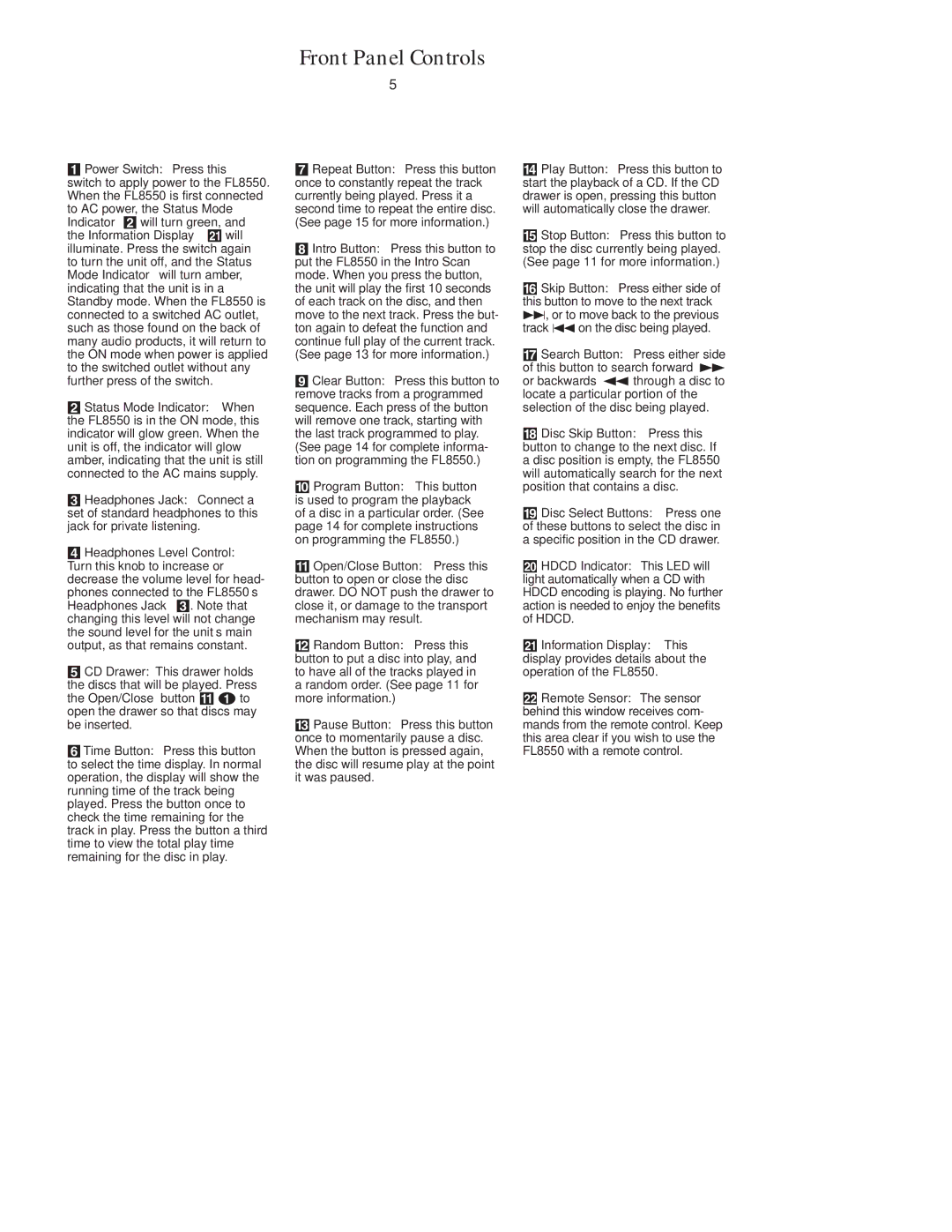FL8550 specifications
The Harman-Kardon FL8550 is a versatile and sophisticated audio component that embodies the brand's commitment to high-fidelity sound and innovative technology. This device is specifically designed for audio enthusiasts who appreciate the nuances of their music, offering a blend of stylish aesthetics and advanced functionality.One of the standout features of the FL8550 is its integrated CD player, which utilizes a high-precision digital-to-analog converter (DAC) to ensure that every note and every beat is reproduced with clarity and depth. The player supports various disc formats, including CD-R and CD-RW, making it a versatile choice for users with diverse music collections. The FL8550 also boasts advanced error correction capabilities, which minimize playback issues from scratched or damaged discs, ensuring a seamless listening experience.
In addition to its CD capabilities, the Harman-Kardon FL8550 includes a built-in FM/AM tuner, providing access to a wide range of radio stations and the opportunity to discover new music. With an easy-to-navigate interface, users can store their favorite stations and enjoy high-quality radio broadcasts without the need for additional receivers.
Connectivity is another critical aspect of the FL8550's design. The device features multiple input options, including RCA and optical inputs, allowing for easy connection to various audio sources, such as televisions, gaming consoles, or external DACs. Furthermore, the FL8550 supports Bluetooth connectivity, enabling wireless streaming from smartphones and tablets. This feature enhances convenience and versatility, allowing users to enjoy their favorite tracks without the hassle of cables.
The FL8550's build quality is commendable, showcasing Harman-Kardon's dedication to craftsmanship. The chassis is designed to minimize resonance and vibration, providing a stable platform for superior sound reproduction. Additionally, the sleek and contemporary design makes the FL8550 an attractive addition to any audio setup.
Overall, the Harman-Kardon FL8550 is an impressive audio component that offers an array of features aimed at enhancing the listening experience. With its combination of a high-quality CD player, FM/AM tuner, multiple connectivity options, and an elegant design, the FL8550 stands out in the competitive landscape of audio equipment. It’s a fantastic choice for anyone seeking a powerful, yet stylish, audio solution for their home.