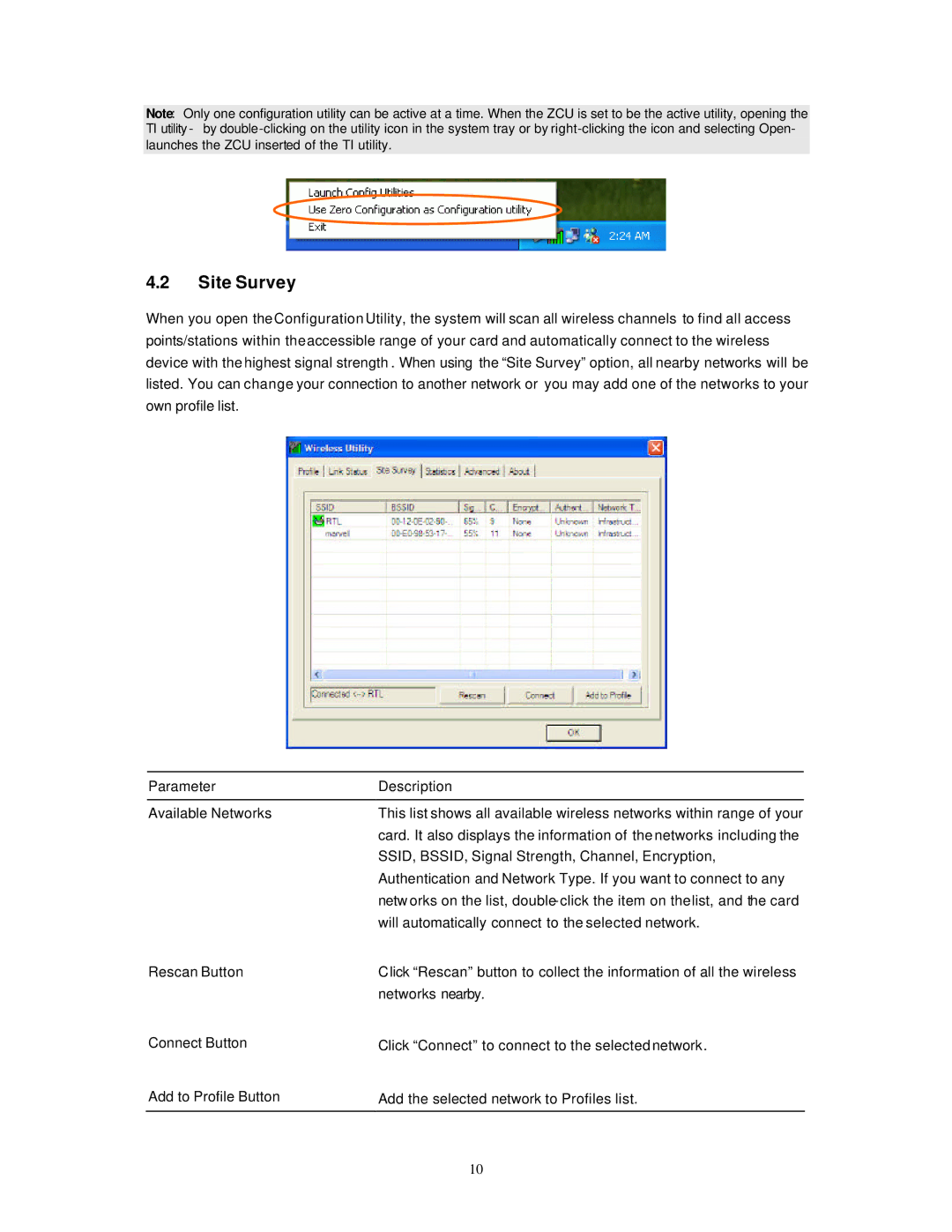HWU54DM specifications
The Hawking Technology HWU54DM is an advanced wireless networking device designed to meet the demands of modern homes and small businesses. Focusing on versatility and performance, this dual-band wireless device incorporates the latest in networking technologies to deliver stable and secure internet connectivity.One of the key features of the HWU54DM is its dual-band wireless capabilities, supporting both the 2.4GHz and 5GHz frequency bands. This dual-band functionality allows users to enjoy a wider range of connectivity options, making it suitable for various applications, from casual web browsing to high-speed online gaming and streaming. The 2.4GHz band offers broader coverage, while the 5GHz band provides less interference and faster speeds, facilitating seamless streaming and downloading experiences.
Another notable aspect of the HWU54DM is its compatibility with the 802.11n networking standard, which ensures that users can enjoy impressive wireless data rates of up to 300Mbps. This high-speed connectivity makes the device ideal for homes with multiple connected devices, allowing users to stream HD content, play online games, and share files without compromising performance.
The HWU54DM is equipped with advanced security features, including WPA/WPA2 encryption, which safeguards the network against unauthorized access. The inclusion of a built-in firewall further enhances security, providing an additional layer of protection for sensitive data and maintaining a safe online environment.
Furthermore, the device's Easy Setup Wizard simplifies installation, allowing users to configure their network in just a few minutes. The intuitive web interface provides convenient access to network settings, enabling users to manage their network effortlessly.
Equipped with multiple Ethernet ports, the HWU54DM supports wired connections for devices that require steady connectivity, such as gaming consoles, PCs, and smart TVs. This versatility offers users the option to balance wireless and wired connections based on their specific needs.
Overall, the Hawking Technology HWU54DM is a robust wireless networking solution that blends advanced technology with user-friendly features. Its dual-band support, high-speed capabilities, comprehensive security measures, and easy setup make it an exceptional choice for consumers seeking reliable and efficient wireless connectivity in today’s digital landscape.