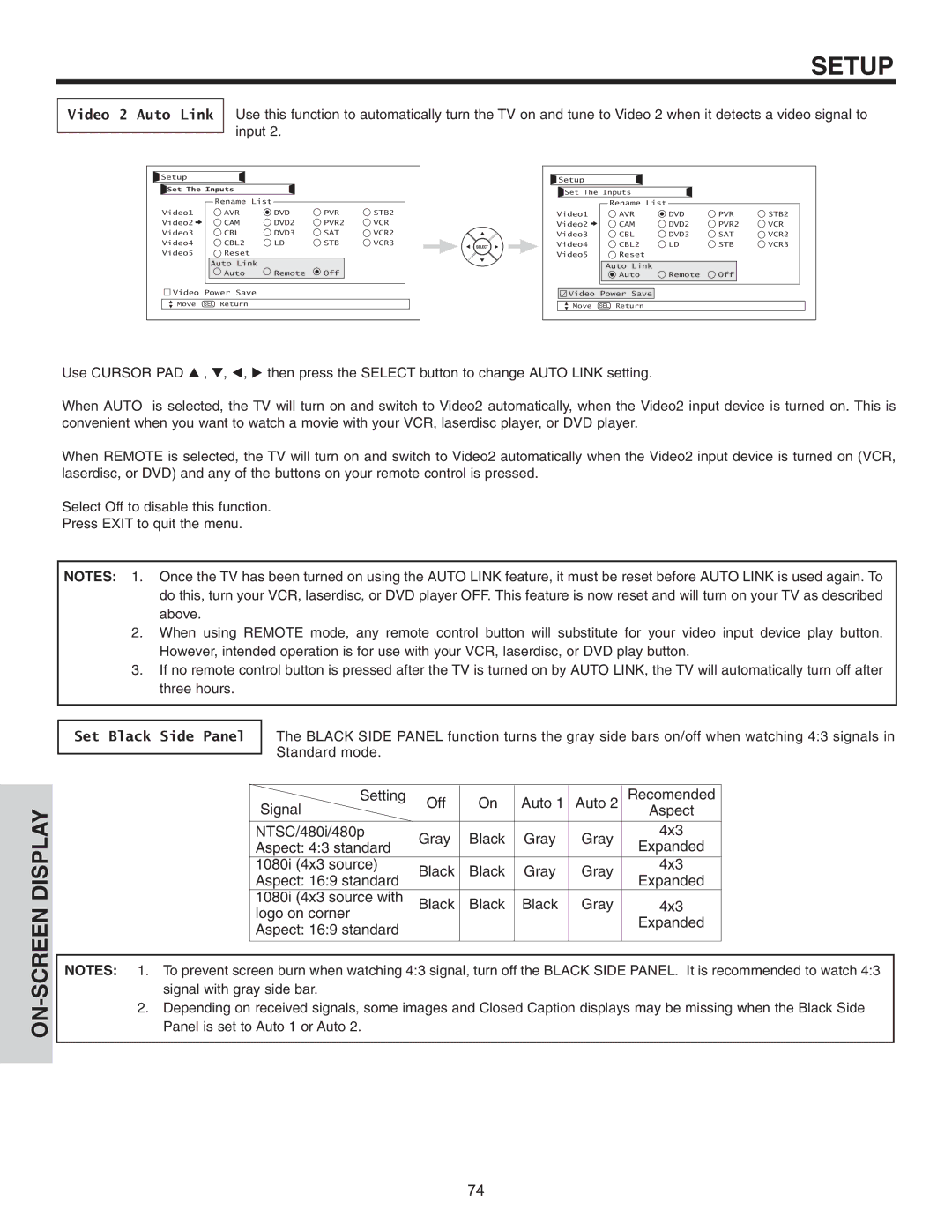SETUP
Video 2 Auto Link
Use this function to automatically turn the TV on and tune to Video 2 when it detects a video signal to input 2.
Setup |
|
|
|
|
|
Set The Inputs |
|
|
| ||
Video1 |
| Rename List | DVD | PVR | STB2 |
| AVR | ||||
Video2 |
| CAM | DVD2 | PVR2 | VCR |
Video3 |
| CBL | DVD3 | SAT | VCR2 |
Video4 |
| CBL2 | LD | STB | VCR3 |
Video5 |
| Reset |
|
|
|
| Auto Link | Remote | Off |
| |
|
| Auto |
| ||
Video Power Save |
|
|
| ||
Move | SEL | Return |
|
|
|
Setup |
|
|
|
|
|
Set The Inputs |
|
|
| ||
Video1 |
| Rename List | DVD | PVR | STB2 |
| AVR | ||||
Video2 |
| CAM | DVD2 | PVR2 | VCR |
Video3 |
| CBL | DVD3 | SAT | VCR2 |
Video4 |
| CBL2 | LD | STB | VCR3 |
Video5 |
| Reset |
|
|
|
| Auto Link | Remote | Off |
| |
|
| Auto |
| ||
Video Power Save |
|
|
| ||
Move | SEL | Return |
|
|
|
Use CURSOR PAD G , H, F, E then press the SELECT button to change AUTO LINK setting.
When AUTO is selected, the TV will turn on and switch to Video2 automatically, when the Video2 input device is turned on. This is convenient when you want to watch a movie with your VCR, laserdisc player, or DVD player.
When REMOTE is selected, the TV will turn on and switch to Video2 automatically when the Video2 input device is turned on (VCR, laserdisc, or DVD) and any of the buttons on your remote control is pressed.
Select Off to disable this function.
Press EXIT to quit the menu.
NOTES: 1. Once the TV has been turned on using the AUTO LINK feature, it must be reset before AUTO LINK is used again. To do this, turn your VCR, laserdisc, or DVD player OFF. This feature is now reset and will turn on your TV as described above.
2.When using REMOTE mode, any remote control button will substitute for your video input device play button. However, intended operation is for use with your VCR, laserdisc, or DVD play button.
3.If no remote control button is pressed after the TV is turned on by AUTO LINK, the TV will automatically turn off after three hours.
Set Black Side Panel
The BLACK SIDE PANEL function turns the gray side bars on/off when watching 4:3 signals in Standard mode.
ON-SCREEN DISPLAY
Setting | Off | On | Auto 1 | Auto 2 | Recomended | |
Signal |
|
|
|
| Aspect | |
NTSC/480i/480p | Gray | Black | Gray | Gray | 4x3 | |
Aspect: 4:3 standard | Expanded | |||||
|
|
|
| |||
1080i (4x3 source) | Black | Black | Gray | Gray | 4x3 | |
Aspect: 16:9 standard | Expanded | |||||
|
|
|
| |||
1080i (4x3 source with | Black | Black | Black | Gray | 4x3 | |
logo on corner |
|
|
|
| Expanded | |
Aspect: 16:9 standard |
|
|
|
| ||
|
|
|
|
| ||
|
|
|
|
|
|
NOTES: 1. To prevent screen burn when watching 4:3 signal, turn off the BLACK SIDE PANEL. It is recommended to watch 4:3 signal with gray side bar.
2.Depending on received signals, some images and Closed Caption displays may be missing when the Black Side Panel is set to Auto 1 or Auto 2.
74