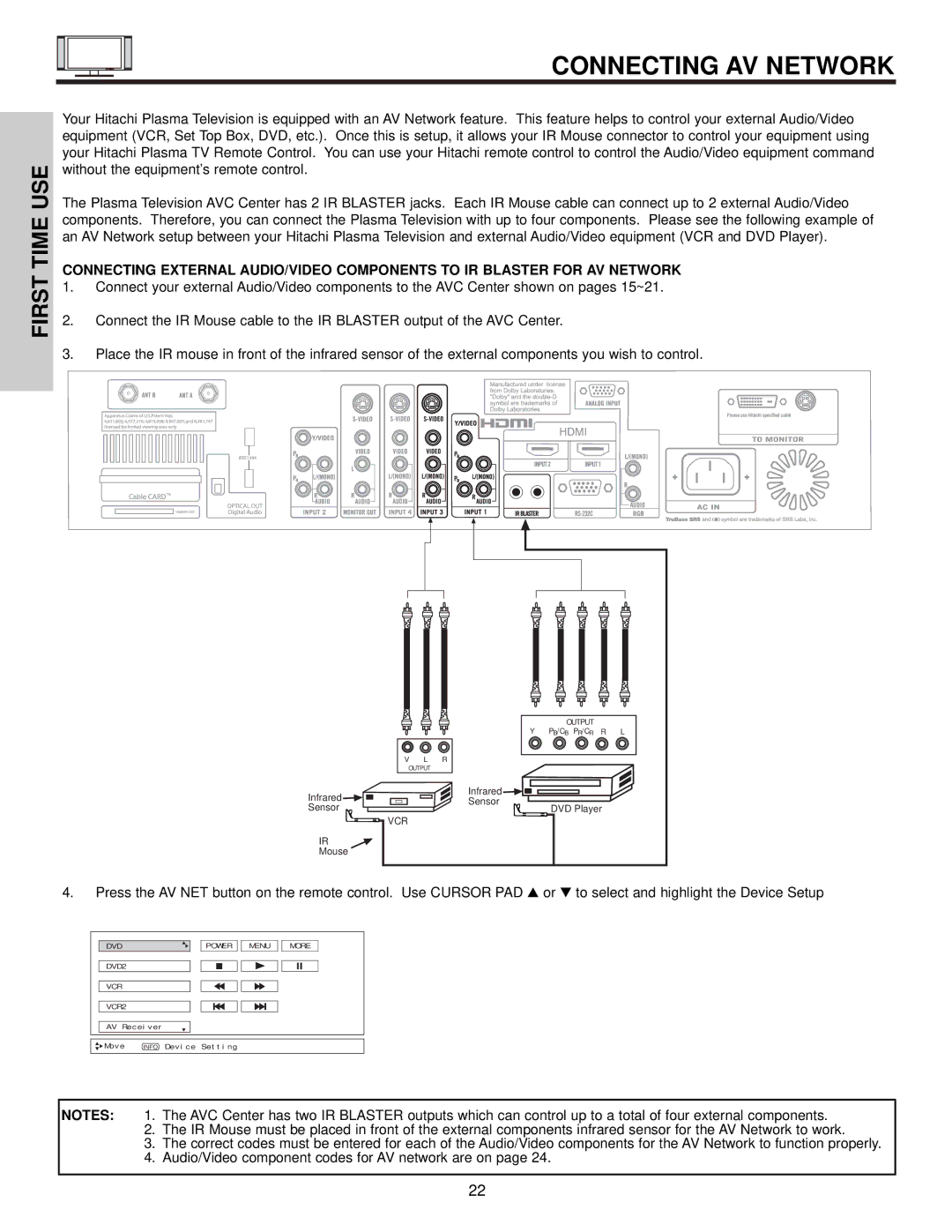CONNECTING AV NETWORK
FIRST TIME USE
Your Hitachi Plasma Television is equipped with an AV Network feature. This feature helps to control your external Audio/Video equipment (VCR, Set Top Box, DVD, etc.). Once this is setup, it allows your IR Mouse connector to control your equipment using your Hitachi Plasma TV Remote Control. You can use your Hitachi remote control to control the Audio/Video equipment command without the equipment’s remote control.
The Plasma Television AVC Center has 2 IR BLASTER jacks. Each IR Mouse cable can connect up to 2 external Audio/Video components. Therefore, you can connect the Plasma Television with up to four components. Please see the following example of an AV Network setup between your Hitachi Plasma Television and external Audio/Video equipment (VCR and DVD Player).
CONNECTING EXTERNAL AUDIO/VIDEO COMPONENTS TO IR BLASTER FOR AV NETWORK
1.Connect your external Audio/Video components to the AVC Center shown on pages 15~21.
2.Connect the IR Mouse cable to the IR BLASTER output of the AVC Center.
3.Place the IR mouse in front of the infrared sensor of the external components you wish to control.
|
|
| OUTPUT |
|
|
| Y | PB/CB PR/CR R | L |
V | L | R |
|
|
OUTPUT |
|
|
| |
Infrared![]()
![]() Sensor
Sensor ![]()
IR
Mouse
Infrared ![]()
![]()
Sensor
DVD Player
VCR
4. Press the AV NET button on the remote control. Use CURSOR PAD or to select and highlight the Device Setup
DVD
DVD2
VCR
VCR2
AV Receiver
POWER
MENU
MORE
![]()
![]()
![]() Move INFO Device Setting
Move INFO Device Setting
NOTES: 1. The AVC Center has two IR BLASTER outputs which can control up to a total of four external components.
2.The IR Mouse must be placed in front of the external components infrared sensor for the AV Network to work.
3.The correct codes must be entered for each of the Audio/Video components for the AV Network to function properly.
4.Audio/Video component codes for AV network are on page 24.
22