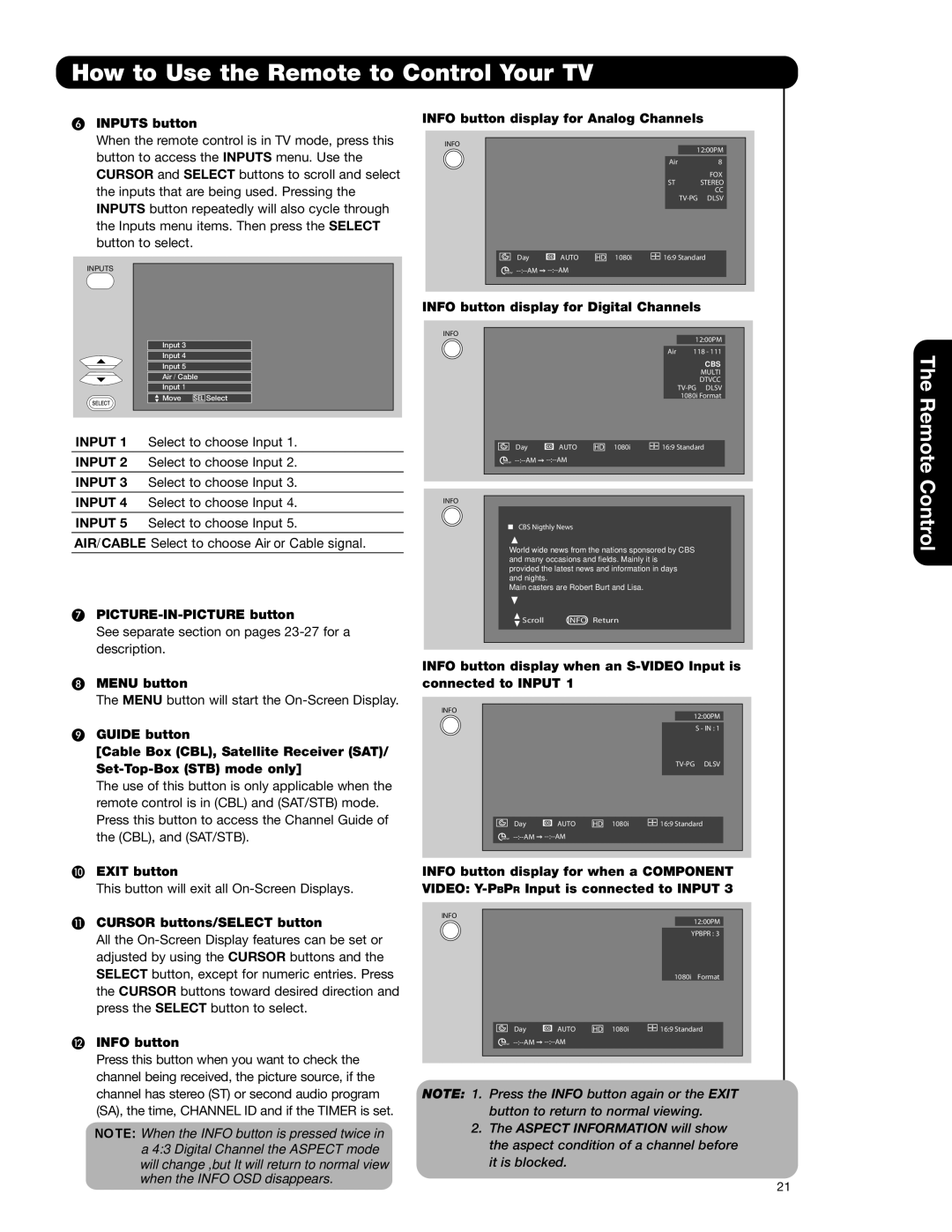65F59J, 51F59, 57F59J 65F59, 51F59J, 65F59A specifications
Hitachi's series of projectors, including the 51F59A, 57F59A, 57F59, 65F59A, and 51F59J, showcases advanced technological features tailored for various environments such as education, business, and entertainment. These models stand out due to their exceptional image quality, versatility, and user-friendly functionalities, making them suitable for diverse applications.One of the main features of these projectors is their high-resolution projection capabilities. With typical resolutions ranging from XGA to WUXGA, they deliver sharp and vibrant images that enhance presentations and viewing experiences. The use of advanced DLP or LCD technology ensures that colors are accurately represented, offering brilliance and clarity that engage audiences effectively.
Another key aspect is their brightness levels. Depending on the model, these projectors can achieve brightness levels between 3000 to 5000 lumens, making them ideal for well-lit rooms. This feature is vital for ensuring visibility and clarity in various settings, from classrooms to large conference halls, where ambient light can be a challenge.
Portability is also a significant characteristic, with many models weighing around 3.8 to 6.5 kg, allowing for easy transport between locations. This is particularly beneficial for professionals who require mobility without compromising on performance. The compact design of these projectors enables seamless integration into existing setups, making them user-friendly for all types of users.
Connectivity options are abundant, with HDMI, VGA, and USB ports available, allowing for easy connection with a variety of devices, such as laptops, tablets, and gaming consoles. Some models also support wireless projection technology, further expanding their usability in modern environments where connectivity is paramount.
In terms of lamp life, the Hitachi projectors generally offer extended performance, with some models boasting up to 5000 hours of lamp life in eco mode. This feature not only reduces maintenance costs but also minimizes downtime, ensuring that devices are ready whenever needed.
Furthermore, the projectors come equipped with features such as keystone correction and zoom functionality, allowing users to adjust the image easily to fit various screen sizes and distances. This flexibility enhances the overall viewing experience and provides users with greater control over their presentations.
In summary, the Hitachi 51F59A, 57F59A, 57F59, 65F59A, and 51F59J projectors combine high-quality imaging, impressive brightness, portability, and extensive connectivity features. With these technologies and characteristics, they cater to the evolving needs of users across different sectors, ensuring that presentations are impactful and engaging.