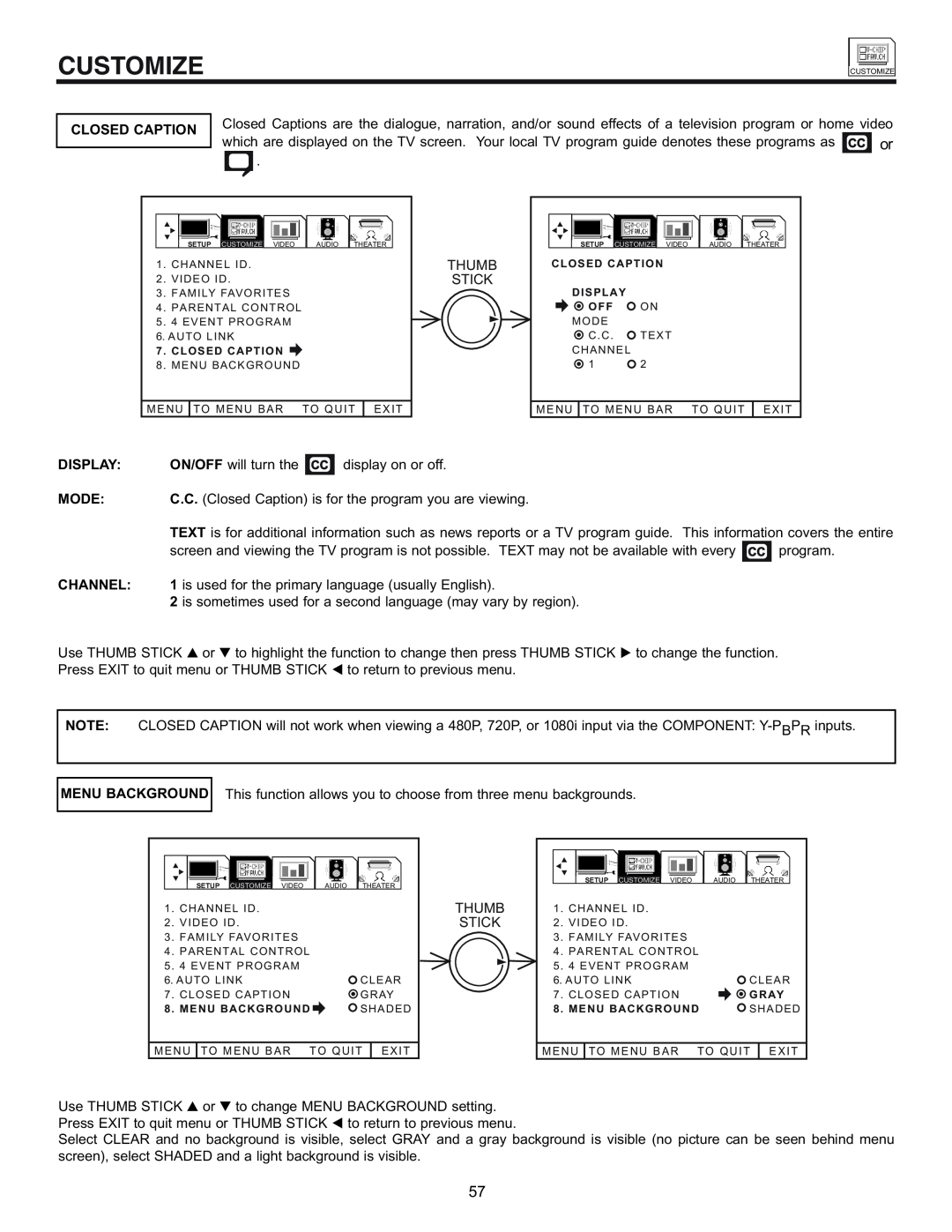ULTRATEC BIT-MAP
IMPORTANT SAFEGUARDS FIRST TIME USE THE GENIUS REMOTE CONTROL
ON-SCREEN DISPLAY
USEFUL INFORMATION INDEX
POWER SOURCE
IMPORTANT SAFEGUARDS
SAFETY TIPS
FOR YOUR PERSONAL SAFETY
¥ Read all of these instructions
PICTURE CAUTIONS
Picture Burn Prevention
Public Viewing of Copyrighted Material
ACCESSORIES
REMOTE CONTROL BATTERY INSTALLATION AND REPLACEMENT
BOTTOM VIEW
ANTENNA
HOW TO SET UP YOUR NEW HITACHI PROJECTION TV
LOCATION
VIEWING
300-Ohm Twin Lead Connector
HOOK-UP CABLES AND CONNECTORS
’’F’’ Type 75-Ohm Coaxial Antenna Connector
Phono Connector
VOLUME level
FRONT PANEL CONTROLS
POWER button
Push open door and pull forward and down
REMOTE CONTROL sensor
POWER light
AI Artificial Intelligence sensor
MAGIC FOCUS
INPUT OUTPUT
FRONT PANEL JACKS AND CONNECTIONS
STOP
REAR PANEL JACKS
Antenna Input/Output
Audio/Video Inputs 1 and
Component Y-PBPR Inputs
Coaxial Input
Optical Input
+ -+
REAR PANEL CONNECTIONS
NOTE 1. Connect only 1 component to each input jack
VCR #1
CONNECT AFTER TURNING THE POWER OF THE TV OFF
REAR SPEAKER TERMINAL CONNECTIONS
PROJECTION TV
SPEAKER
TIPS ON REAR PANEL CONNECTIONS
TIPS ON REAR PANEL CONNECTIONS
CONNECTING EXTERNAL AUDIO AMPLIFIER
CONNECTING EXTERNAL AUDIO SOURCES
STOP
R L INPUT
CONNECTING A MONAURAL AUDIO VCR OR LASERDISC PLAYER
CONNECTING EXTERNAL VIDEO SOURCES
INPUT MODE SELECTION ORDER
VIDEO
Rear Panel of Television
CONNECTING A STEREO VCR OR STEREO LASERDISC PLAYER
STOP
Back of VCR
VCR or Laserdisc Player Hitachi Model or Similar Model
CONNECTING AN S-VIDEO VCR OR LASERDISC PLAYER
2. See page 15 for tips on REAR PANEL CONNECTIONS
COMPONENT Y-PBPR
CONNECTING EXTERNAL VIDEO SOURCES
SUB WOOFER
AUDIO SYSTEM SETUP
REQUIRED
FEATURE
OPTIONAL
EFFECT
LIGHT BUTTON
THE GENIUS REMOTE CONTROL
TV button
HOW TO USE THE GENIUS REMOTE TO CONTROL YOUR TV
VCR button
CABLE CBL
AV1, AV2, AV3 buttons
INPUT
CHANNEL selector buttons
SLEEP button
ASPECT button
VOLUME, MUTE button
COMMERCIAL SKIP C.S. button
EXIT button
Main Picture
PICTURE-IN-PICTURE PIP
Sub Picture
PIP button
SWAP button
PICTURE-IN-PICTURE CONT SURF MODE PIP
SINGLE
SPLIT
FREEZE button With PIP OFF
FREEZE button With PIP ON
SINGLE FREEZE
SPLIT FREEZE
MY VCR CODE IS
USING THE REMOTE TO CONTROL VCR FUNCTIONS
Operating the precoded function for your VCR
VCR Button
MY CABLE BOX CODE IS
USING THE REMOTE TO CONTROL CABLE BOX FUNCTIONS
Operating the precoded function for your cable box
CABLE CBL button
MY SATELLITE RECEIVER CODE IS
USING THE REMOTE TO CONTROL SATELLITE RECEIVER FUNCTIONS
Operating the precoded function for your satellite receiver
SATELLITE SAT button
MY DVD PLAYER CODE IS
USING THE REMOTE TO CONTROL DVD FUNCTIONS
Operating the precoded function for your DVD player
DVD Button
MY AUDIO/VIDEO EQUIPMENT CODE IS AV1 AV2 AV3
USING THE REMOTE TO CONTROL ADDITIONAL AUDIO/VIDEO EQUIPMENT
Operating the precoded function for your Audio/Video component
AV1, AV2, AV3 Buttons
DVD BRAND. . . . . . . . . . . . . CODE
VCR, CABLE, SATELLITE, DVD and AUDIO/VIDEO CODES
SATELLITE BRAND . . . . . . . CODE
AMPLIFIER BRAND . . . . . . . CODE
ULTRATEC OSD
SET UP CUSTOMIZE VIDEO AUDIO THEATER
MENU LANGUAGE
SET UP
PLUG & PLAY
RECEPTION BAND
SIGNAL SOURCE
AUTO CHANNEL SET
AUTO CHANNEL SET
CHANNEL MEMORY
Each touch of THUMB STICK or will display the next eight channels
CHANNEL LIST
THUMB
CLOCK SET
STICK
M E N U TO M E N U B A R TO Q U I T E X I T
w/ 1080i input signal
w/ 480i, 480P, or 720 input signal
PICTURE FORMATS
ASPECT STYLE
SELECT
Fill
V. POSITION
COMPONENT COLOR TYPE
CHANNEL ID
CUSTOMIZE
Use this feature to give a name to any of the three video inputs
to scroll through the preset VIDEO LIST
VIDEO ID
FAMILY FAVORITES MENU
TO CHANGE LETTER CUSTOMIZE STATUS TO RESET ALL
FAMILY FAVORITES OPERATION
PARENTAL CONTROL
THUMB
STICK
4 EVENT PROGRAM PLEASE SET CLOCK FIRST
4 EVENT PROG
AUTO LINK
DISPLAY
CLOSED CAPTION
MODE
CHANNEL
After 10 seconds an Auto Demonstration will begin
CONTRAST BRIGHTNESS COLOR TINT SHARPNESS RESET
VIDEO
ULTRA AI ARTIFICIAL INTELLIGENCE
ADVANCED SETTINGS
AUTO COLOR
NOISE REDUCTION
6 0 2 5 0 1 K
AUDIO
3 K 1 0 K
6 0 2 5 0 1 K 3 K 1 0 K
PERFECT VOLUME
AUTO NOISE CANCEL
MTS MODE
LOUDNESS
THEATER MODES
THEATER
STADIUM SURROUND
SURROUND OFF
ROCK ARENA SURROUND
JAZZ CLUB SURROUND
C F R S R S L S W
DOLBY PRO LOGIC
DOLBY DIGITAL
LISTENTING POSITION
INPUT SOURCE
4 . L I S T E N I N G POSITION
L I S T E N I N G
LISTENING MODE
to change SURROUND or SUB WOOFER feature to your desired setting
SPEAKER SETUP
DO NOT
CARE OF YOUR HITACHI PROJECTION TV AND YOUR REMOTE CONTROL
RECEPTION PROBLEMS
SYMPTOMS
USEFUL INFO
Dimensions
Features
Inputs
Outputs
800 HITACHI
Home Electronics Division
DIAL TOLL FREE
7 days a week, 24 hours a day
Page
QR45522

![]()
![]()
![]() .
.