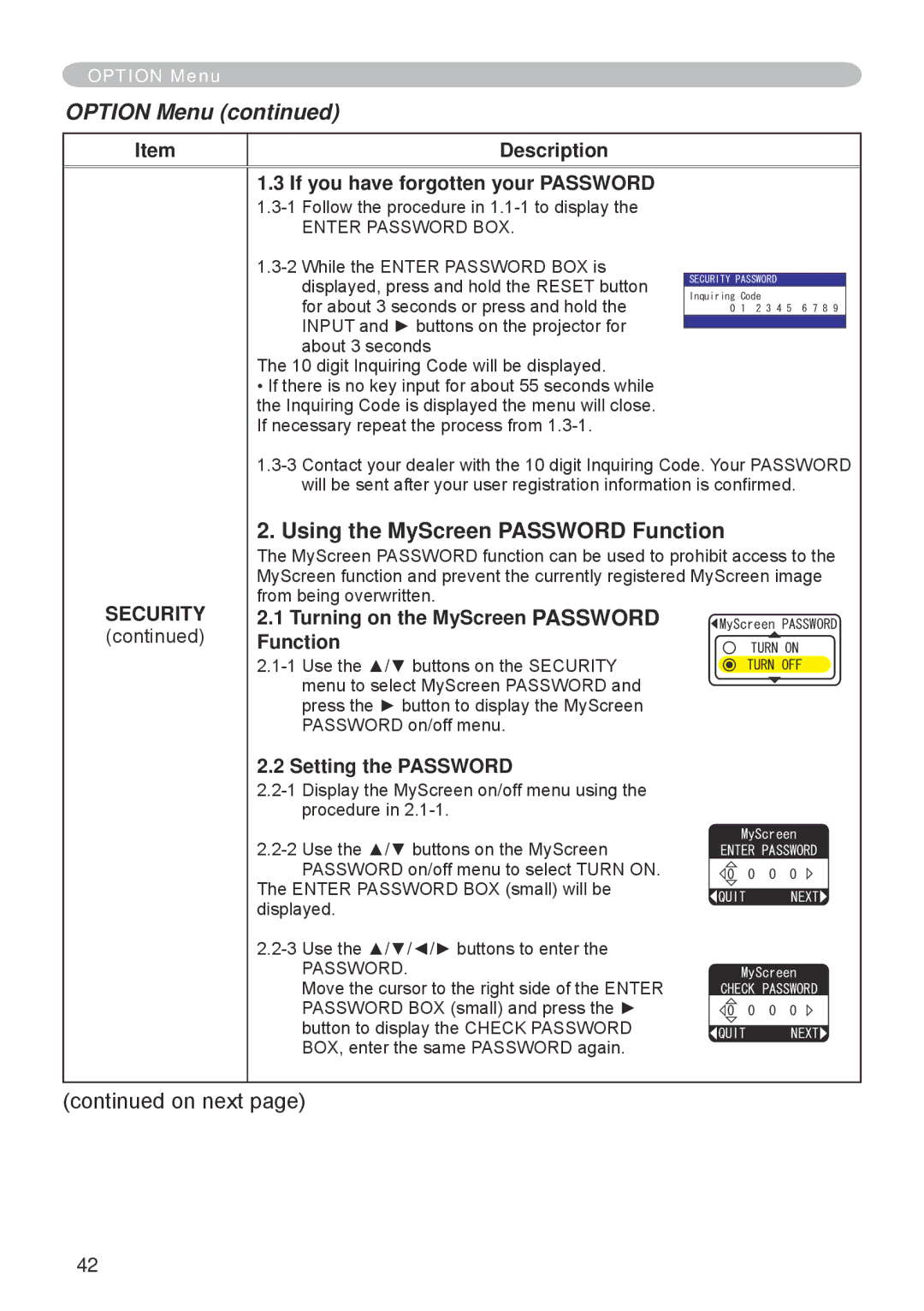CP-RX70 specifications
The Hitachi CP-RX70 is a versatile and powerful LCD projector designed for both educational and business environments. This model stands out with its compact size and lightweight design, making it highly portable while still offering reliable performance. With a resolution of 1024 x 768 pixels (XGA) and a brightness of 2700 ANSI lumens, the CP-RX70 ensures that presentations are clear, vibrant, and visible even in well-lit rooms.One of the key features of the CP-RX70 is its advanced color technology. Hitachi utilizes a threeLCD system that enhances color reproduction, delivering rich and accurate colors for various content presentations. This makes it particularly suitable for displaying detailed images, charts, and videos, ensuring that every visual component is depicted with clarity and vibrancy.
The projector also boasts a contrast ratio of 600:1, providing deeper blacks and brighter whites that enhance the overall image quality. This level of contrast is essential for presentations that require nuanced visuals, making them more engaging and impactful for the audience.
In terms of connectivity, the Hitachi CP-RX70 offers multiple input options, including HDMI, VGA, and composite video, allowing users to easily connect various devices, such as laptops, DVD players, and document cameras. This flexibility in connectivity ensures that users can switch between devices with minimal hassle, enhancing the overall user experience during meetings or classes.
Hitachi has also integrated several convenient features to improve usability. The projector includes a built-in speaker, which adds to the overall functionality, negating the need for external audio for most presentations. Furthermore, the CP-RX70 comes with a remote control, providing users with a seamless way to operate the projector from a distance.
Another notable characteristic of this model is its energy-efficient design. The CP-RX70 has an eco mode that reduces power consumption and extends the life of the lamp, which can last up to 5,000 hours. This not only lowers operating costs but also contributes to environmental sustainability.
Overall, the Hitachi CP-RX70 is designed to meet the demands of modern presentations, combining portability, rich image quality, and user-friendly features to create a practical solution for educators and professionals alike.