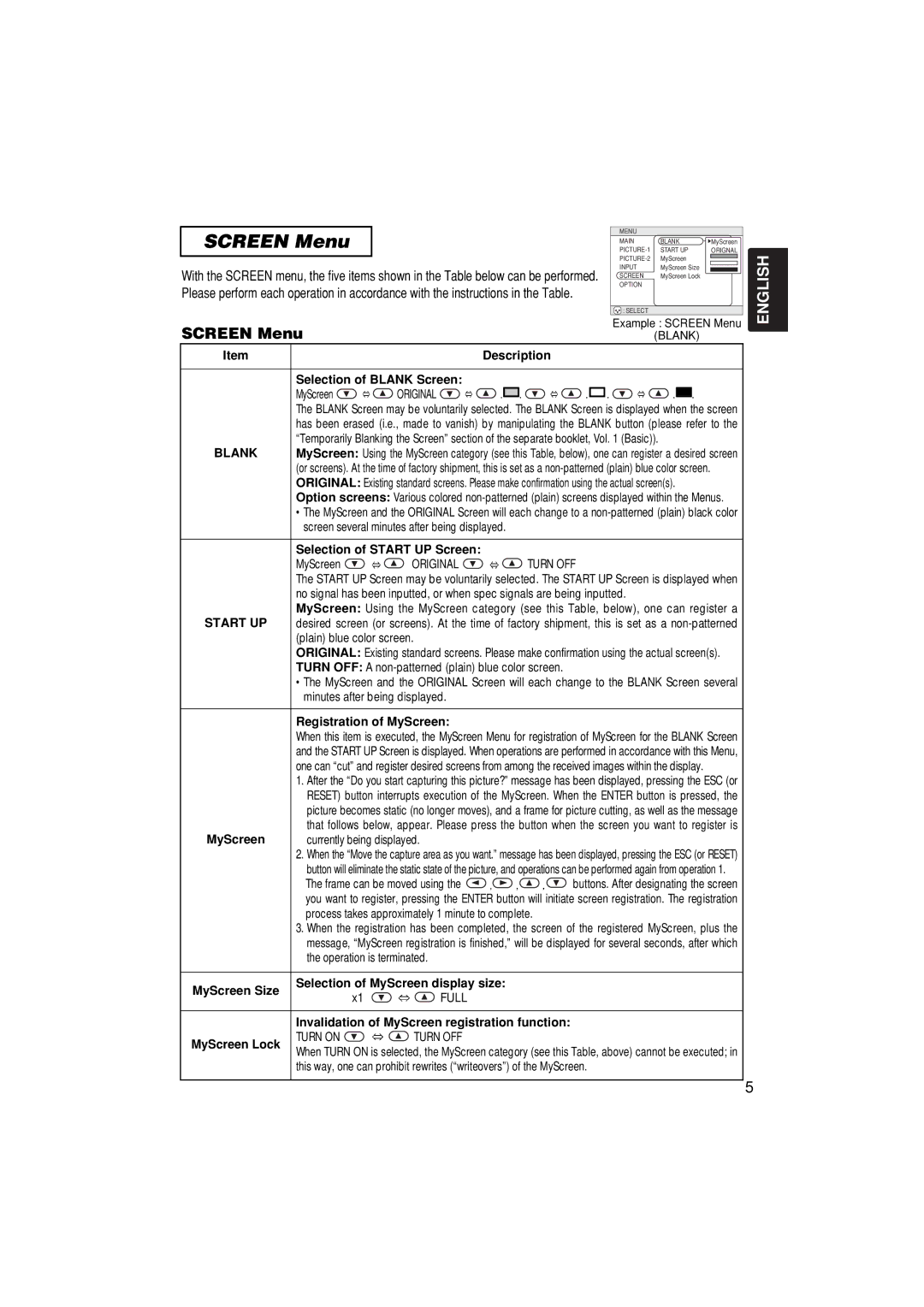CP-X327, CP-S317, CP-S317W, CP-X327W specifications
The Hitachi CP-X327W and CP-S317W projectors, along with their counterparts CP-S317 and CP-X327, represent a blend of advanced projection technologies and user-friendly features designed to enhance presentations across various environments.The CP-X327W is notable for its WXGA resolution (1280 x 800 pixels), making it ideal for high-definition presentations. This model boasts a brightness level of 3,200 ANSI lumens, ensuring bright and vivid images even in well-lit rooms. Its 2,500:1 contrast ratio adds depth to images, making text sharp and graphics pop. The projector features 3LCD technology, which provides accurate color reproduction and reduces rainbow effects often seen in single-chip projectors.
Equally impressive, the CP-S317W stands out with its XGA resolution (1024 x 768 pixels) and a brightness of 3,000 ANSI lumens. Its lightweight and compact design makes it suitable for portability, appealing to users who frequently present on the go. The 2,000:1 contrast ratio enhances visual clarity, making it a solid choice for educational and business settings.
Both models incorporate Hitachi's advanced image-processing technology, which aids in scaling images without significant loss of quality. This feature is particularly beneficial when projecting content from a variety of device sources, from laptops to tablets. The ability to easily connect via multiple ports, including HDMI, VGA, and USB, adds versatility, allowing users to switch between devices seamlessly.
One standout characteristic across these projectors is their energy-efficient operation. With a lamp life expectancy of up to 6,000 hours in eco-mode, maintenance is minimized, which is especially valuable for schools and organizations that aim to lower operational costs.
In terms of usability, both the CP-X327W and CP-S317W feature intuitive menu systems, remote controls, and easy-to-navigate settings, allowing users of all skill levels to operate them with confidence. Furthermore, they include built-in speakers for basic audio needs, although external sound systems are recommended for larger venues.
In summary, the Hitachi CP-X327W, CP-X327, CP-S317W, and CP-S317 projectors exemplify quality and reliability. Their robust features, advanced technologies, and user-centric designs make them suitable options for a variety of professional settings, ranging from classrooms to corporate boardrooms, ensuring effective and impactful presentations.