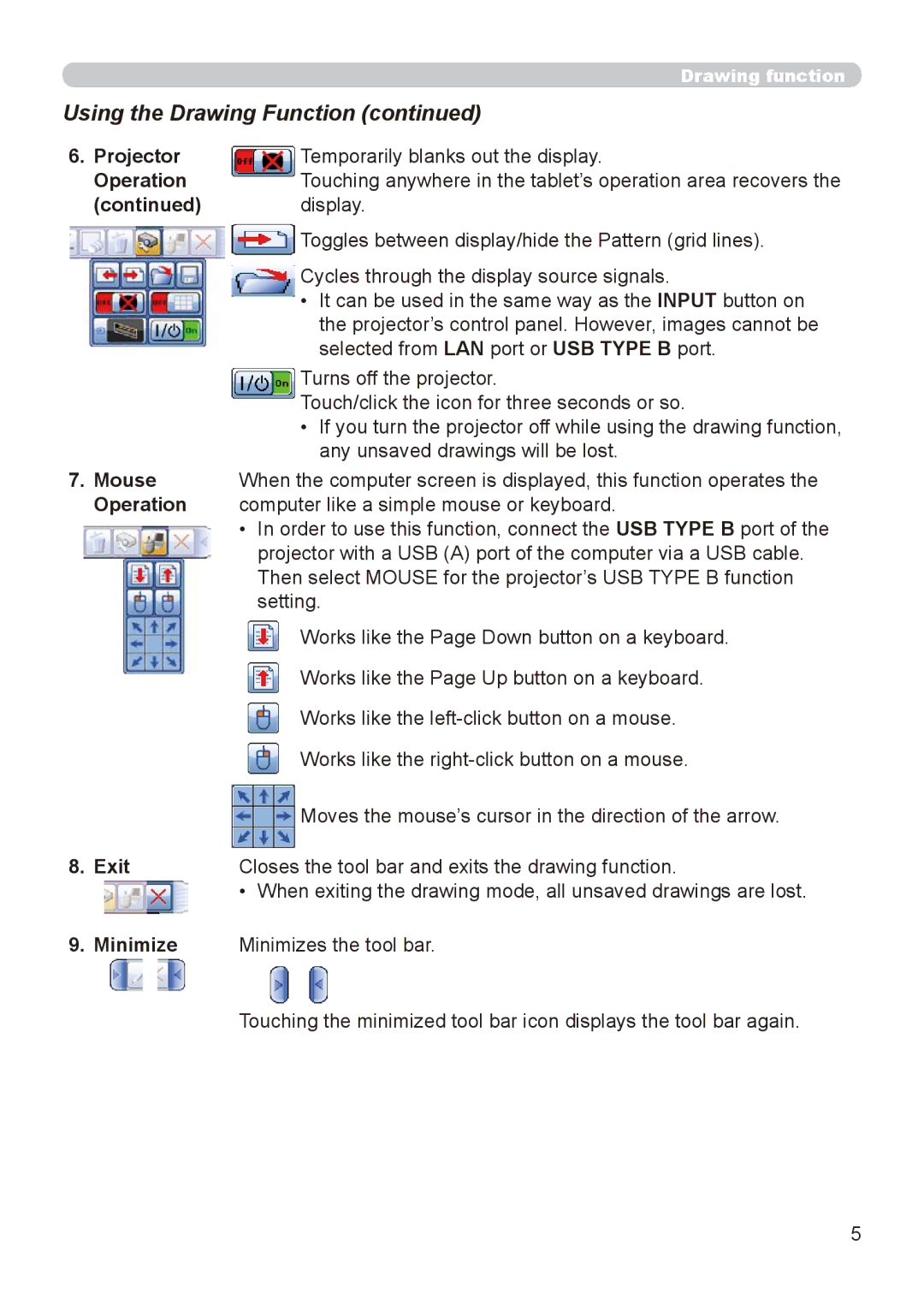CP-WX8240, CP-X8150 specifications
The Hitachi CP-WX8240 and CP-X8150 projectors are two powerful solutions designed to meet the needs of a variety of settings, including education, corporate environments, and large venues. Both models offer advanced features, high-quality visuals, and user-friendly operation, making them ideal choices for presentations, lectures, and multimedia applications.The Hitachi CP-WX8240 stands out with its WXGA resolution (1280 x 800), ensuring sharp and clear images. With a remarkable brightness of 8,500 lumens, it is capable of delivering vibrant visuals even in well-lit environments. The CP-WX8240 features a high contrast ratio, which enhances the clarity of the projected images, thereby making text legible and colors vivid. This model also incorporates advanced 3D technology, enabling users to deliver immersive visual experiences, perfect for educational and commercial purposes.
On the other hand, the Hitachi CP-X8150 offers XGA resolution (1024 x 768) with a brightness of 7,500 lumens. While it may have slightly lower specifications compared to the CP-WX8240, the CP-X8150 is still a highly effective projector designed for professional use. It features a 2000:1 contrast ratio, providing excellent detail in both bright and dark scenes. This projector is ideal for projecting detailed graphics and text in meeting rooms, classrooms, and auditoriums.
Both projectors utilize Hitachi's advanced image and color management technology, which ensures accurate color reproduction and image stabilization. This technology helps to enhance the overall viewing experience by producing consistent visuals regardless of the content being displayed. Moreover, they support multiple input options, including HDMI, VGA, and USB, offering connectivity flexibility for various devices.
In terms of maintenance and usability, both models are designed with user-friendly features, such as easy lamp replacement and filter access. They also come equipped with integrated speakers, eliminating the need for additional external sound systems in smaller venues. Furthermore, the projectors support wireless functionality, allowing for seamless connectivity to laptops and mobile devices for effortless presentations.
In summary, the Hitachi CP-WX8240 and CP-X8150 projectors are excellent choices for users seeking high brightness, impressive image quality, and versatile connectivity options. Their robust features and advanced technologies make them suitable for a diverse range of applications, delivering exceptional performance whether in a classroom or conference hall.