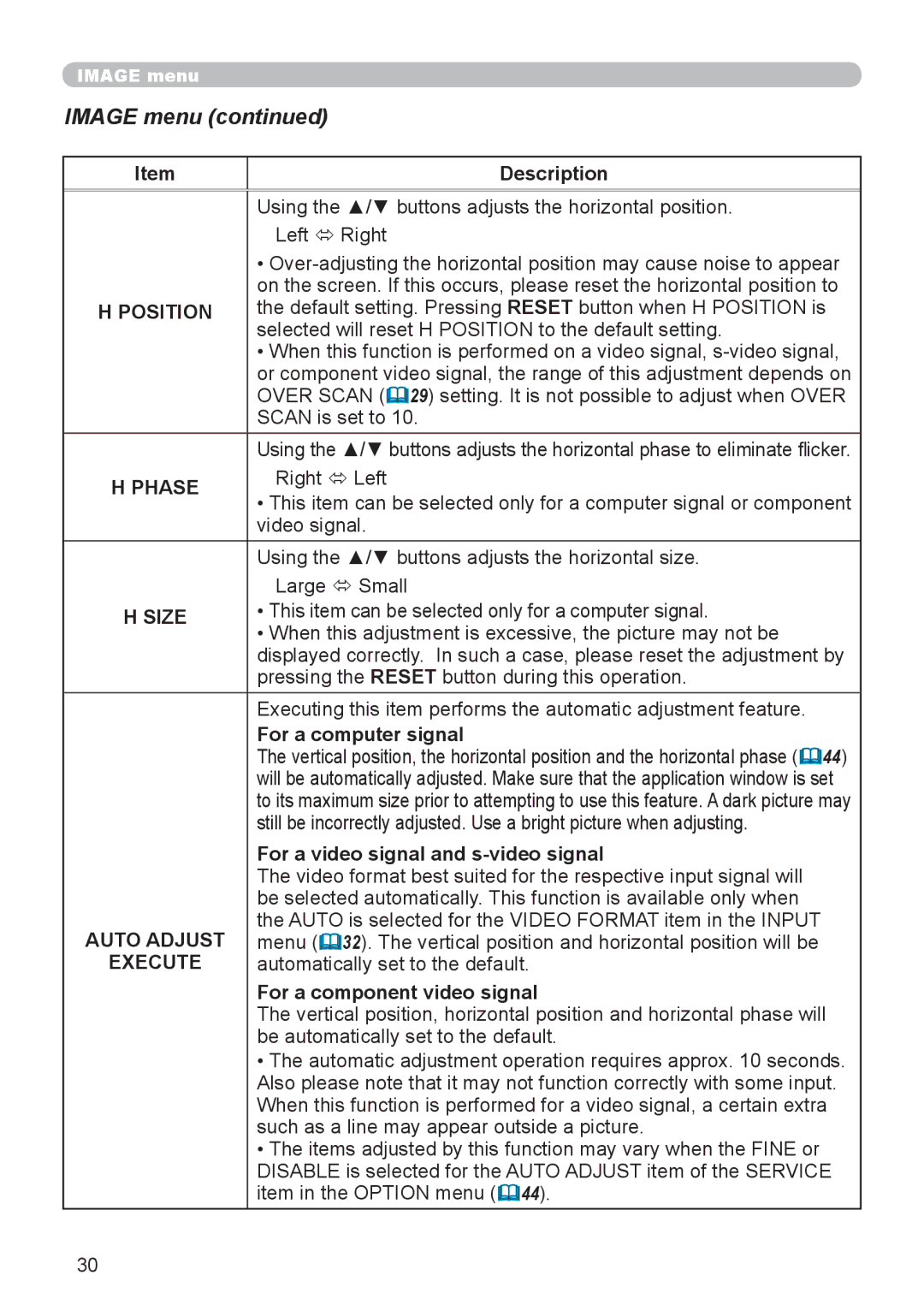CP-X206, CP-X306 specifications
The Hitachi CP-X306 and CP-X206 projectors are designed to meet the needs of both educational and corporate environments, offering high-quality imaging, user-friendly features, and advanced technologies. These models stand out for their efficient performance and robust functionality, making them reliable tools for presentations and lectures.The CP-X306 comes equipped with a brightness of up to 3,200 ANSI lumens, ensuring clear and vibrant images even in well-lit rooms. Its advanced LCD technology provides rich and accurate color reproduction, catering to various content types—from text to intricate graphics. The projector boasts a resolution of XGA (1024 x 768), making it suitable for most standard presentations without losing detail.
In contrast, the CP-X206, while slightly less bright with a maximum output of 2,500 ANSI lumens, still delivers impressive image quality. It shares the same XGA resolution, making it a cost-effective choice for users who require reliable performance without the highest brightness levels. Both models feature a contrast ratio of 500:1, which enhances the clarity of images, ensuring deep blacks and vibrant colors.
One of the key features present in both projectors is their lightweight and compact design, facilitating easy transport between various settings. This portability is vital for educators and business professionals who frequently move from room to room or travel for presentations. The projectors are equipped with a built-in speaker, allowing for audio playback without the need for external speakers, simplifying setup.
Another notable characteristic is the easy connectivity options offered by both models. They come equipped with multiple input ports, including HDMI, which supports the latest digital devices. Additionally, they have USB ports for direct PC-less presentations, along with standard VGA inputs that accommodate older devices.
User-friendly functionalities such as an automatic vertical keystone correction help ensure that images are perfectly aligned, even in less-than-ideal installation conditions. The projectors also come with an eco-friendly mode that reduces power consumption and extends lamp life, making them an economical choice for long-term use.
In summary, both the Hitachi CP-X306 and CP-X206 projectors deliver reliable performance, high-quality imaging, and user-friendly features that cater to the demands of educational and professional environments. Their portability, connectivity options, and eco-conscious designs make them excellent choices for anyone looking to enhance their presentation experience.