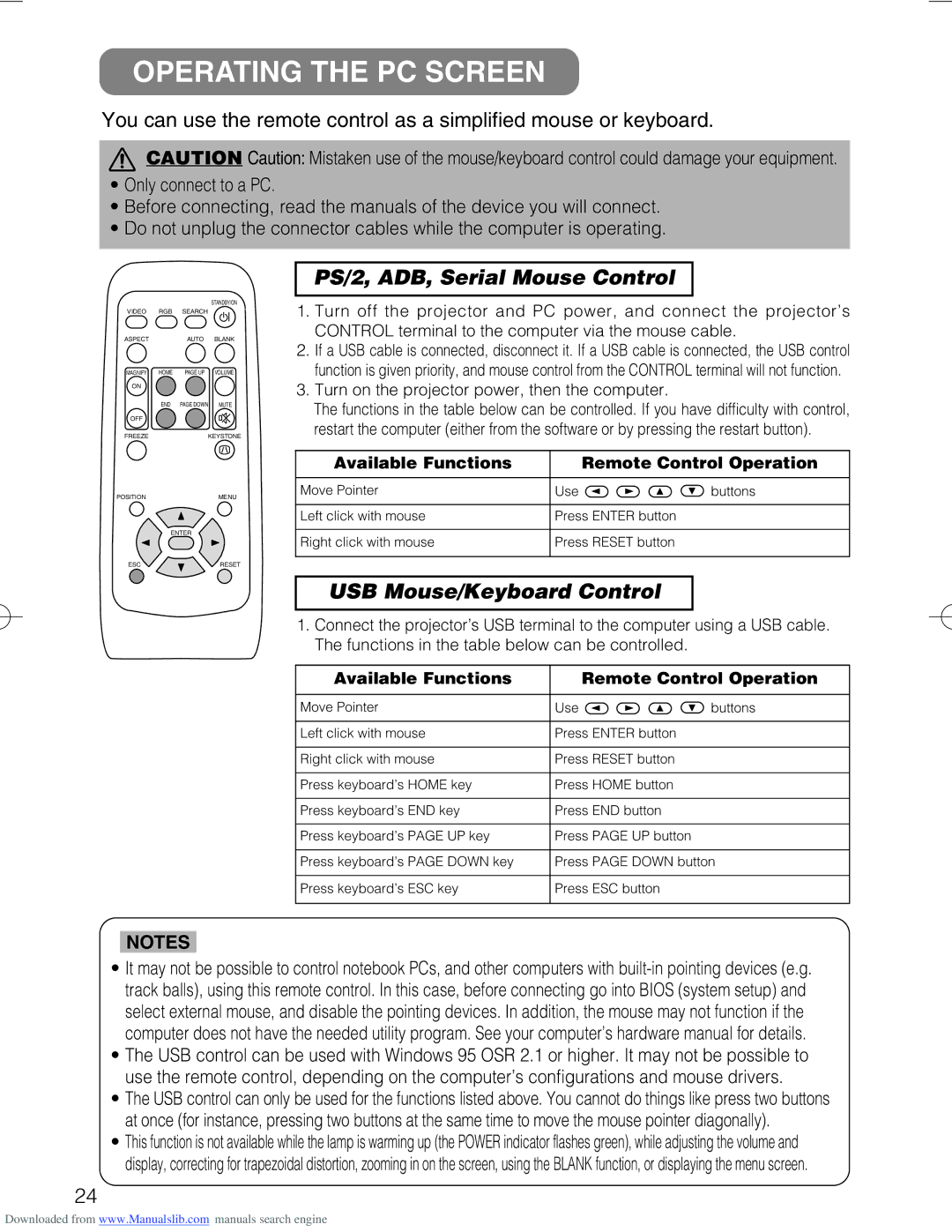CP-X328 specifications
The Hitachi CP-X328 is a versatile and reliable projector designed to meet the needs of both educational institutions and business environments. Known for its robust performance and user-friendly features, the CP-X328 delivers an exceptional viewing experience, making it a popular choice among users.One of the standout features of the CP-X328 is its impressive brightness capacity. With a brightness rating of 3,000 ANSI lumens, this projector ensures clear and vivid images even in well-lit rooms. This makes it an ideal choice for classrooms and conference rooms where ambient light can be a challenge. Coupled with a high contrast ratio of 2000:1, the projector allows for rich colors and deeper blacks, enhancing the overall picture quality.
The CP-X328 utilizes 3LCD technology, which is known for its ability to produce bright and true-to-life colors. This technology ensures that images remain consistent and vibrant while minimizing the potential for color distortion or fading over time. Users will appreciate the projector's ability to reproduce detailed graphics and text, making it suitable for both presentations and educational purposes.
In terms of connectivity, the CP-X328 is equipped with a variety of ports to accommodate multiple devices. It includes HDMI, VGA, USB, and RCA inputs, allowing users to connect laptops, cameras, and other multimedia devices effortlessly. This versatility ensures that the projector can be integrated into various setups, whether in a classroom, a meeting room, or for home entertainment.
The projector also features a long lamp life, rated at approximately 5,000 hours in standard mode and up to 6,000 hours in eco mode. This extended lifespan minimizes maintenance costs and downtime, making it a cost-effective choice for long-term users. Additionally, the silent operation of the CP-X328, with a noise level as low as 29 decibels in eco mode, allows for a distraction-free experience during presentations or lectures.
Lastly, the Hitachi CP-X328 is designed with ease of use in mind. With a user-friendly interface, intuitive remote control, and lens shift capabilities, setting up and adjusting the projector is a hassle-free process. Whether you are delivering a presentation or screening a video, the CP-X328 ensures that you can focus on your content rather than on complex technology.
In conclusion, the Hitachi CP-X328 is a reliable projector that combines impressive brightness, advanced 3LCD technology, versatile connectivity options, and user-friendly features, making it an excellent choice for a variety of environments.