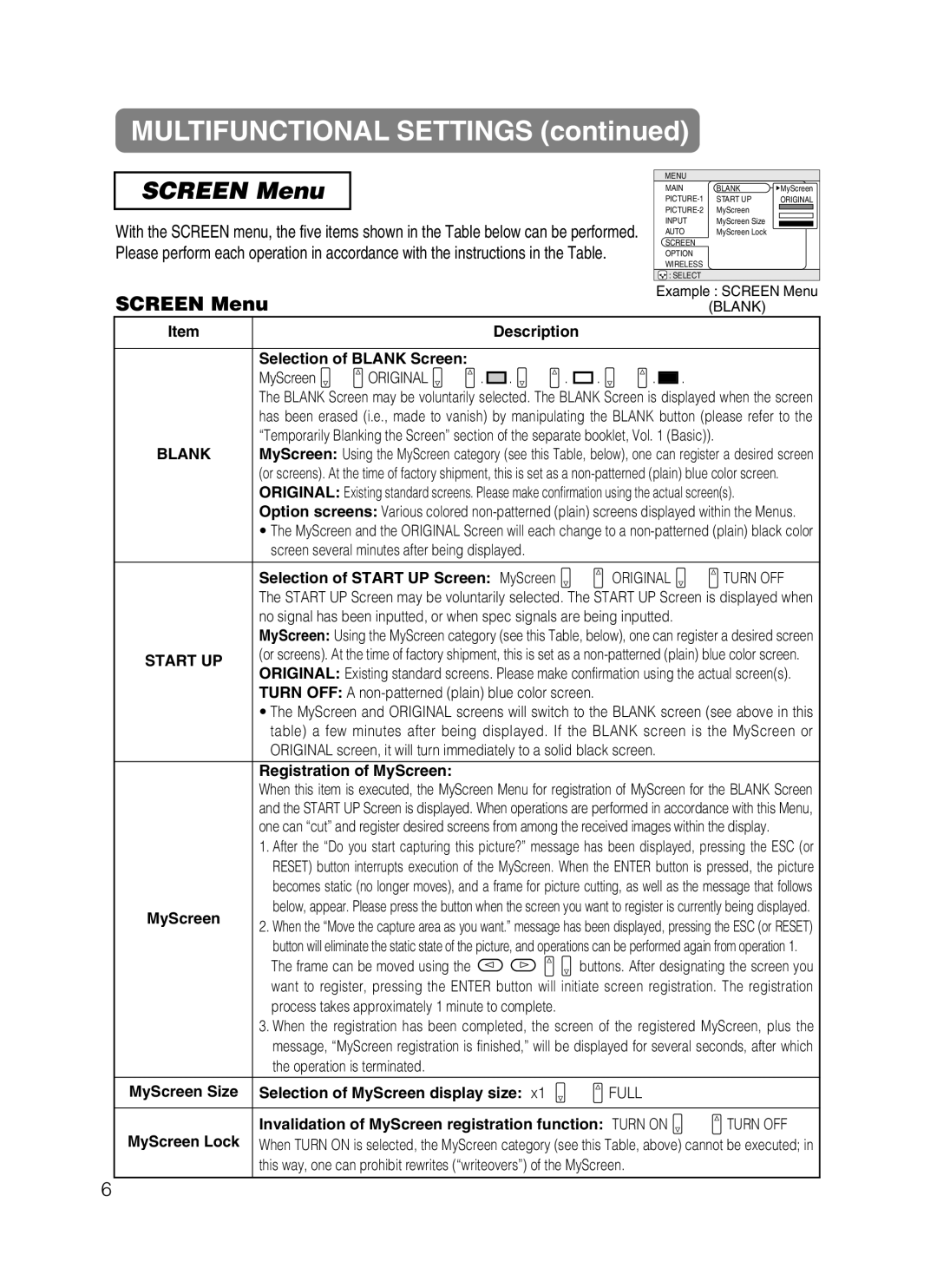CP-X870W specifications
The Hitachi CP-X870W is a versatile and powerful projector designed for educational settings, corporate presentations, and large venues, delivering high-quality images with remarkable clarity and brightness. With a WUXGA resolution of 1920x1200 pixels, it ensures that visuals are sharp and detailed, making it suitable for displaying complex images, graphs, and videos seamlessly.One of the standout features of the CP-X870W is its brightness, boasting a remarkable 8,000 ANSI lumens output. This high level of brightness is crucial for ensuring visibility even in well-lit environments, providing a clear and vivid display for audiences. The projector also utilizes a high contrast ratio, which enhances the depth and richness of the images, allowing users to appreciate the finer details in videos and presentations.
In terms of connectivity, the Hitachi CP-X870W is equipped with a variety of ports, including HDMI, VGA, and USB, making it easy to connect to various devices such as laptops, tablets, and media players. This flexibility caters to diverse user needs and simplifies the setup process during presentations.
The CP-X870W integrates advanced technologies to enhance the viewing experience further. It uses a 3LCD technology, which ensures that colors are accurately reproduced and prevents the issues of color break-up often associated with single-chip projectors. This leads to vibrant, lifelike images that captivate audiences.
Another notable characteristic is its eco-friendly design. The projector has an extended lamp life of up to 7,000 hours in eco mode, significantly reducing the frequency of lamp replacements and energy consumption. This not only benefits the environment but also lowers operational costs over time.
Additionally, the Hitachi CP-X870W features a user-friendly interface, making it easy for presenters to navigate settings and configurations. The inclusion of built-in speakers also allows for audio playback without the need for external speakers, streamlining the setup for various applications.
In summary, the Hitachi CP-X870W combines robust brightness, high resolution, and advanced technologies to deliver exceptional performance in educational and professional environments. Its flexible connectivity options, eco-friendly design, and user-oriented features make it a top choice for those seeking a reliable and efficient projector.