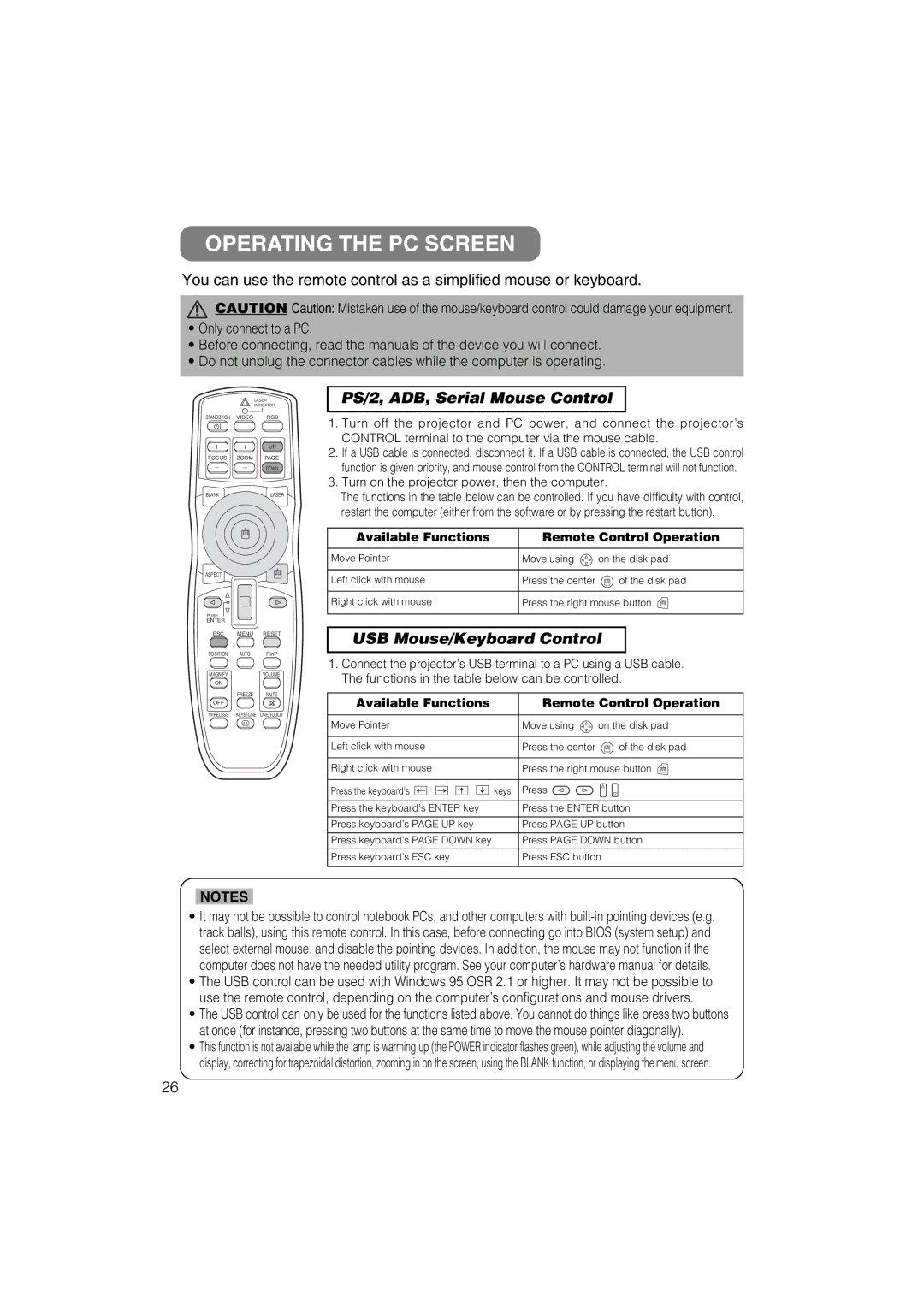CP-X880W, CP-X885W specifications
The Hitachi CP-X885W and CP-X880W projectors are powerful and versatile projection solutions tailored for educational and corporate environments. Known for their reliability and superior performance, both models deliver high-quality visuals with a focus on user-friendly operations.One of the outstanding features of the CP-X885W and CP-X880W is their brightness, rated at 3,600 ANSI lumens. This level of brightness allows the projectors to function effectively in a variety of lighting conditions, ensuring that presentations and videos are visible even in well-lit rooms. The native WXGA resolution (1280x800) contributes to sharp, detailed images, making these projectors ideal for displaying presentations, videos, and high-resolution graphics.
In terms of connectivity, the CP-X885W and CP-X880W offer a comprehensive range of options. They feature multiple input ports, including HDMI, USB, and VGA, allowing users to connect various devices such as laptops, Blu-ray players, and document cameras seamlessly. The inclusion of a USB port enables direct access to files, enhancing convenience for users who want to project without needing a computer.
Both projectors come equipped with Hitachi's innovative technologies, such as the Image Optimizer, which automatically adjusts the image quality based on the content being displayed. This ensures that pictures are vibrant, with accurate colors and sharp details, regardless of the source material. Additionally, the incorporation of a sophisticated lamp technology results in an impressive lamp life of up to 5,000 hours in normal mode, minimizing maintenance needs and reducing total cost of ownership.
The CP-X885W and CP-X880W models also prioritize ease of use and installation. They feature a 1.6x optical zoom lens, allowing for flexibility in setup, as users can project large images from various distances. The projectors are designed with lightweight and compact form factors, making them easy to transport and mount.
In conclusion, the Hitachi CP-X885W and CP-X880W offer an impressive combination of brightness, resolution, connectivity options, and innovative features, making them suitable for diverse environments. Whether in a classroom or a conference room, these projectors stand out as reliable tools for effective visual communication.