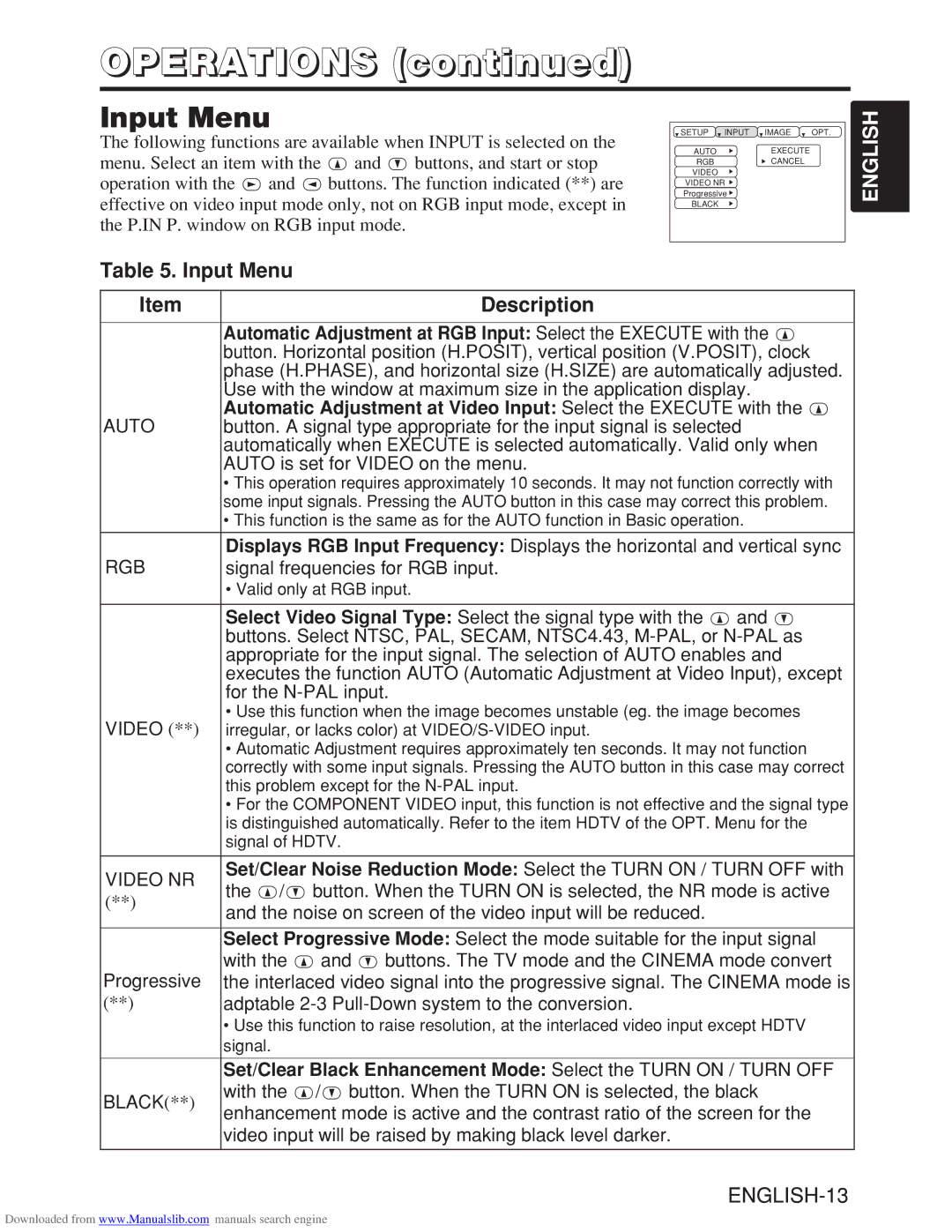CP-X985W specifications
The Hitachi CP-X985W is a high-performance projector designed for educational and corporate environments, delivering outstanding image quality and versatility. Known for its impressive brightness and resolution, this projector is an excellent choice for presentations, lectures, and interactive meetings.One of the standout features of the CP-X985W is its brightness level, which reaches up to 5,000 ANSI lumens. This high brightness rating ensures that images remain clear and vibrant, even in well-lit rooms. The WXGA resolution of 1280 x 800 pixels offers a wide aspect ratio of 16:10, making it ideal for displaying high-definition content, such as videos and graphics, without compromising on detail. The combination of high brightness and superior resolution allows users to present complex data and detailed visuals effectively.
The CP-X985W utilizes advanced imaging technologies, including DLP (Digital Light Processing) technology, which enhances the quality of images with sharp text and vivid colors. This projector also features a contrast ratio of 2,000:1, providing a dynamic range that improves the depth and clarity of images, allowing subtle details to shine through in presentations.
Connectivity is a priority for the CP-X985W, with a range of input options, including HDMI, VGA, and USB, ensuring that users can connect various devices effortlessly. The inclusion of wireless capabilities allows for seamless connectivity to laptops and mobile devices, facilitating a more interactive presentation experience without the hassle of cable management.
Designed with user-friendliness in mind, the Hitachi CP-X985W includes a range of features that enhance the overall user experience. The built-in speaker delivers decent audio output for small meetings and presentations, while the easy-to-navigate menu and remote control allow users to make quick adjustments during presentations. The auto keystone correction feature ensures that images remain properly aligned, even when the projector is not perfectly centered relative to the screen.
Additionally, the CP-X985W is equipped with energy-saving technologies, such as a low power consumption option and a lamp life of up to 5,000 hours, which reduces the total cost of ownership. This is particularly advantageous for organizations that rely on projectors for daily use.
Overall, the Hitachi CP-X985W is an exceptional projector that combines high brightness, excellent resolution, and user-friendly features, making it a dependable choice for any professional setting. With its advanced technology and robust performance, it stands out as a versatile tool for enhancing communication and collaboration.