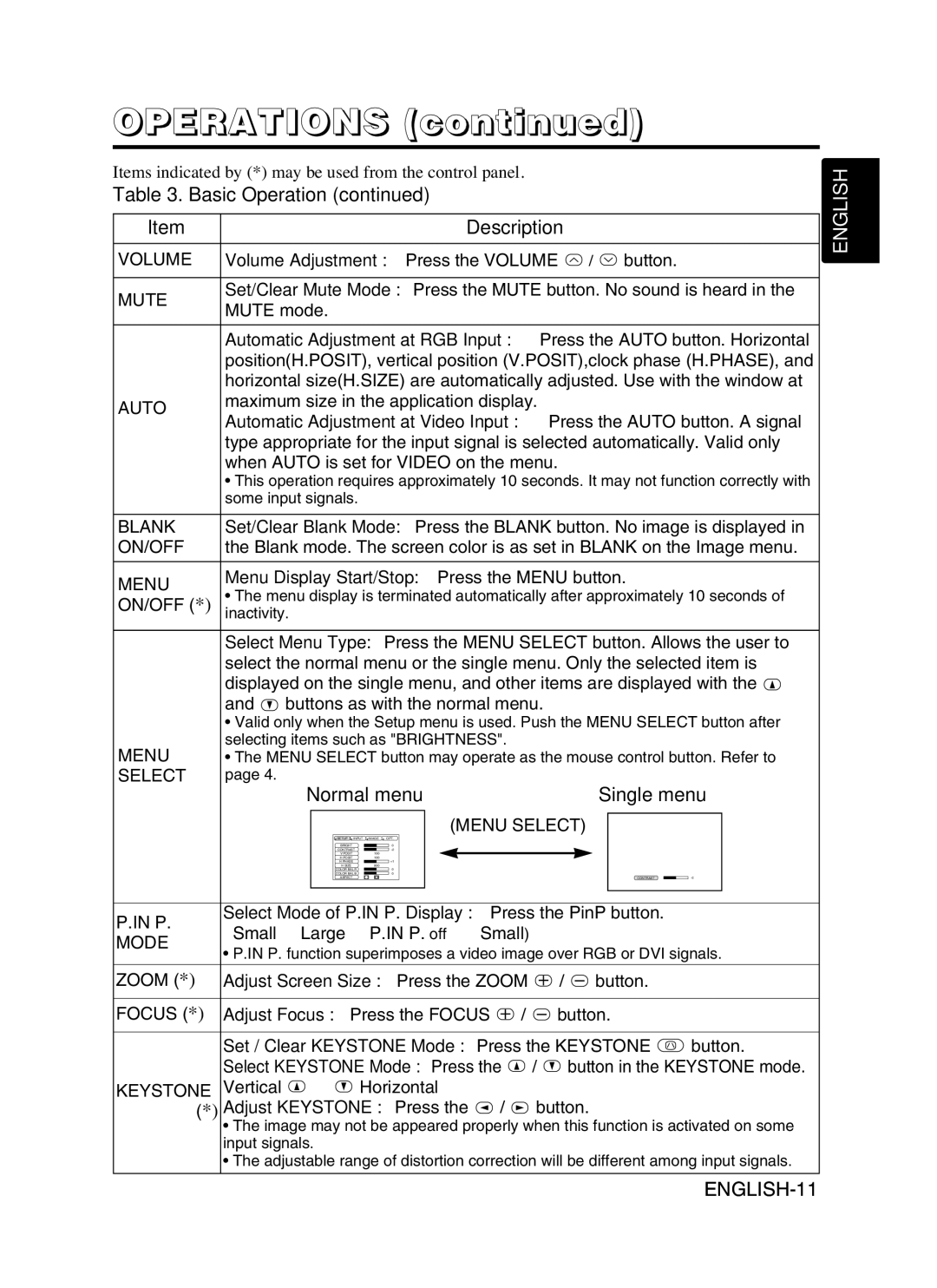CP-X990W specifications
The Hitachi CP-X990W is a versatile and robust multimedia projector designed to meet the needs of various environments, including classrooms, conference rooms, and large auditoriums. This model stands out with its high brightness and resolution, making it ideal for presentations that require clear and vibrant visuals.One of the key features of the Hitachi CP-X990W is its impressive brightness rating of 5000 ANSI lumens. This high level of brightness ensures that images remain clear and visible even in well-lit environments, eliminating the need for dim lighting during presentations. The WXGA resolution of 1280 x 800 pixels provides a great level of detail, allowing users to showcase intricate graphics and text without sacrificing quality.
The projector's advanced DLP technology offers excellent color accuracy and contrast, ensuring that images appear vibrant and engaging. With a contrast ratio of 5000:1, the CP-X990W delivers deep blacks and bright whites, enhancing the overall viewing experience. This makes it suitable for displaying multimedia content such as videos, images, and detailed presentations.
Connectivity is another strong point of the Hitachi CP-X990W. It comes equipped with a wide range of input options, including HDMI, VGA, USB, and composite video, allowing users to connect various devices such as laptops, Blu-ray players, and document cameras without hassle. Additionally, its integrated speakers provide decent sound quality for small to medium-sized presentations, eliminating the need for external audio equipment.
Another notable characteristic of the CP-X990W is its long lamp life, which can last up to 5000 hours in normal mode and 7000 hours in eco mode. This extended lifespan reduces maintenance costs and the frequency of replacement, making it an economical choice for institutions and businesses.
The projector is also designed with portability in mind. Weighing approximately 3.5 kilograms, it features a compact form factor that allows for easy transport between different locations. Its user-friendly interface and simple setup procedures make it suitable for users of all technical backgrounds.
In summary, the Hitachi CP-X990W is an exceptional multimedia projector that combines high brightness, excellent resolution, and versatile connectivity options. Its advanced technologies and user-friendly features make it a reliable choice for a variety of presentation environments. Whether for educational purposes or corporate use, the CP-X990W stands out as a valuable tool for effective communication and engagement.