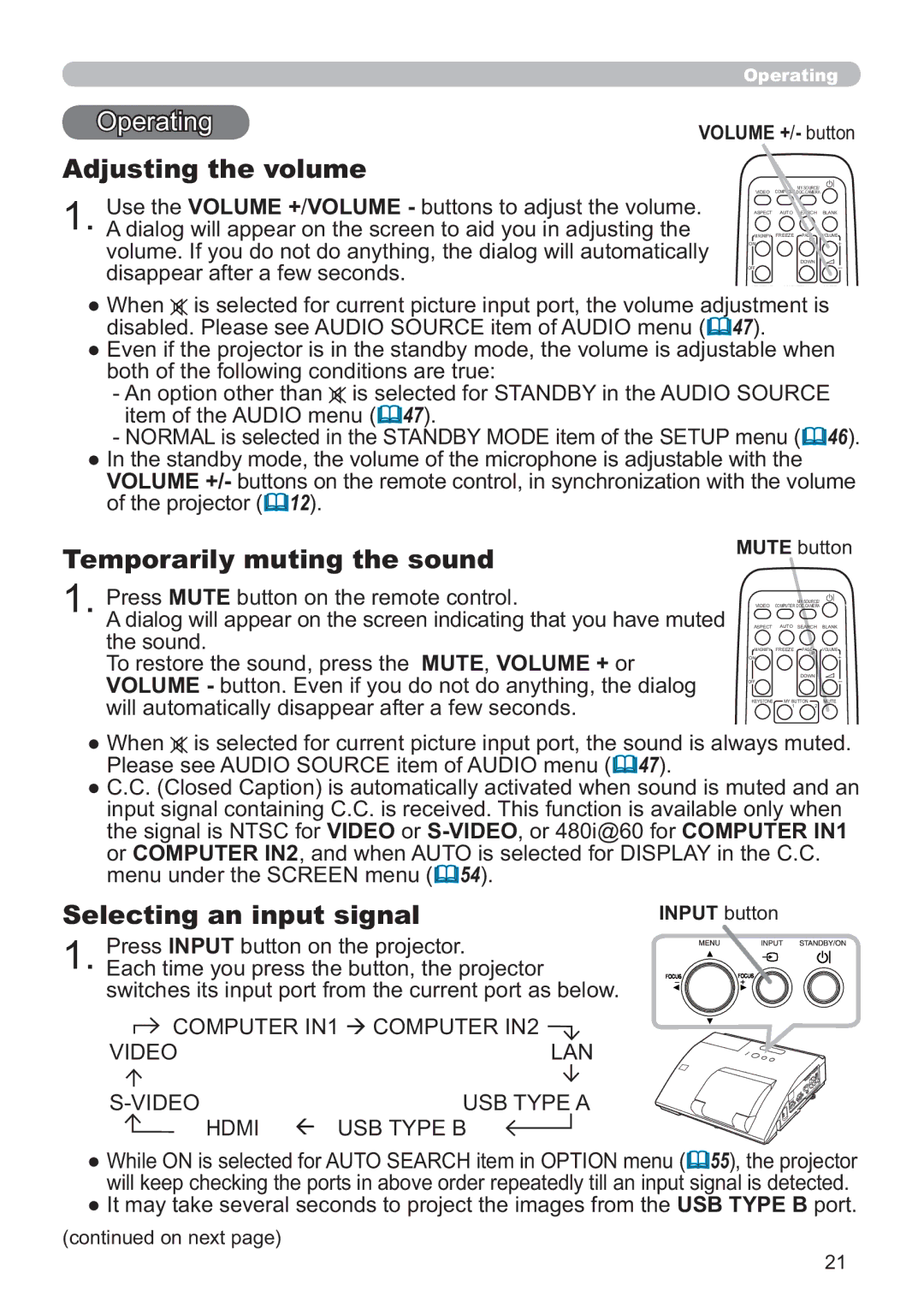IPJ-AW250NM specifications
The Hitachi IPJ-AW250NM is an advanced interactive projector that caters to the needs of modern classrooms and meeting spaces. Designed for versatility and ease of use, it combines vivid image quality with innovative features that enhance collaboration and engagement.One of the standout features of the IPJ-AW250NM is its impressive brightness level, reaching up to 2500 lumens. This ensures that images remain clear and vibrant even in well-lit environments, making it perfect for various applications. Whether used for presentations, educational purposes, or interactive workshops, the projector provides consistent performance.
Resolution-wise, the IPJ-AW250NM offers WXGA (1280 x 800) resolution, delivering sharp and detailed visuals. This resolution is particularly beneficial for displaying text-heavy content, such as spreadsheets and documents, as well as multimedia presentations, ensuring that every detail is easily visible to the audience.
In terms of interactivity, the IPJ-AW250NM is equipped with Hitachi's advanced interactive features, allowing users to engage with the content directly on the projection surface. This capability fosters collaboration among participants, as multiple users can interact simultaneously, making it ideal for brainstorming sessions and group activities.
The projector incorporates advanced technologies such as HDMI connectivity, allowing for seamless integration with various devices like laptops, tablets, and multimedia players. This flexibility enhances the user experience, enabling quick and easy setup for any presentation scenario.
Additionally, the IPJ-AW250NM boasts a long lamp life of up to 5000 hours in standard mode, significantly reducing maintenance and replacement costs over time. The projector also includes various Eco modes that optimize energy efficiency while maintaining quality output.
Portability is another highlight of the IPJ-AW250NM, as it is designed for easy transport between locations. Its lightweight design, combined with a compact structure, makes it convenient for users who need to move the projector between different classrooms or offices effortlessly.
Overall, the Hitachi IPJ-AW250NM interactive projector stands out for its combination of high brightness, interactive capabilities, and user-friendly features. Whether in education or business, it presents an opportunity to transform presentations and foster collaborative environments, ultimately enhancing the overall effectiveness of communication.