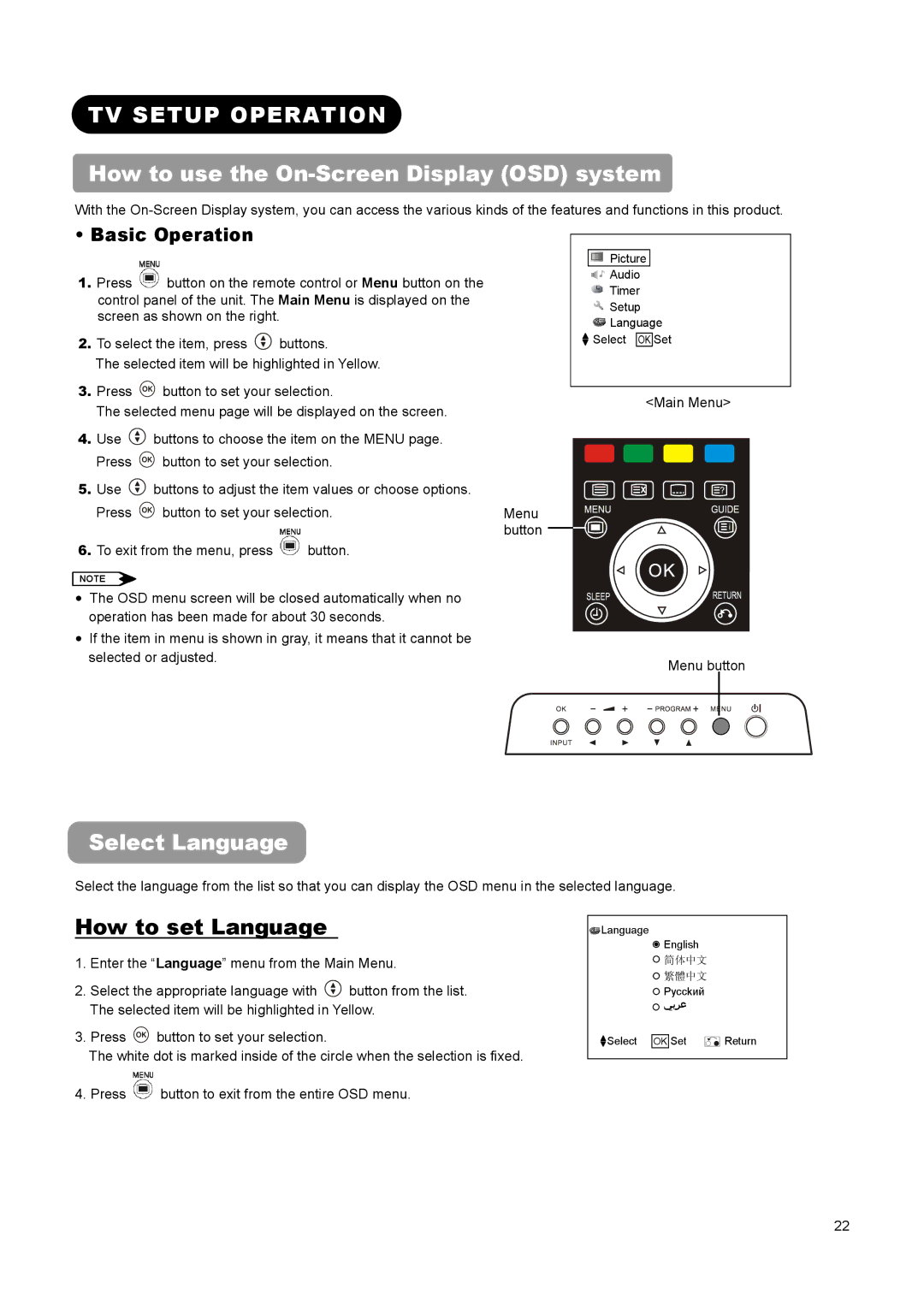L32A01A, L26A01A, L37A01A specifications
Hitachi has made significant strides in the television industry with its series of LCD TVs, particularly the models L37A01A, L26A01A, and L32A01A. Each of these models combines advanced technology and user-friendly features to deliver an exceptional viewing experience.The Hitachi L37A01A is a 37-inch LCD television that boasts a sleek design and stunning picture quality. It features a Full HD resolution of 1920x1080 pixels, ensuring sharp and vibrant images. The L37A01A utilizes Hitachi's proprietary image processing technology, which enhances color accuracy and contrast levels significantly. This model is also equipped with a high brightness level, making it suitable for various lighting environments, and supports a wide color gamut that brings media to life.
On the other hand, the L26A01A is a more compact 26-inch model, ideal for smaller spaces such as bedrooms or kitchens. This TV still maintains an impressive resolution of 1366x768 pixels, delivering excellent image clarity. One of the key features of this model is its energy-efficient design, which incorporates advanced power-saving technologies that reduce energy consumption without compromising performance. The L26A01A also includes a variety of connectivity options, including HDMI and USB ports, allowing users to seamlessly integrate their devices.
The L32A01A, positioned between the L37A01A and L26A01A, features a 32-inch display and also supports 1366x768 pixel resolution. This model combines a compact design with larger-than-life features, making it a versatile option for any room. It includes built-in speakers that deliver clear audio quality and is compatible with various audio formats. The L32A01A is designed with user convenience in mind, providing an intuitive menu system that allows users to easily navigate functions and settings.
All three models incorporate advanced technologies such as motion processing to ensure smooth transitions during fast-paced scenes, making them ideal for watching sports or action movies. Additionally, each model includes multiple video inputs, providing users with the flexibility to connect devices such as gaming consoles, Blu-ray players, and streaming devices.
In summary, Hitachi's L37A01A, L26A01A, and L32A01A exemplify the brand's commitment to delivering high-quality visual and audio experiences. With their blend of innovative technology and thoughtful design, these models provide options for a wide range of viewing preferences and spaces.