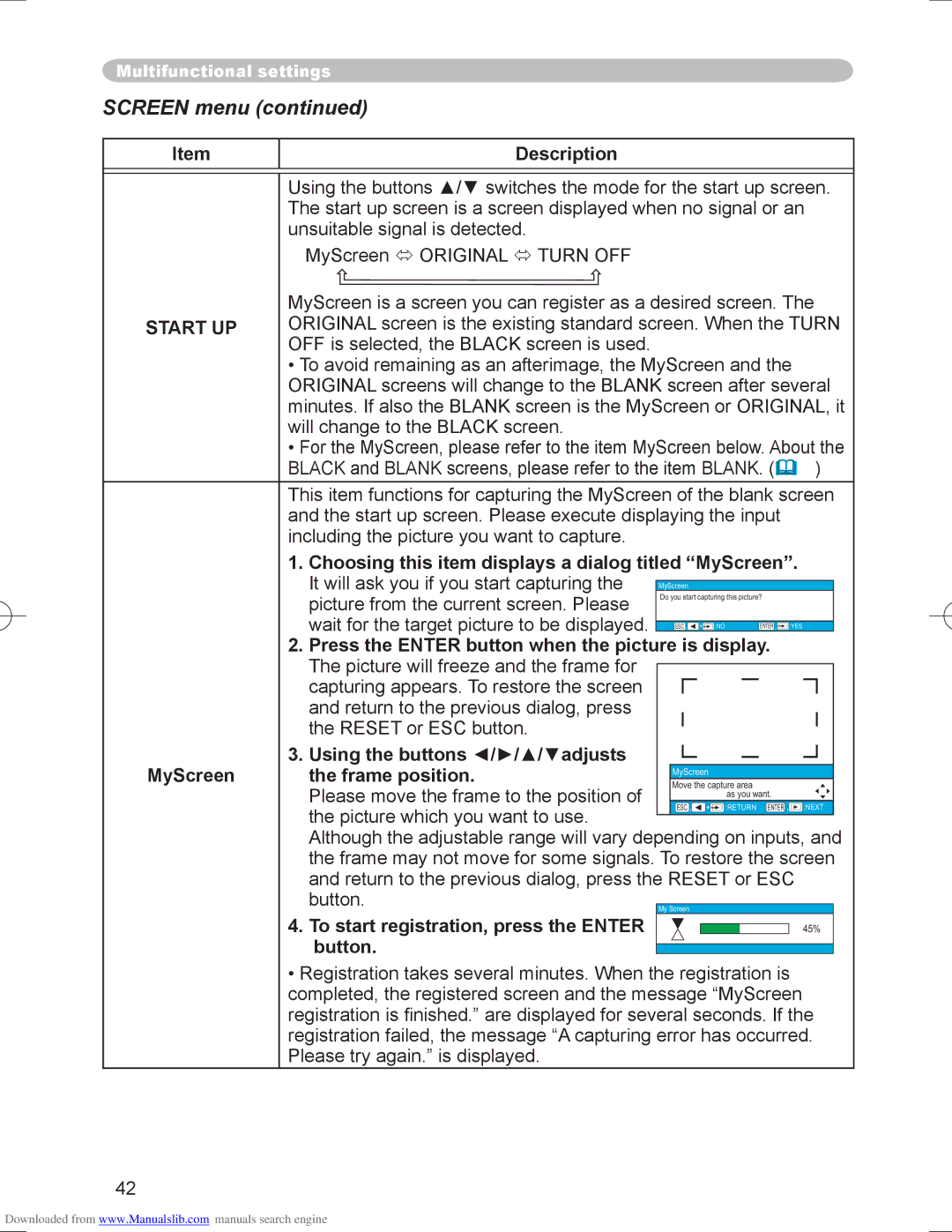PJ-LC9 specifications
The Hitachi PJ-LC9 is a compact and versatile projector, renowned for its cutting-edge features and outstanding performance. Ideal for business presentations, educational settings, and home theater use, it blends functionality with user-friendly design. With its impressive specifications, the PJ-LC9 caters to the demands of professionals and casual users alike.One of the key features of the PJ-LC9 is its native resolution of 1024 x 768 pixels (XGA), which ensures crisp and clear images. This resolution is particularly beneficial for presentations containing detailed graphs, charts, and high-quality images. The projector’s brightness of 2500 ANSI lumens makes it suitable for use in a variety of lighting conditions, allowing it to shine in both dim and well-lit environments.
The PJ-LC9 employs advanced LCD technology, which enhances color accuracy and contrast, providing vibrant and lifelike visuals. This technology aids in delivering sharp and vivid images, which is crucial for capturing and maintaining the audience's attention during presentations or watching media content.
Another standout characteristic of the PJ-LC9 is its lightweight design, weighing just 2.5 kg, which makes it highly portable. Its compact form factor allows users to effortlessly transport it between locations, making it an excellent choice for traveling professionals and educators who need to present on-the-go.
Connectivity options are another advantage of the Hitachi PJ-LC9. It comes equipped with multiple input ports, including HDMI, VGA, and USB, enabling users to connect various devices such as laptops, desktops, and media players without hassle. The inclusion of RS-232C serial connection also makes it compatible with computer control for automation and control purposes.
Additionally, the projector features a built-in 1W speaker, providing adequate sound output for small spaces, although external speakers may still be preferable for larger venues. The PJ-LC9 also supports a range of aspect ratios, including 4:3 and 16:9, allowing for flexibility depending on the content being presented.
In terms of maintenance, the PJ-LC9 utilizes a long-lasting lamp that can deliver up to 3000 hours of operation in standard mode, extending to around 5000 hours in eco mode. This longevity ensures reduced maintenance costs and downtime for users.
In summary, the Hitachi PJ-LC9 is a reliable, feature-rich projector that excels in performance and versatility. Its combination of high resolution, brightness, portability, and connectivity options make it a popular choice for professionals and educators seeking an efficient and effective projection solution.