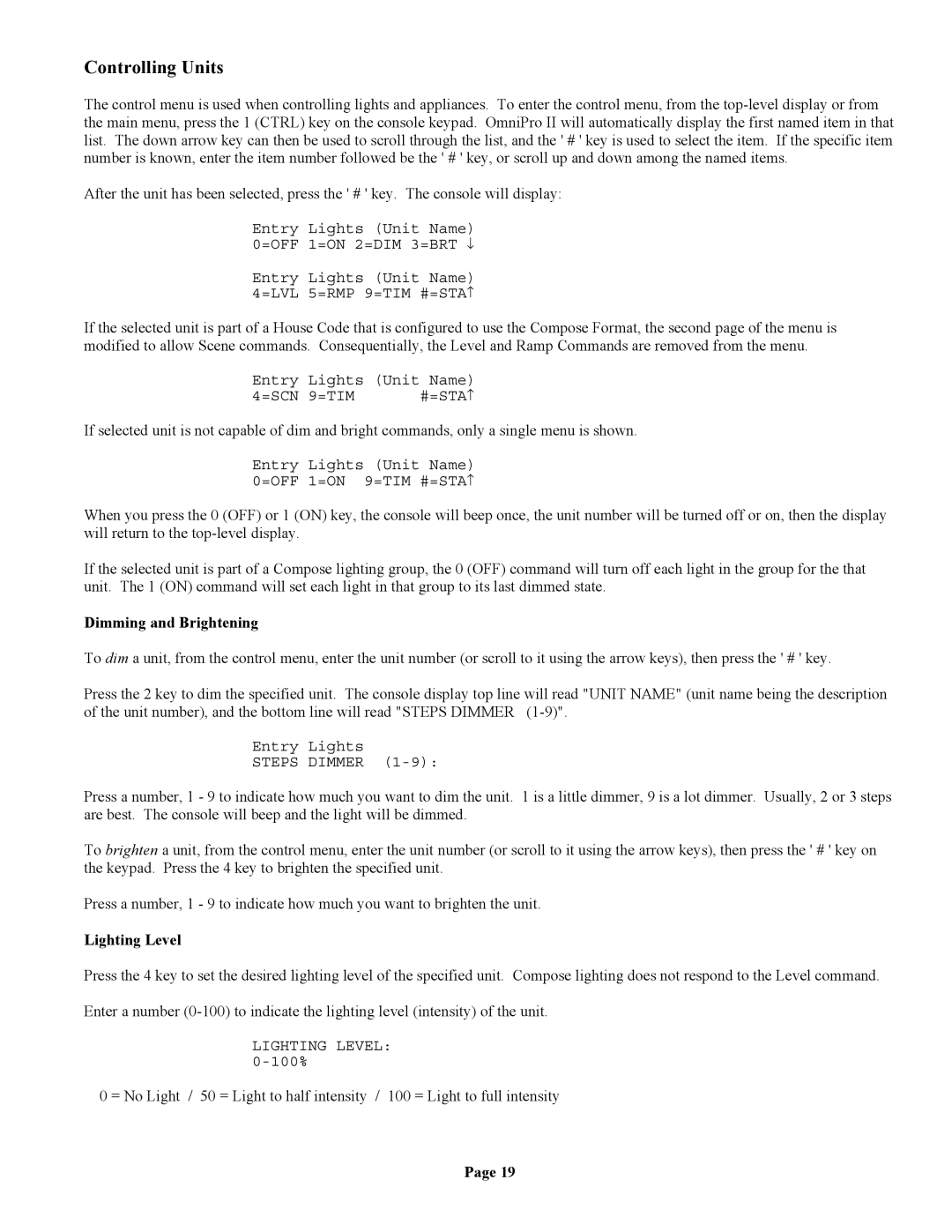II specifications
Home Automation II represents the next evolution in smart home technology, providing users with greater flexibility, convenience, and security through advanced features and integrated systems. This smart home revolution focuses on the seamless interaction of devices and the automation of daily tasks, ultimately enhancing the overall living experience.One of the key features of Home Automation II is interoperability among a wide range of devices. This enables homeowners to control lights, thermostats, security cameras, and other appliances from a single platform. Whether through smartphones, tablets, or voice-activated assistants, users can easily manage their home environment, monitor energy consumption, and receive real-time notifications. This level of integration not only simplifies operation but also creates a more cohesive smart home ecosystem.
Another significant aspect of Home Automation II is the use of artificial intelligence and machine learning. These technologies learn a homeowner’s habits and preferences, allowing the system to adapt automatically. For example, the thermostat can adjust temperatures based on the time of day and occupancy patterns, while lighting systems can simulate human presence when residents are away. This not only enhances comfort but also contributes to energy efficiency, leading to potential cost savings in utility bills.
Home Automation II offers enhanced security features as well. Smart locks, surveillance cameras, and motion detectors can all be integrated into the home’s network. This allows homeowners to monitor their property remotely, receive security alerts, and even grant access to visitors through mobile apps. Biometric security options, such as facial recognition, are also becoming more common, adding an extra layer of protection.
Furthermore, energy management technologies are a hallmark of Home Automation II. Smart plugs and sensors monitor energy use, providing insights to homeowners about how to reduce consumption. Advanced systems can even automate energy distribution, shifting usage to off-peak hours to alleviate strain on local grids and maximize efficiency.
Finally, voice control has become a prominent feature in Home Automation II, allowing users to operate devices hands-free. Integration with voice-activated platforms like Amazon Alexa, Google Assistant, and Apple Siri adds another layer of convenience, making it easy to control multiple aspects of the home with simple voice commands.
In conclusion, Home Automation II represents a significant step forward in creating intelligent spaces that are responsive to the needs of their users. Through the integration of cutting-edge technologies, enhanced security measures, energy management, and intuitive control options, the concept of a smart home is evolving into a more accessible and efficient reality.