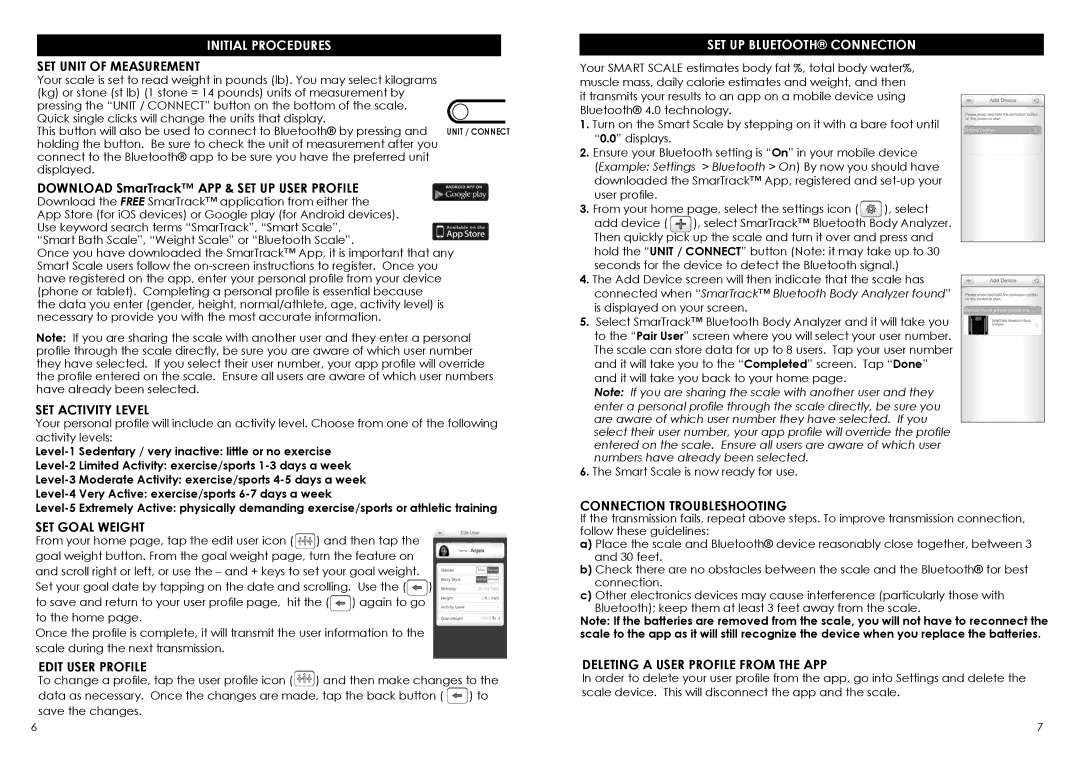SC-902 specifications
The HoMedics SC-902 is a versatile, advanced massage chair that blends cutting-edge technology with luxury comfort to enhance the user experience. Designed to provide relief from everyday stress and muscle tension, this chair is perfect for individuals seeking a haven of relaxation in the comfort of their own home.One of the standout features of the HoMedics SC-902 is its customizable massage options. The chair offers a variety of massage techniques, including kneading, rolling, and compression, allowing users to tailor their massage experience to suit their personal preferences. Whether you are looking for a gentle soothing session or a more vigorous deep tissue massage, the SC-902 can accommodate your needs.
Incorporating innovative technologies, the SC-902 utilizes advanced body scan technology that detects the user's unique body shape and size. This ensures that the massage rollers target key areas effectively, providing an unparalleled level of individualization. Users can enjoy optimized massage coverage that caters to their body’s specific pressure points, promoting greater relaxation and relief.
Another notable characteristic of the HoMedics SC-902 is its ergonomic design. The chair is crafted to provide superior support to the user's spine and posture, making it ideal for extended use. The plush materials and adjustable seat positions contribute to a feeling of enveloping comfort, ensuring that users remain relaxed throughout their massage experience.
In addition to its impressive massage options, the SC-902 also features built-in heat therapy. This function provides soothing warmth that enhances the massage, improves blood circulation, and promotes an overall sense of tranquility. Heat therapy is especially beneficial for alleviating muscle tension and stiffness, making it an essential feature for anyone dealing with chronic discomfort.
Moreover, the SC-902 is equipped with a user-friendly control panel that simplifies the selection of massage styles, intensity levels, and heat settings. This intuitive interface allows users to switch between options effortlessly, enhancing convenience during the massage experience.
In conclusion, the HoMedics SC-902 is not just a massage chair, but a comprehensive relaxation solution that combines personalized massage techniques, advanced body scanning technology, ergonomic support, and soothing heat therapy. With its thoughtful design and thoughtful features, the HoMedics SC-902 is a perfect addition to any home wellness routine, helping users unwind and rejuvenate their body and mind.