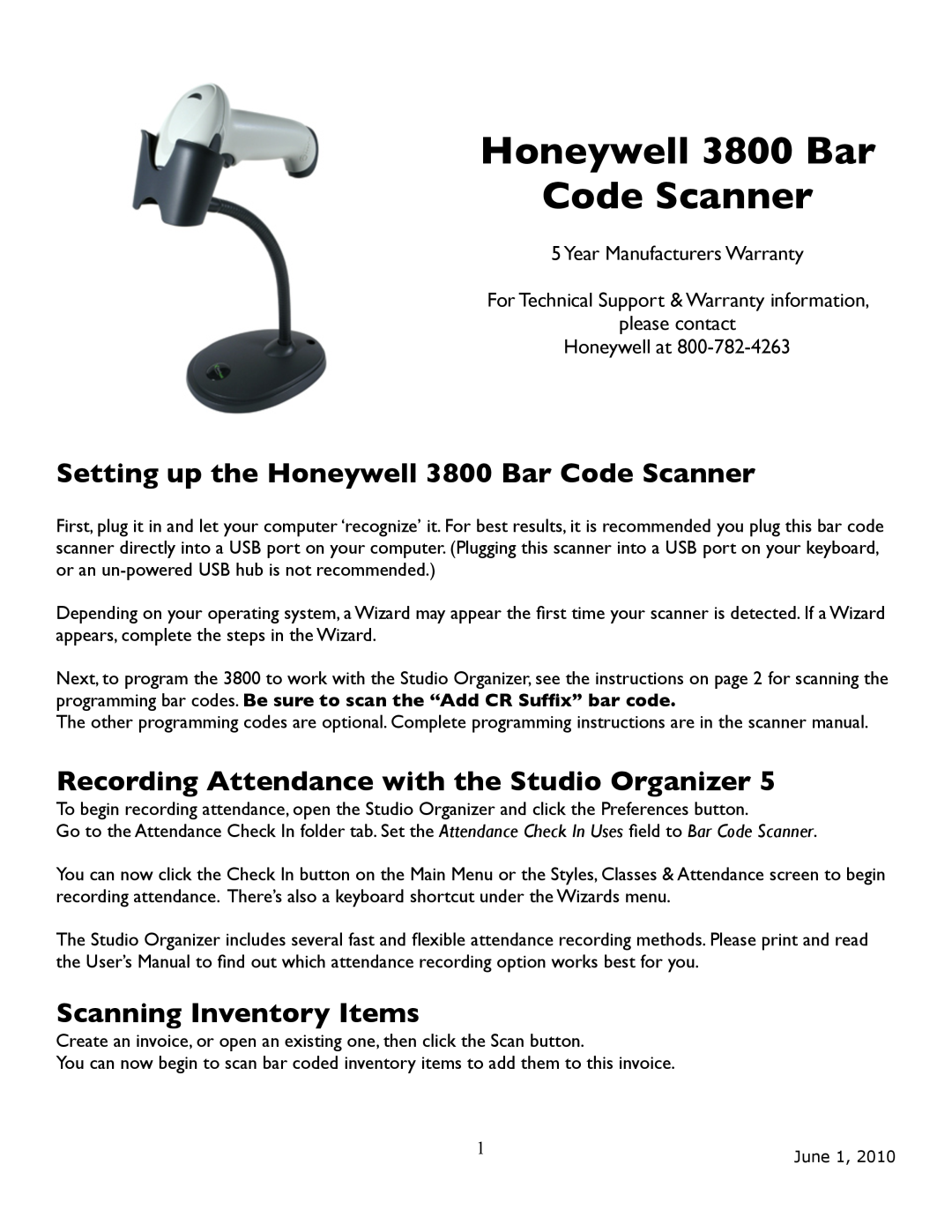3800 specifications
The Honeywell 3800 is a high-performance area imaging scanner designed to enhance the efficiency and accuracy of data capture in various retail, logistics, and manufacturing environments. This cutting-edge device combines advanced scanning technology with durable design features, making it an ideal solution for businesses seeking to improve their operational workflows.One of the standout features of the Honeywell 3800 is its superior scanning capability. It employs a specialized imaging technology that enables quick and accurate reading of 1D and 2D barcodes from a variety of surfaces, including screens and labels. This versatility ensures that users can capture data with ease, even in challenging conditions or environments.
The Honeywell 3800 is designed for speed and efficiency. The scanner boasts an impressive scan rate, allowing users to process numerous barcodes in a matter of seconds. This efficiency is further enhanced by the Honeywell's innovative "green spot" technology, which provides the user with visual feedback when a barcode is successfully scanned. This feature not only improves the scanning experience but also minimizes errors in data capture, streamlining the workflow significantly.
Durability is another key characteristic of the Honeywell 3800. Built to withstand the rigors of daily use, the scanner is designed with a rugged housing that can endure drops and exposure to dust and moisture. This durability not only ensures longevity but also reduces the costs associated with repairs or replacements, making it a cost-effective solution for businesses.
In addition to its physical attributes, the Honeywell 3800 incorporates advanced connectivity options. It supports multiple interfaces, including USB, RS-232, and keyboard wedge connections, allowing it to integrate seamlessly into various systems and environments. This flexibility ensures that businesses can deploy the scanner with minimal disruption to their existing operations.
Overall, the Honeywell 3800 is a reliable and efficient scanning solution packed with features that enhance productivity and accuracy. Its advanced imaging technology, speed, durability, and versatile connectivity make it an essential tool for businesses looking to optimize their data capture processes, contribute to improved efficiency, and ultimately drive better operational outcomes.