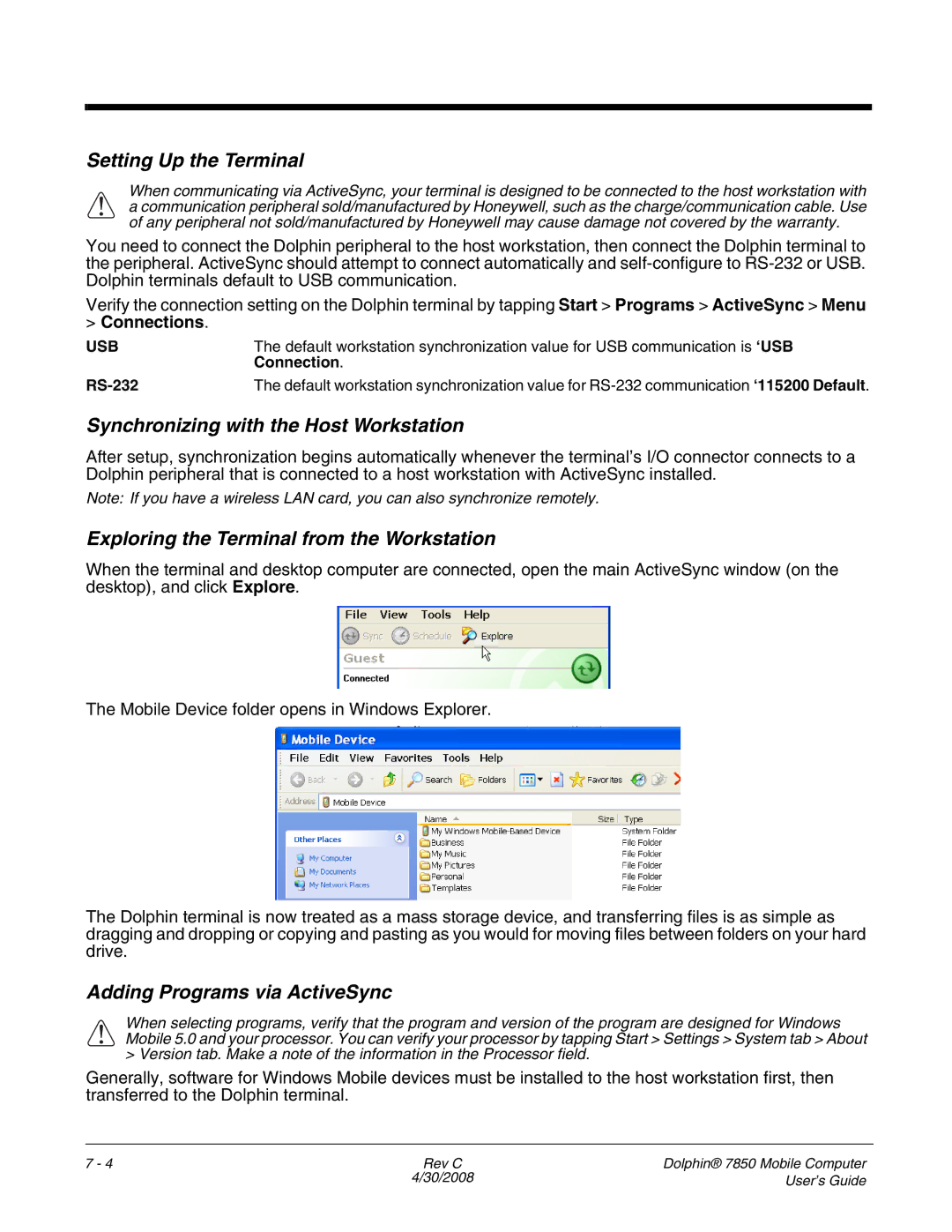7850 specifications
The Honeywell 7850 is a ruggedized mobile computer designed for a variety of industrial applications, including logistics, warehousing, and field service operations. This impressive device stands out for its robust features and functionalities, tailored to meet the needs of demanding work environments.One of the main highlights of the Honeywell 7850 is its durable design. Built to withstand harsh conditions, the device is certified to IP65 standards, ensuring resistance against dust and water. Additionally, it can tolerate drops from heights of up to 5 feet, making it ideal for use in warehouses where equipment might be dropped or jostled.
The Honeywell 7850 excels in connectivity, featuring Wi-Fi and Bluetooth technology to ensure seamless communication and data transfer. With integrated GPS capabilities, it provides accurate location tracking, which is beneficial for delivery and fleet management applications. The device is equipped with a powerful battery that offers extended operational time, minimizing downtime and ensuring that workers can stay productive throughout their shifts.
Performance-wise, the 7850 runs on a capable processor and comes with ample RAM to handle multiple applications simultaneously. This ensures a smooth user experience, particularly when running complex software or leveraging data-heavy tasks. The large touchscreen display is designed for easy viewing, even in bright outdoor conditions, and can be operated while wearing gloves, a critical feature for workers in the field or warehouses.
In terms of data capture, the Honeywell 7850 integrates advanced imaging technology, allowing for quick and accurate scanning of 1D and 2D barcodes. This capability enhances inventory management and improves operational efficiency. Furthermore, the device supports various operating systems, including Windows and Android, offering flexibility for businesses to choose the environment with which they are most comfortable.
The Honeywell 7850 is also equipped with a range of accessories, such as vehicle docks, holsters, and multi-bay chargers, enhancing its usability and adaptability in various work settings.
Overall, the Honeywell 7850 stands as a reliable choice for enterprises looking for a rugged mobile computing solution that combines durability with high performance, ensuring that workers can effectively complete their tasks, no matter the environment.