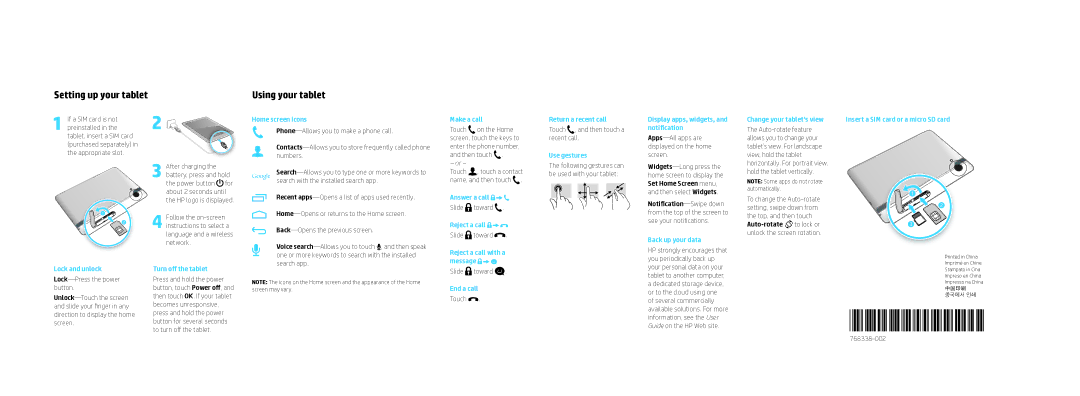Setting up your tablet
1If a SIM card is not preinstalled in the tablet, insert a SIM card (purchased separately) in the appropriate slot.
2 ![]()
![]()
![]()
![]()
3After charging the battery, press and hold the power button ![]() for about 2 seconds until the HP logo is displayed.
for about 2 seconds until the HP logo is displayed.
Using your tablet
Home screen icons
Recent
Make a call
Touch on the Home screen, touch the keys to enter the phone number, and then touch .
– or – |
|
Touch | , touch a contact |
name, and then touch![]() .
.
Answer a call ![]()
![]()
![]()
Slide toward .
Return a recent call
Touch , and then touch a recent call.
Use gestures
The following gestures can be used with your tablet:
Display apps, widgets, and notification
Apps—All apps are displayed on the home screen.
Change your tablet’s view
The
NOTE: Some apps do not rotate automatically.
To change the
Insert a SIM card or a micro SD card
1![]()
![]()
2
1 |
| Follow the |
|
| |
| 2 | 4 instructions to select a |
|
| |
|
| language and a wireless |
|
| network. |
Voice
Reject a call ![]()
![]()
![]()
Slide ![]() toward
toward ![]() .
.
from the top of the screen to see your notifications.
Back up your data
the top, and then touch ![]()
![]() to lock or unlock the screen rotation.
to lock or unlock the screen rotation.
3![]()
![]()
![]()
![]()
Lock and unlock
Turn off the tablet
Press and hold the power button, touch Power off, and then touch OK. If your tablet becomes unresponsive, press and hold the power button for several seconds to turn off the tablet.
one or more keywords to search with the installed search app.
NOTE: The icons on the Home screen and the appearance of the Home screen may vary.
Reject a call with a message ![]()
![]()
![]()
Slide ![]() toward
toward ![]() .
.
End a call
Touch  .
.
HP strongly encourages that you periodically back up your personal data on your tablet to another computer, a dedicated storage device, or to the cloud using one of several commercially available solutions. For more information, see the User Guide on the HP Web site.
Printed in China
Imprimé en Chine
Stampato in Cina
Impreso en China
Impresso na China
中国印刷
중국에서 인쇄