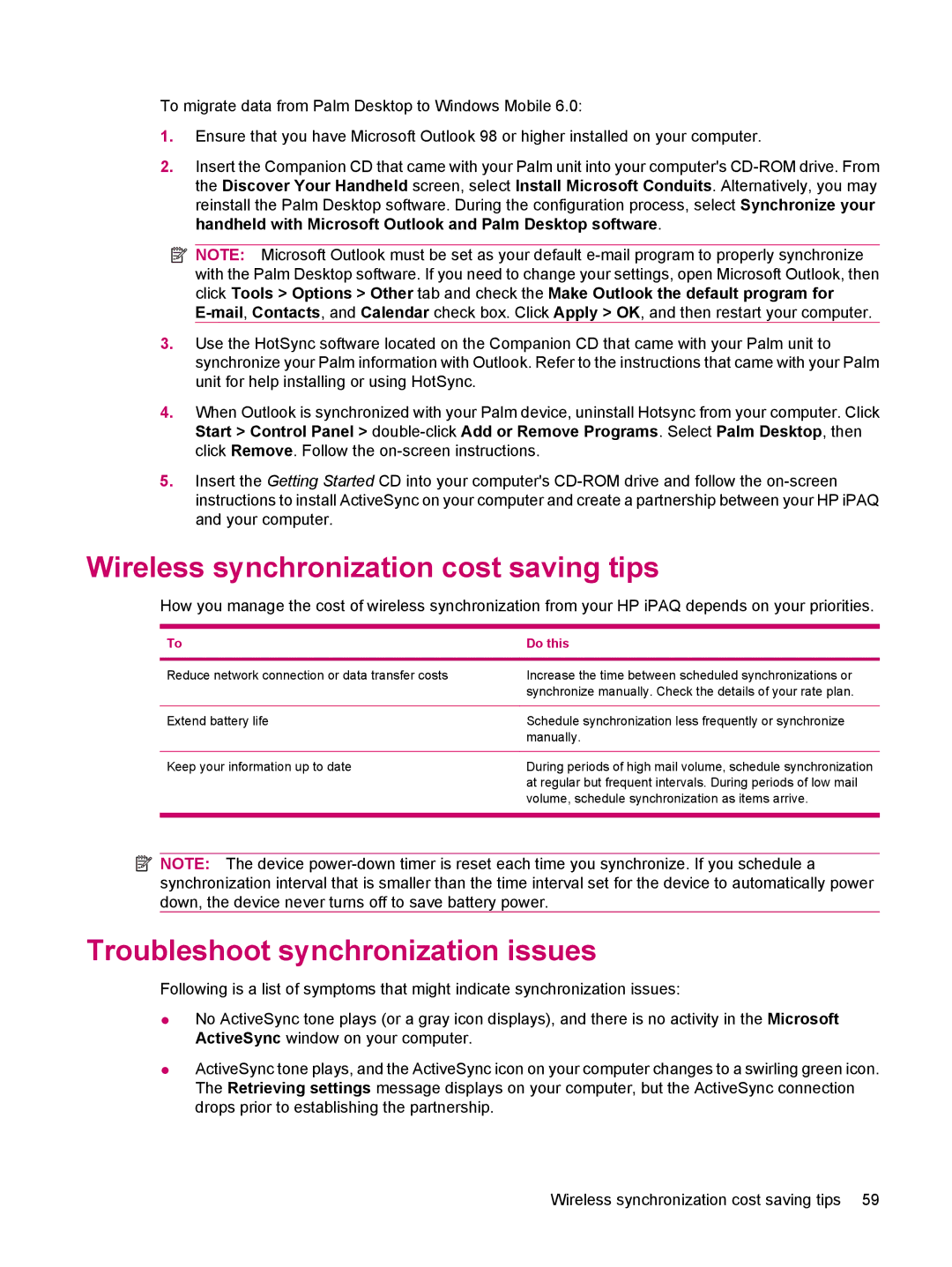114 Classic Handheld specifications
The HP 114 Classic Handheld is a remarkable device that seamlessly marries portability with functionality, appealing to professionals and students alike. This handheld calculator is designed to provide precision and efficiency, making it a staple in various fields such as engineering, finance, and academia.One of the standout features of the HP 114 is its advanced calculation capabilities. Equipped with a dual-line display, it allows users to view both the equation and the result simultaneously, significantly enhancing the user experience and reducing the risk of errors. The display is designed for clarity, showcasing numbers and symbols with sharp contrast, ensuring easy readability even in different lighting conditions.
The HP 114 is powered by an extensive set of mathematical functions. It supports basic arithmetic calculations, as well as advanced scientific functions, statistical analyses, and even complex number operations. Additionally, it comes with programmable features, enabling users to create customized functions that cater specifically to their unique needs. This versatility makes it an exceptional tool for a wide range of disciplines.
In terms of technology, the HP 114 employs a robust processing unit that ensures quick computation times. Its long-lasting battery life is another notable characteristic, allowing for extended use without the need for frequent recharging. Moreover, the energy-efficient design means that the device can operate for extended periods, making it ideal for on-the-go usage in meetings, classrooms, or fieldwork.
The ergonomic design of the HP 114 also deserves mention. With its user-friendly interface and strategically positioned buttons, it ensures a comfortable handling experience, minimizing strain during prolonged usage. The layout is intuitive, making it accessible for both experienced users and those who may be less familiar with calculators.
Furthermore, the build quality of the HP 114 is impressive, featuring a durable casing that can endure daily wear and tear. This reliability is coupled with a sleek, modern aesthetic that aligns with contemporary design principles.
In summary, the HP 114 Classic Handheld encapsulates the essence of a powerful, portable calculator with its advanced features, efficient technology, and user-centered design. Whether for academic purposes, professional tasks, or personal projects, this device is an indispensable companion for anyone requiring reliable and sophisticated mathematical support. Its combination of performance, longevity, and ease of use makes it a noteworthy addition to the realm of handheld calculators.