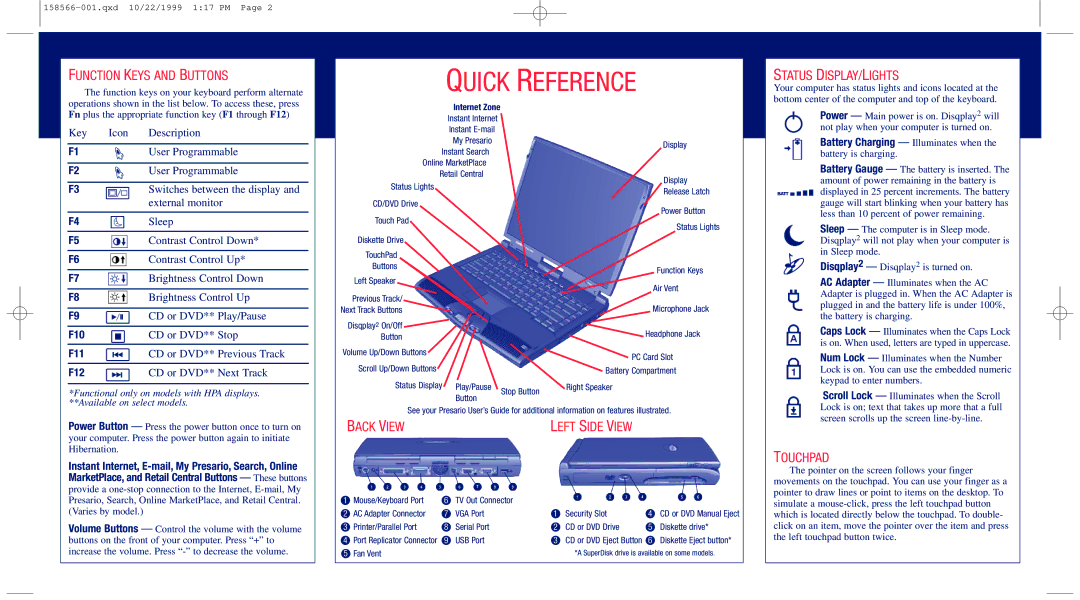FUNCTION KEYS AND BUTTONS
The function keys on your keyboard perform alternate operations shown in the list below. To access these, press Fn plus the appropriate function key (F1 through F12)
Key | Icon Description |
|
|
F1 | User Programmable |
|
|
F2 | User Programmable |
|
|
F3 | Switches between the display and |
| external monitor |
|
|
F4 | Sleep |
|
|
F5 | Contrast Control Down* |
|
|
F6 | Contrast Control Up* |
|
|
F7 | Brightness Control Down |
|
|
F8 | Brightness Control Up |
|
|
F9 | CD or DVD** Play/Pause |
|
|
F10 | CD or DVD** Stop |
|
|
F11 | CD or DVD** Previous Track |
|
|
F12 | CD or DVD** Next Track |
*Functional only on models with HPA displays. **Available on select models.
Power Button — Press the power button once to turn on your computer. Press the power button again to initiate Hibernation.
Instant Internet,
Volume Buttons — Control the volume with the volume buttons on the front of your computer. Press “+” to increase the volume. Press
QUICK REFERENCE
Internet Zone
Instant Internet
Instant
My PresarioDisplay
Instant Search
Online MarketPlace
Retail Central
Display
Status Lights |
|
| Release Latch |
|
|
| |
CD/DVD Drive |
|
| Power Button |
Touch Pad |
|
| |
|
| Status Lights | |
|
|
| |
Diskette Drive |
|
|
|
TouchPad |
|
|
|
Buttons |
|
| Function Keys |
|
|
| |
Left Speaker |
|
| Air Vent |
|
|
| |
Previous Track/ |
|
| Microphone Jack |
Next Track Buttons |
|
| |
Disqplay2 On/Off |
|
| Headphone Jack |
Button |
|
| |
|
|
| |
Volume Up/Down Buttons |
|
| PC Card Slot |
|
|
| |
Scroll Up/Down Buttons |
|
| Battery Compartment |
Status Display | Play/Pause | Stop Button | Right Speaker |
| Button |
| |
|
|
| |
See your Presario User’s Guide for additional information on features illustrated. | |||
BACK VIEW |
|
| LEFT SIDE VIEW |
|
|
|
|
|
|
|
|
|
|
|
1 | Mouse/Keyboard Port | 6 | TV Out Connector |
|
|
|
|
| ||
2 | AC Adapter Connector | 7 | VGA Port |
|
|
|
|
| ||
1 | Security Slot | 4 | CD or DVD Manual Eject | |||||||
3 | Printer/Parallel Port | 8 | Serial Port | 2 | CD or DVD Drive | 5 | Diskette drive* | |||
4 | Port Replicator Connector | 9 | USB Port | 3 | CD or DVD Eject Button | 6 | Diskette Eject button* | |||
5 | Fan Vent |
|
|
|
| *A SuperDisk drive is available on some models. | ||||
STATUS DISPLAY/LIGHTS
Your computer has status lights and icons located at the bottom center of the computer and top of the keyboard.
Power — Main power is on. Disqplay2 will not play when your computer is turned on.
Battery Charging — Illuminates when the battery is charging.
Battery Gauge — The battery is inserted. The amount of power remaining in the battery is displayed in 25 percent increments. The battery gauge will start blinking when your battery has less than 10 percent of power remaining.
Sleep — The computer is in Sleep mode. Disqplay2 will not play when your computer is in Sleep mode.
Disqplay2 — Disqplay2 is turned on.
AC Adapter — Illuminates when the AC Adapter is plugged in. When the AC Adapter is plugged in and the battery life is under 100%, the battery is charging.
Caps Lock — Illuminates when the Caps Lock is on. When used, letters are typed in uppercase.
Num Lock — Illuminates when the Number Lock is on. You can use the embedded numeric keypad to enter numbers.
Scroll Lock — Illuminates when the Scroll Lock is on; text that takes up more that a full screen scrolls up the screen
TOUCHPAD
The pointer on the screen follows your finger movements on the touchpad. You can use your finger as a pointer to draw lines or point to items on the desktop. To simulate a