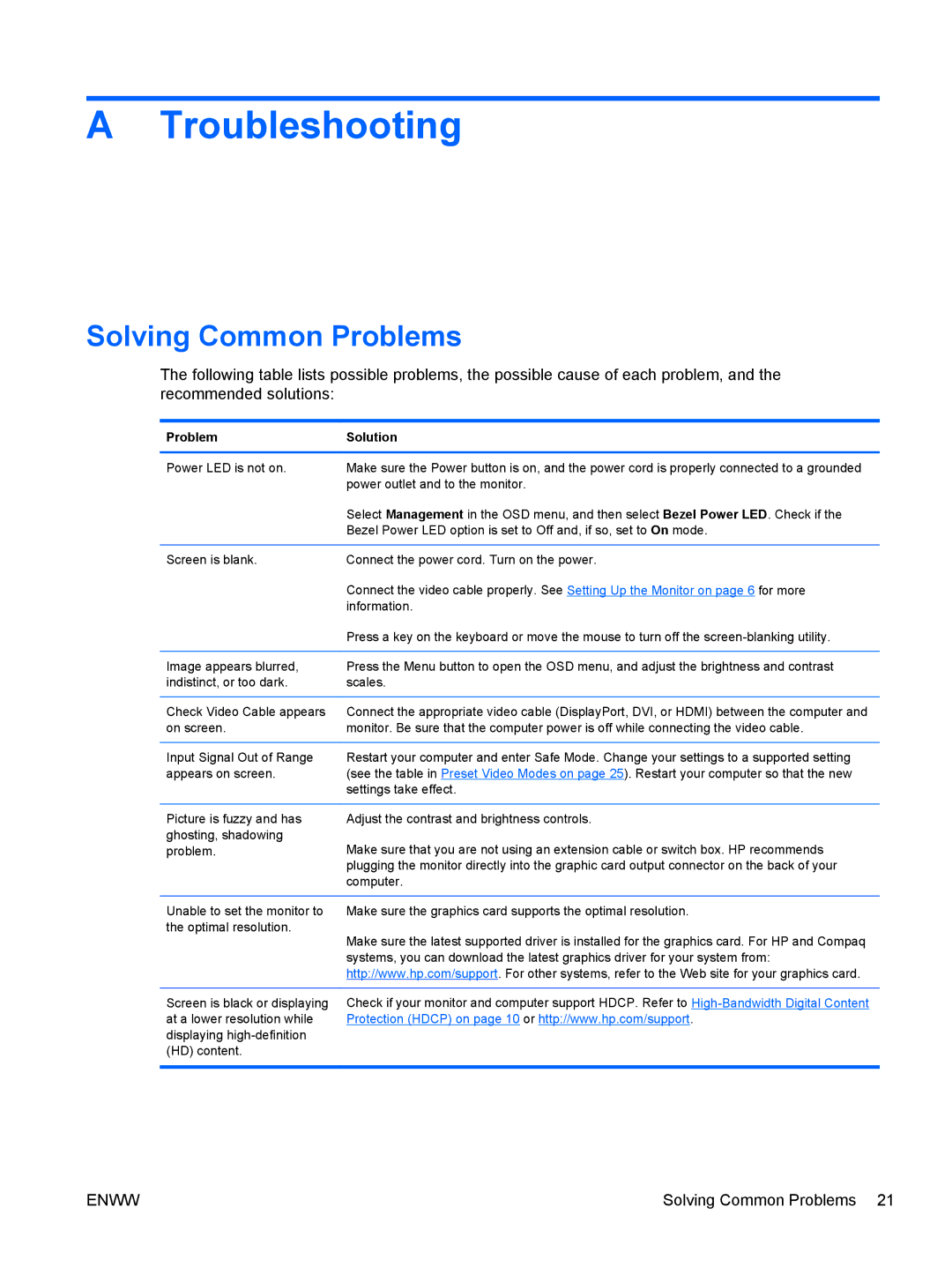2310ei, 2310e specifications
The HP 2310e is a high-performance monitor designed to cater to the needs of both professional and personal users, providing a blend of exceptional display quality, advanced features, and versatile connectivity options. This 23-inch LED-backlit display offers Full HD resolution of 1920 x 1080 pixels, ensuring sharp and vibrant visuals whether for work, gaming, or multimedia consumption.One of the standout features of the HP 2310e is its IPS (In-Plane Switching) panel technology, which ensures that users enjoy consistent and accurate color reproduction from wide viewing angles. Unlike traditional TN panels, the IPS technology provides rich colors and excellent contrast, making it ideal for graphic designers, photographers, and anyone working in visual fields. The 178-degree viewing angle allows multiple users to view the screen without significant color distortion, enhancing collaborative work environments.
The sleek and elegant design of the HP 2310e is another key characteristic. It features a modern, slim profile along with a polished black finish that blends seamlessly into any workspace. The monitor is also equipped with a height-adjustable stand that offers tilt, swivel, and pivot functionalities, allowing users to customize their viewing angle for maximum comfort.
Connectivity is crucial in today’s digital landscape, and the HP 2310e does not disappoint. It offers multiple ports, including HDMI, DisplayPort, and VGA, making it compatible with a wide range of devices from laptops and desktops to gaming consoles. This versatility is particularly beneficial for users who need to switch between different sources or use multiple devices simultaneously.
Another significant aspect of the HP 2310e is its energy efficiency. The monitor is designed to meet Energy Star standards, helping users to reduce power consumption without sacrificing performance. This makes it an environmentally friendly choice for consumers conscious of their ecological footprint.
In summary, the HP 2310e monitor combines stunning visual performance with ergonomic design, making it a premier choice for both professionals in creative industries and everyday users needing a reliable display. Its combination of IPS technology, flexible connectivity options, and energy-efficient design ensures that it meets a wide array of needs in a visually appealing package.