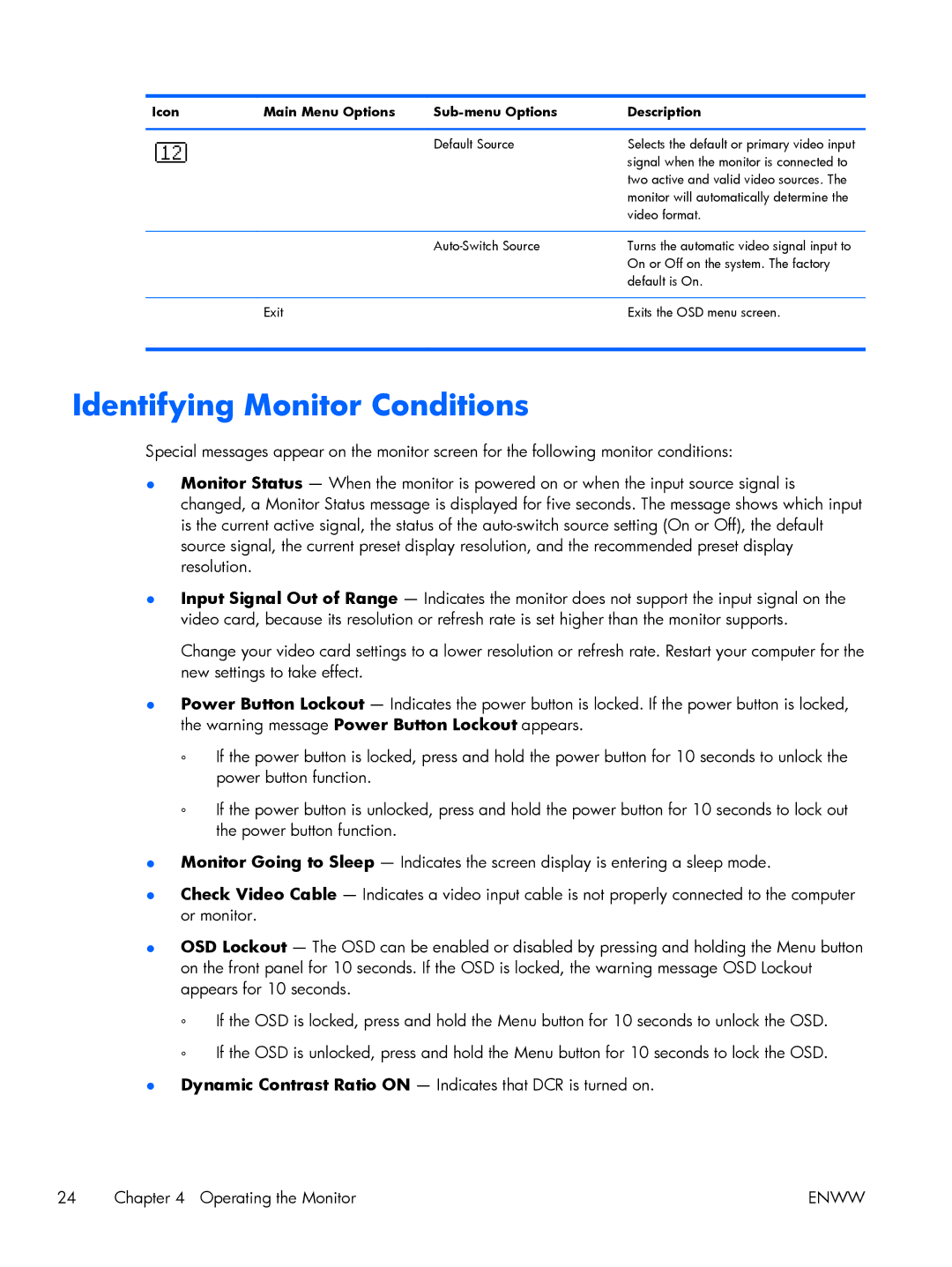2311x, 2311F, 2011x, 2711x, 2011S specifications
The HP 2211F, 2311CM, 2311XI, and 2311F are innovative LCD monitors designed by HP to cater to a variety of visual and functional needs. While they share some similarities, each model incorporates distinctive features and technologies that enhance user experience.Starting with the HP 2211F, this 21.5-inch monitor is equipped with a Full HD 1920x1080 resolution, offering crisp and clear images ideal for both home and office usage. One of its standout features is the use of LED backlighting, which not only improves brightness but also contributes to energy efficiency. The HP 2211F features a 5ms response time, making it suitable for both casual gaming and multimedia consumption. Its sleek design, complemented by a barely-there bezel, provides a modern touch to any workspace.
The HP 2311CM takes the visual experience a step further with its unique design and advanced connectivity options. This 23-inch monitor also boasts a Full HD resolution, enabling vibrant color reproduction and sharp detail. It incorporates a built-in webcam, making it an excellent option for video conferencing and online collaborations. Users can enjoy high-definition imaging with a wide viewing angle, thanks to its IPS panel, which also ensures consistent color accuracy from various perspectives.
Next is the HP 2311XI, which is a standout model in HP’s lineup, emphasizing interactivity and touch capabilities. This 23-inch monitor not only delivers Full HD resolution but also features capacitive multi-touch technology that allows for simple and intuitive navigation. It’s particularly beneficial for design professionals and users in industries that demand a more tactile interaction. The 2311XI is optimized for Windows 8, enhancing the user experience with gesture-based controls.
Lastly, the HP 2311F is another excellent option in the HP range, featuring a 23-inch display that combines sleek aesthetics with practical functionality. Like its counterparts, it offers a Full HD resolution but focuses on reducing blue light emissions, which can help reduce eye strain during extended usage. The monitor also supports an adjustable stand, which allows users to find their preferred viewing angle effortlessly.
Across these models, HP has integrated technologies that prioritize user comfort and environmental sustainability. Both the energy-efficient design and the use of mercury-free panels are commendable, aligning with modern eco-conscious standards. Each monitor in this series proves to be an exceptional choice for diverse users, balancing performance, functionality, and style.