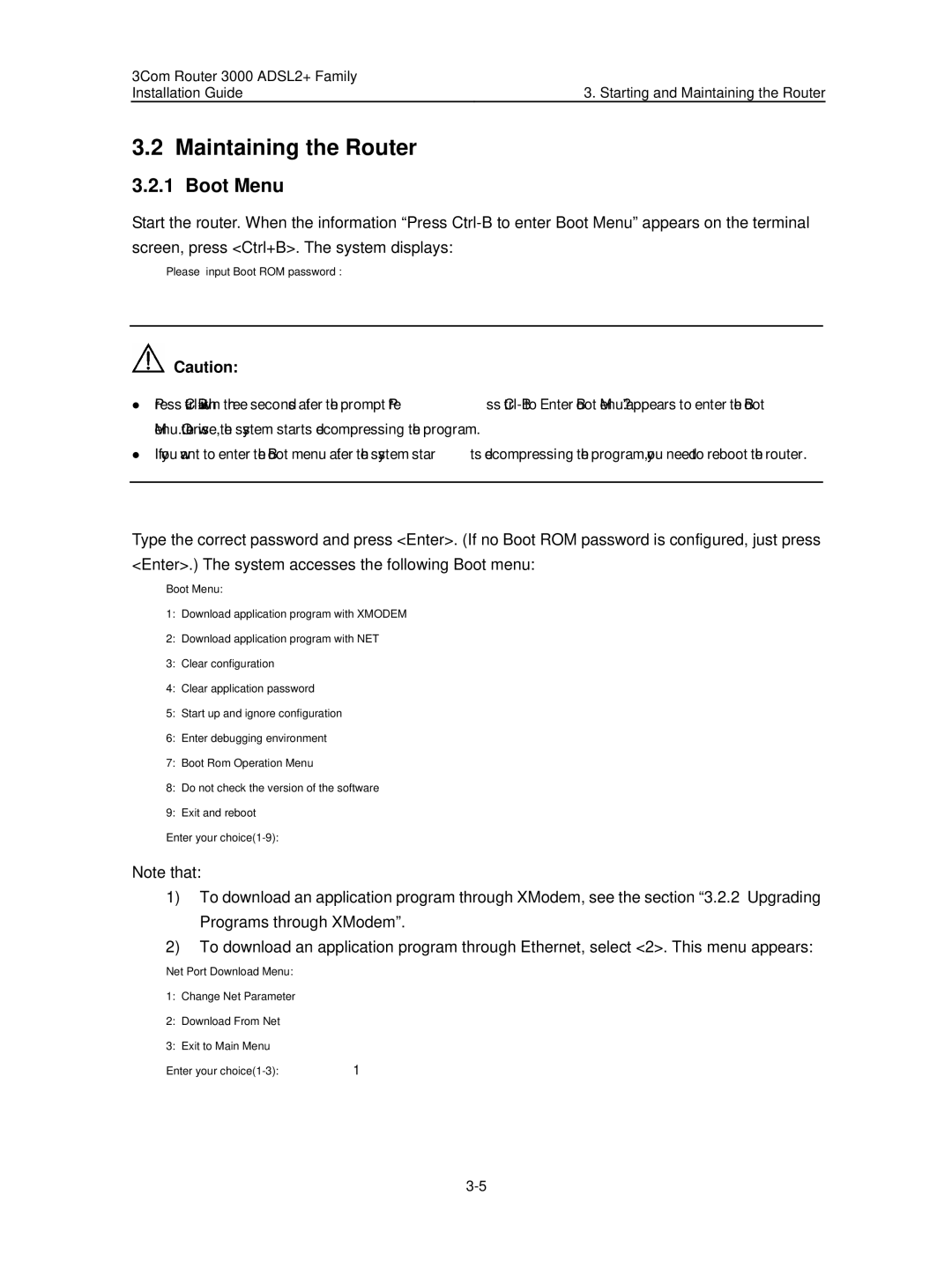3000 Router specifications
The HP 3000 Router is a high-performance networking device designed for small to medium-sized businesses seeking to streamline their internet connectivity and enhance network performance. With its robust set of features, the HP 3000 delivers reliable performance, advanced security, and convenient management options.One of the standout features of the HP 3000 Router is its dual-band capability, supporting both the 2.4 GHz and 5 GHz frequency bands. This allows for greater flexibility and improved bandwidth management. Users can assign specific devices to the less congested 5 GHz band, reducing interference and enhancing the overall speed of their network. This dual-band functionality accommodates various applications, such as streaming, online gaming, and extensive uploading/downloading operations.
Security is another significant aspect of the HP 3000 Router. It comes equipped with advanced security protocols, including WPA3 encryption and a built-in firewall. These features protect sensitive data from unauthorized access, ensuring a safe browsing experience for users. Furthermore, the router supports Virtual Private Network (VPN) capabilities, which is crucial for businesses that require remote access to their network.
In terms of connectivity, the HP 3000 Router does not disappoint. It provides multiple Ethernet ports, allowing users to connect wired devices, all while maintaining Wi-Fi access for wireless devices. The router supports both IPv4 and IPv6 protocols, preparing businesses for the future of internet connectivity as IPv6 adoption increases.
For management, the HP 3000 Router offers an intuitive user interface that can be accessed via a web browser or through a dedicated mobile app. This makes network management simple, allowing users to monitor performance, manage connected devices, and configure settings with ease. The router also supports Quality of Service (QoS) settings, enabling users to prioritize bandwidth for specific applications, which is particularly useful for businesses with varying service needs.
Finally, the HP 3000 Router is designed for energy efficiency, adhering to the latest environmental standards. This feature not only reduces energy costs but also contributes to a smaller carbon footprint, making it a responsible choice for environmentally-conscious businesses.
With its blend of performance, security, and user-friendly features, the HP 3000 Router stands out as an essential tool for businesses aiming to enhance their networking capabilities.