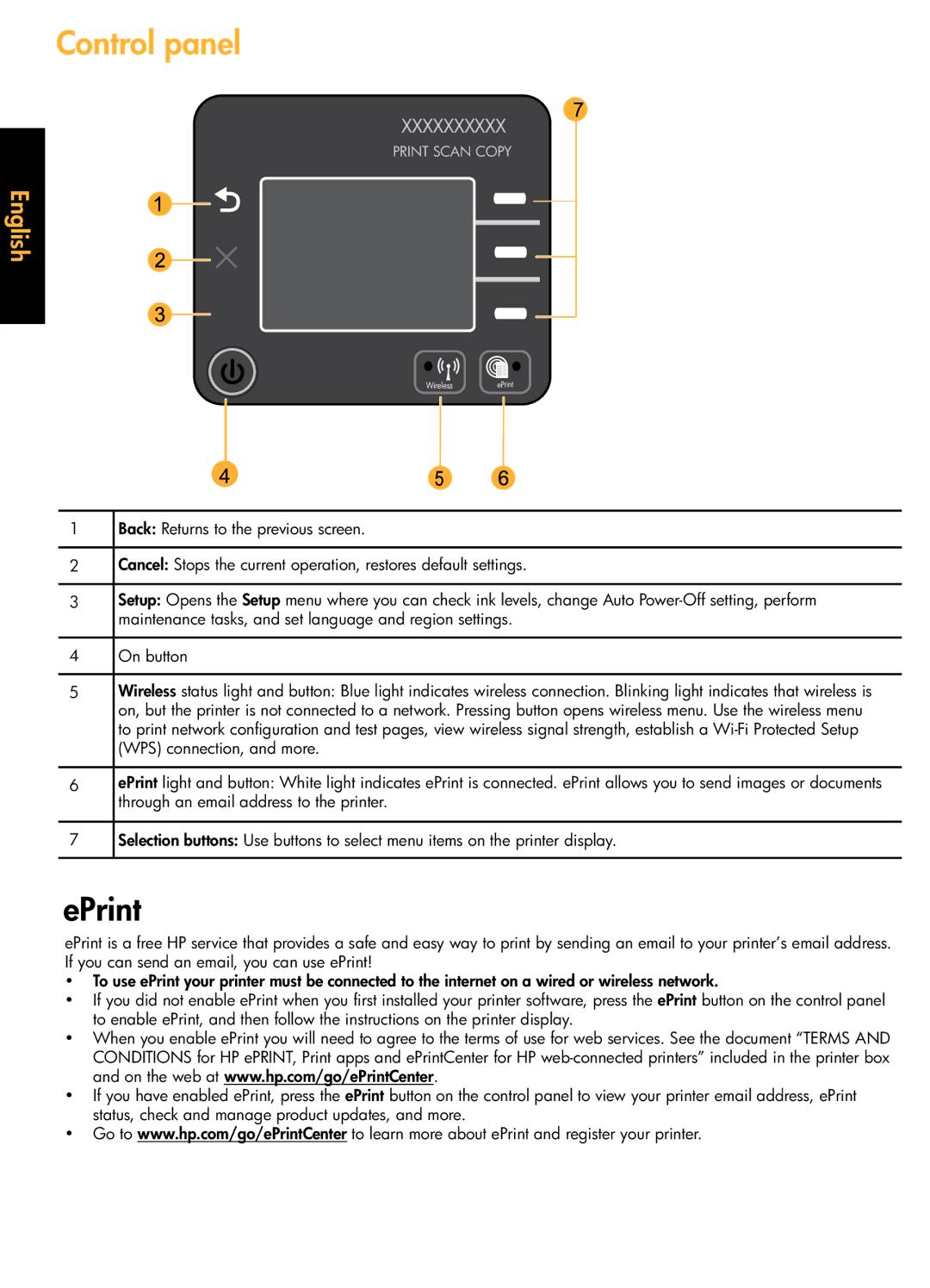Control panel
XXXXXXXXXX
PRINT SCAN COPY
English
7
1Back: Returns to the previous screen.
2Cancel: Stops the current operation, restores default settings.
3Setup: Opens the Setup menu where you can check ink levels, change Auto
4On button
5Wireless status light and button: Blue light indicates wireless connection. Blinking light indicates that wireless is on, but the printer is not connected to a network. Pressing button opens wireless menu. Use the wireless menu to print network configuration and test pages, view wireless signal strength, establish a
6ePrint light and button: White light indicates ePrint is connected. ePrint allows you to send images or documents through an email address to the printer.
7Selection buttons: Use buttons to select menu items on the printer display.
ePrint
ePrint is a free HP service that provides a safe and easy way to print by sending an email to your printer’s email address. If you can send an email, you can use ePrint!
•To use ePrint your printer must be connected to the internet on a wired or wireless network.
•If you did not enable ePrint when you first installed your printer software, press the ePrint button on the control panel to enable ePrint, and then follow the instructions on the printer display.
•When you enable ePrint you will need to agree to the terms of use for web services. See the document “TERMS AND CONDITIONS for HP ePRINT, Print apps and ePrintCenter for HP
•If you have enabled ePrint, press the ePrint button on the control panel to view your printer email address, ePrint status, check and manage product updates, and more.
•Go to www.hp.com/go/ePrintCenter to learn more about ePrint and register your printer.
2