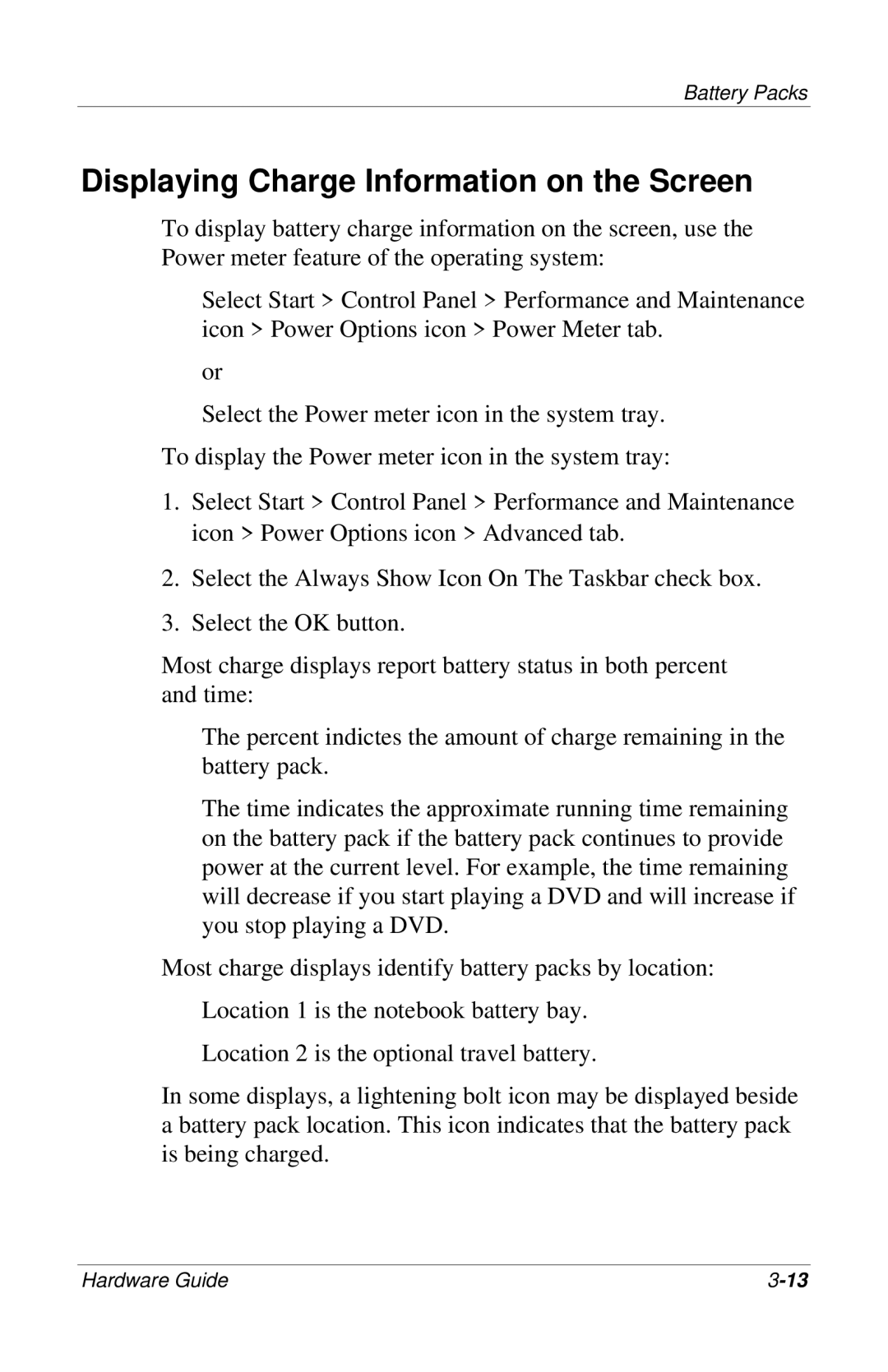309971-001 specifications
The HP 309971-001 is a versatile and efficient power supply unit designed to meet the demanding requirements of various HP workstations and servers. As a fundamental component for reliable system performance, the 309971-001 delivers robust power while ensuring high energy efficiency, making it an excellent choice for professionals in need of dependable computing solutions.One of the standout features of the HP 309971-001 is its impressive power output capacity, typically rated around 460 watts. This substantial power capacity enables it to support high-performance components, including powerful CPUs, advanced graphics cards, and extensive memory configurations. With the ability to accommodate these high-demand specifications, the 309971-001 is ideal for users engaged in graphic design, video editing, simulation modeling, and other resource-intensive applications.
The HP 309971-001 is designed using advanced technologies that guarantee maximum reliability and operational efficiency. It often incorporates Active Power Factor Correction (PFC), which improves energy efficiency by reducing the harmonic distortion in electrical currents. This not only leads to better performance but also contributes to lower operational costs in the long run.
In terms of physical characteristics, the HP 309971-001 features a compact and modular design that allows for easy installation and maintenance. Its built-in cooling mechanisms, including efficient fan configurations, operate silently to ensure a noise-free working environment, while managing the thermal output effectively during peak operational periods.
Compatibility is another critical aspect of the HP 309971-001. It is specifically designed to work seamlessly with a range of HP workstation models, enhancing its usability across multiple systems. This means that users can upgrade or replace existing power supplies without extensive modifications, providing a cost-effective solution when upgrading hardware or replacing faulty components.
Additionally, the unit often meets various safety and regulatory standards, ensuring that it operates within safe parameters while protecting both the system and the user. Features such as over-voltage protection, short-circuit protection, and overheating safeguards contribute to the longevity of connected components, ultimately enhancing the overall reliability of the system.
In conclusion, the HP 309971-001 power supply unit excels in performance, efficiency, and reliability. Its strong power output, advanced technology integration, and user-friendly design make it a valuable asset for professionals who demand high-quality computing solutions in their workstations and servers.