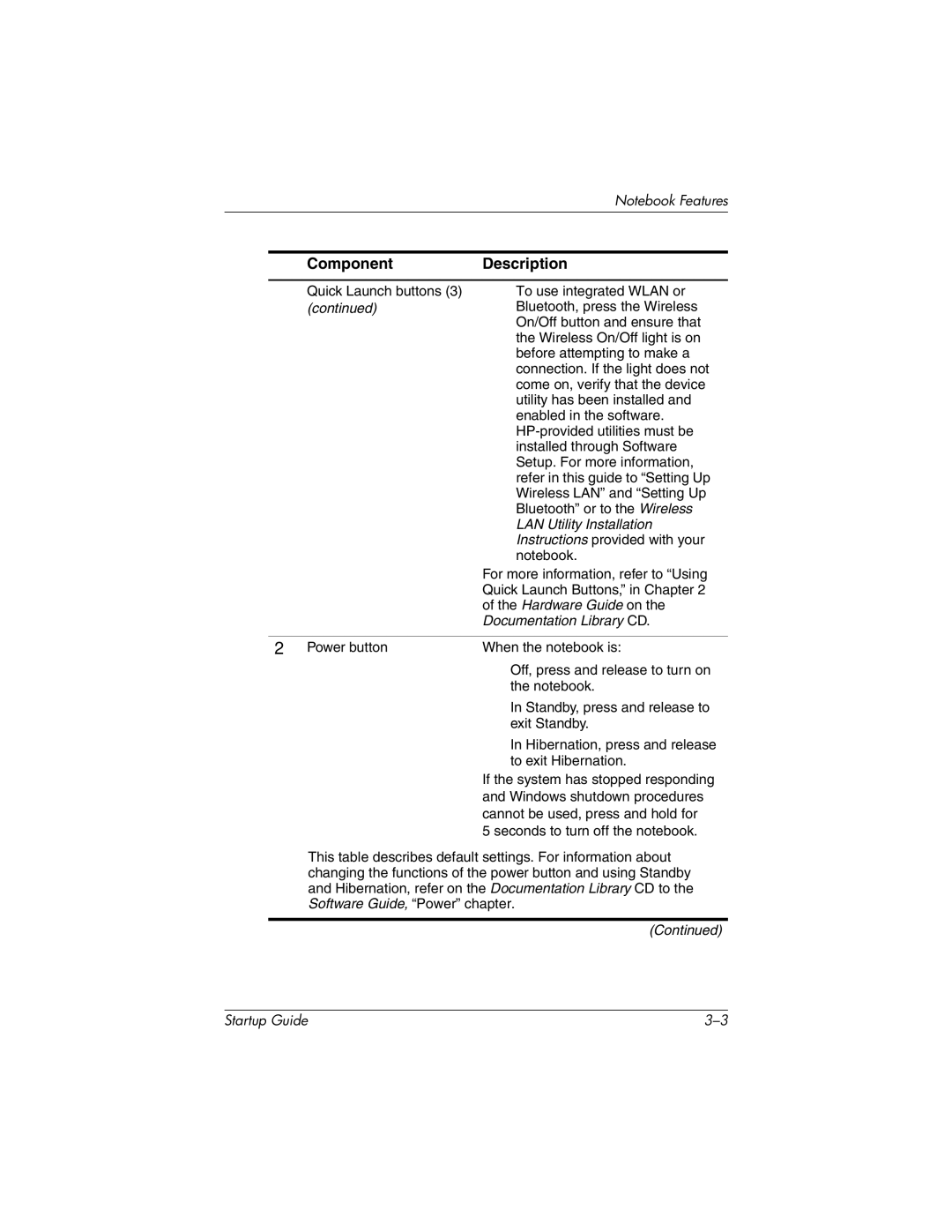333953-001 specifications
The HP 333953-001 is a sophisticated power supply designed specifically for compatibility with HP ProLiant servers, especially the Gen8 and Gen9 series. As with many HP components, the 333953-001 adheres to rigorous standards for reliability and efficiency, making it a preferred choice for enterprises looking to maintain optimal performance in their data centers.One of the outstanding features of the HP 333953-001 is its robust 460W output, which provides ample power for demanding server configurations. This capability is critical for supporting multiple processors, extensive memory configurations, and various I/O devices without compromising system stability.
An essential technology incorporated into the HP 333953-001 is the 80 PLUS certification, which indicates high energy efficiency. This certification ensures that the power supply operates at least 80% efficiency at 20%, 50%, and 100% of rated loads. Such efficiency not only reduces electricity costs but also decreases heat generation within the server chassis, which can prolong the lifespan of internal components and contribute to a more sustainable IT infrastructure.
The HP 333953-001 features redundancy support, allowing server configurations to maintain performance even in the event of a power supply failure. This is particularly important for critical applications that require high availability, providing an additional layer of reliability in mission-critical environments.
Designed for seamless integration, the HP 333953-001 is easy to install and connects with other components through standardized connectors. This thoughtful design minimizes downtime during replacements or upgrades, making it an efficient solution for IT managers.
The build quality of the HP 333953-001 is also noteworthy, with manufacturers utilizing high-grade components to ensure durability and longevity. This is complemented by comprehensive thermal management systems that work to keep the power supply operating within safe temperature ranges, further enhancing its longevity and overall performance.
In conclusion, the HP 333953-001 power supply epitomizes reliability, efficiency, and effective design. Its features and technologies make it an integral component for anyone operating in demanding server environments, ensuring consistent performance and peace of mind for IT professionals managing critical infrastructure.