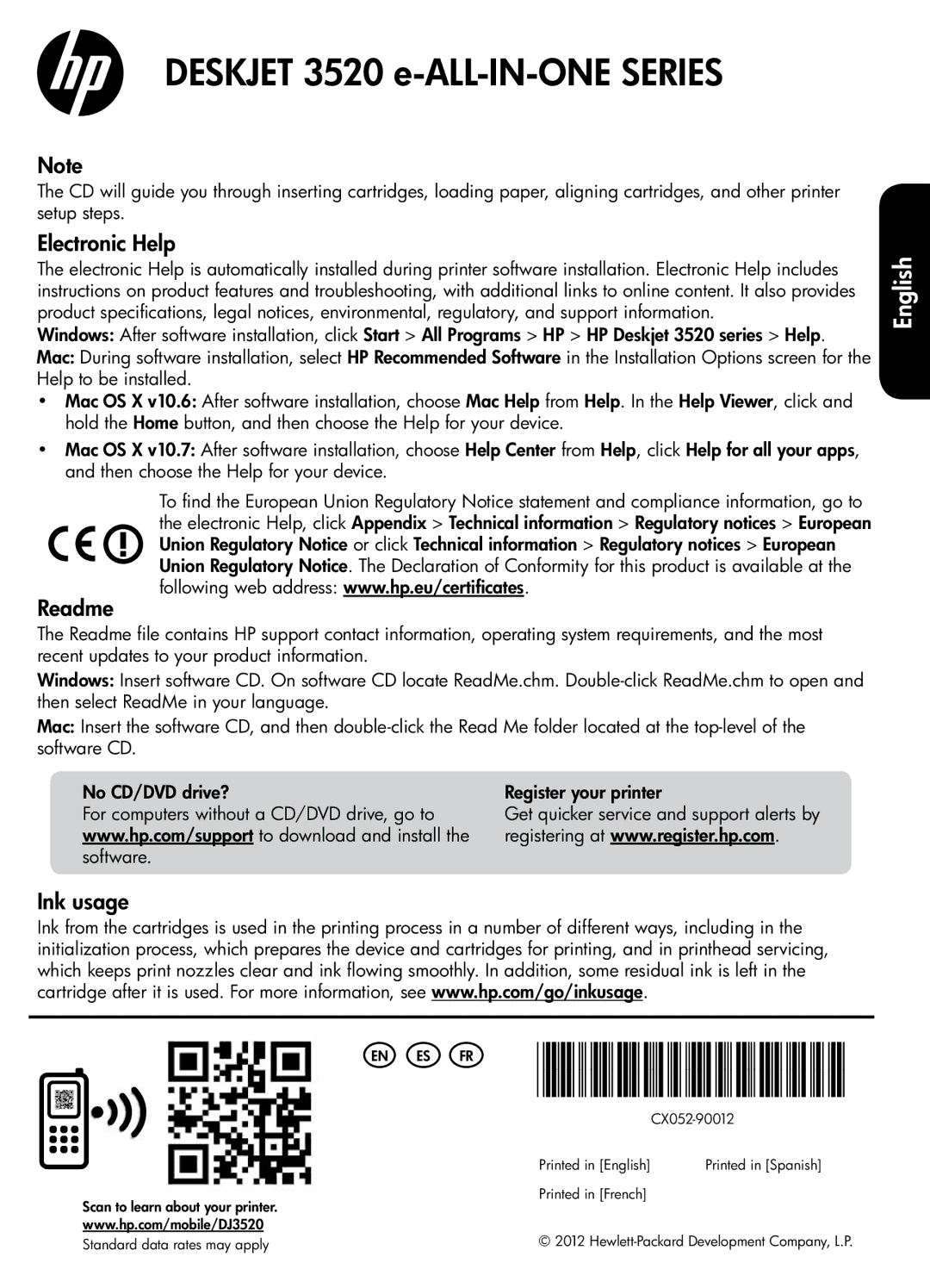DESKJET 3520 e-ALL-IN-ONE SERIES
Note
The CD will guide you through inserting cartridges, loading paper, aligning cartridges, and other printer setup steps.
Electronic Help
The electronic Help is automatically installed during printer software installation. Electronic Help includes instructions on product features and troubleshooting, with additional links to online content. It also provides product specifications, legal notices, environmental, regulatory, and support information.
Windows: After software installation, click Start > All Programs > HP > HP Deskjet 3520 series > Help.
Mac: During software installation, select HP Recommended Software in the Installation Options screen for the Help to be installed.
•• Mac OS X v10.6: After software installation, choose Mac Help from Help. In the Help Viewer, click and hold the Home button, and then choose the Help for your device.
•• Mac OS X v10.7: After software installation, choose Help Center from Help, click Help for all your apps, and then choose the Help for your device.
English
Readme
To find the European Union Regulatory Notice statement and compliance information, go to the electronic Help, click Appendix > Technical information > Regulatory notices > European Union Regulatory Notice or click Technical information > Regulatory notices > European Union Regulatory Notice. The Declaration of Conformity for this product is available at the following web address: www.hp.eu/certificates.
The Readme file contains HP support contact information, operating system requirements, and the most recent updates to your product information.
Windows: Insert software CD. On software CD locate ReadMe.chm.
Mac: Insert the software CD, and then
No CD/DVD drive? | Register your printer |
For computers without a CD/DVD drive, go to | Get quicker service and support alerts by |
www.hp.com/support to download and install the | registering at www.register.hp.com. |
software. |
|
Ink usage
Ink from the cartridges is used in the printing process in a number of different ways, including in the initialization process, which prepares the device and cartridges for printing, and in printhead servicing, which keeps print nozzles clear and ink flowing smoothly. In addition, some residual ink is left in the cartridge after it is used. For more information, see www.hp.com/go/inkusage.
Scan to learn about your printer. www.hp.com/mobile/DJ3520
Standard data rates may apply
EN ES FR
Printed in [English] Printed in [Spanish]
Printed in [French]
© 2012