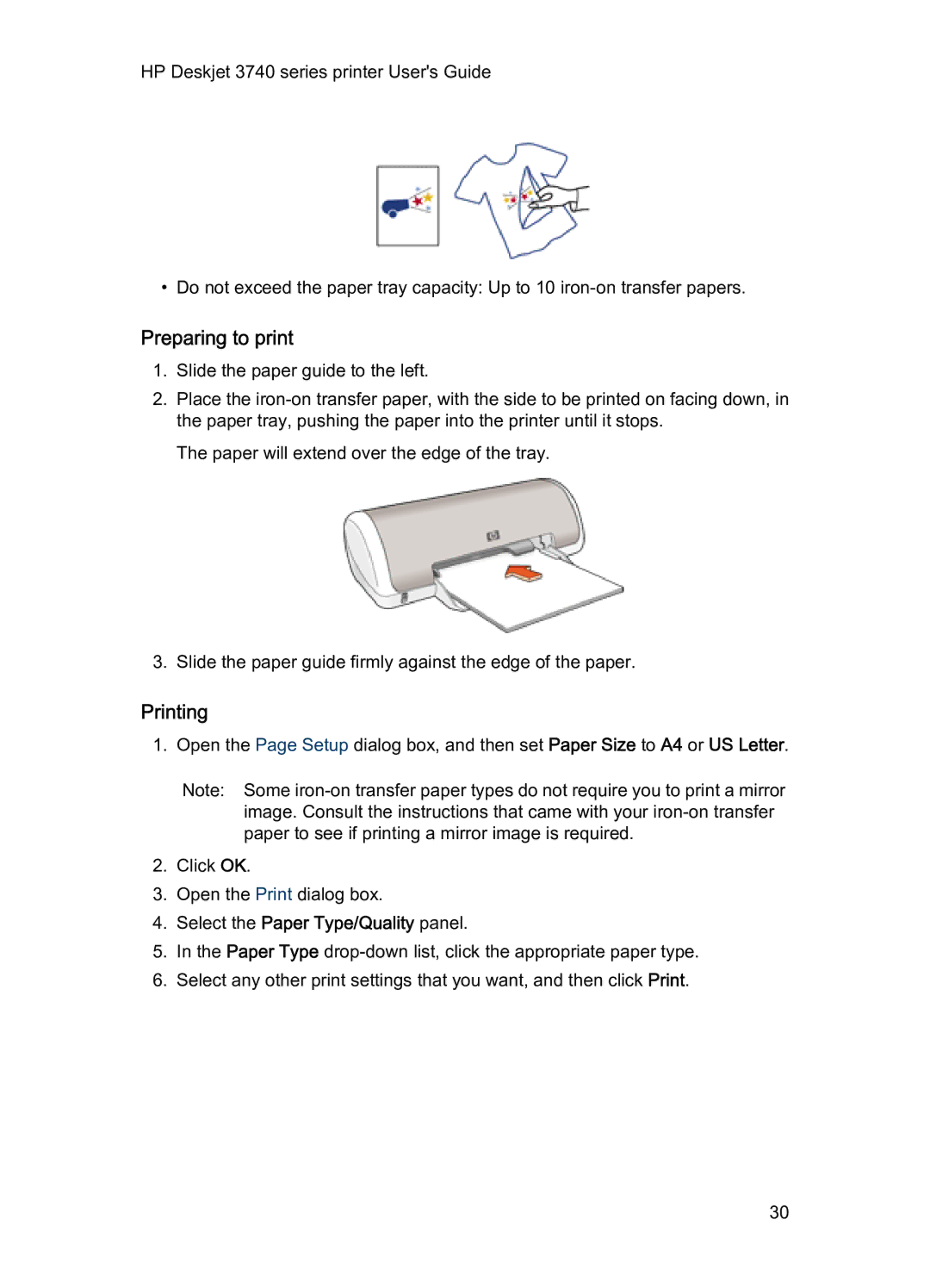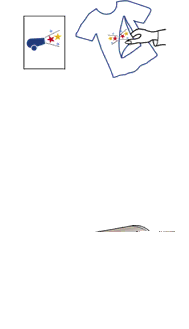
HP Deskjet 3740 series printer User's Guide
• Do not exceed the paper tray capacity: Up to 10
Preparing to print
1.Slide the paper guide to the left.
2.Place the
The paper will extend over the edge of the tray.
3.Slide the paper guide firmly against the edge of the paper.
Printing
1. Open the Page Setup dialog box, and then set Paper Size to A4 or US Letter.
Note: Some
2.Click OK.
3.Open the Print dialog box.
4.Select the Paper Type/Quality panel.
5.In the Paper Type
6.Select any other print settings that you want, and then click Print.
30