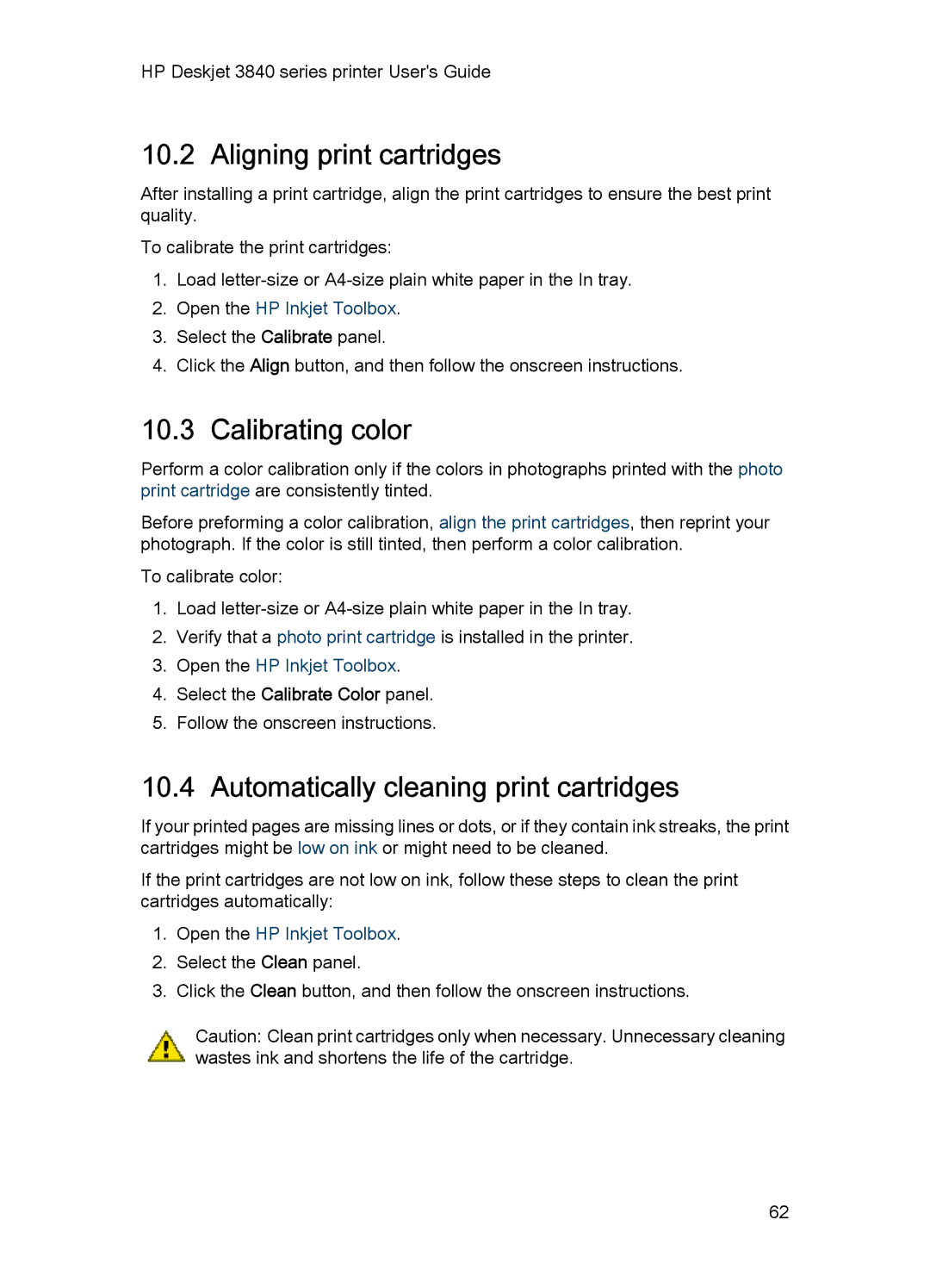HP Deskjet 3840 series printer User's Guide
10.2 Aligning print cartridges
After installing a print cartridge, align the print cartridges to ensure the best print quality.
To calibrate the print cartridges:
1.Load
2.Open the HP Inkjet Toolbox.
3.Select the Calibrate panel.
4.Click the Align button, and then follow the onscreen instructions.
10.3 Calibrating color
Perform a color calibration only if the colors in photographs printed with the photo print cartridge are consistently tinted.
Before preforming a color calibration, align the print cartridges, then reprint your photograph. If the color is still tinted, then perform a color calibration.
To calibrate color:
1.Load
2.Verify that a photo print cartridge is installed in the printer.
3.Open the HP Inkjet Toolbox.
4.Select the Calibrate Color panel.
5.Follow the onscreen instructions.
10.4 Automatically cleaning print cartridges
If your printed pages are missing lines or dots, or if they contain ink streaks, the print cartridges might be low on ink or might need to be cleaned.
If the print cartridges are not low on ink, follow these steps to clean the print cartridges automatically:
1.Open the HP Inkjet Toolbox.
2.Select the Clean panel.
3.Click the Clean button, and then follow the onscreen instructions.
Caution: Clean print cartridges only when necessary. Unnecessary cleaning wastes ink and shortens the life of the cartridge.
62