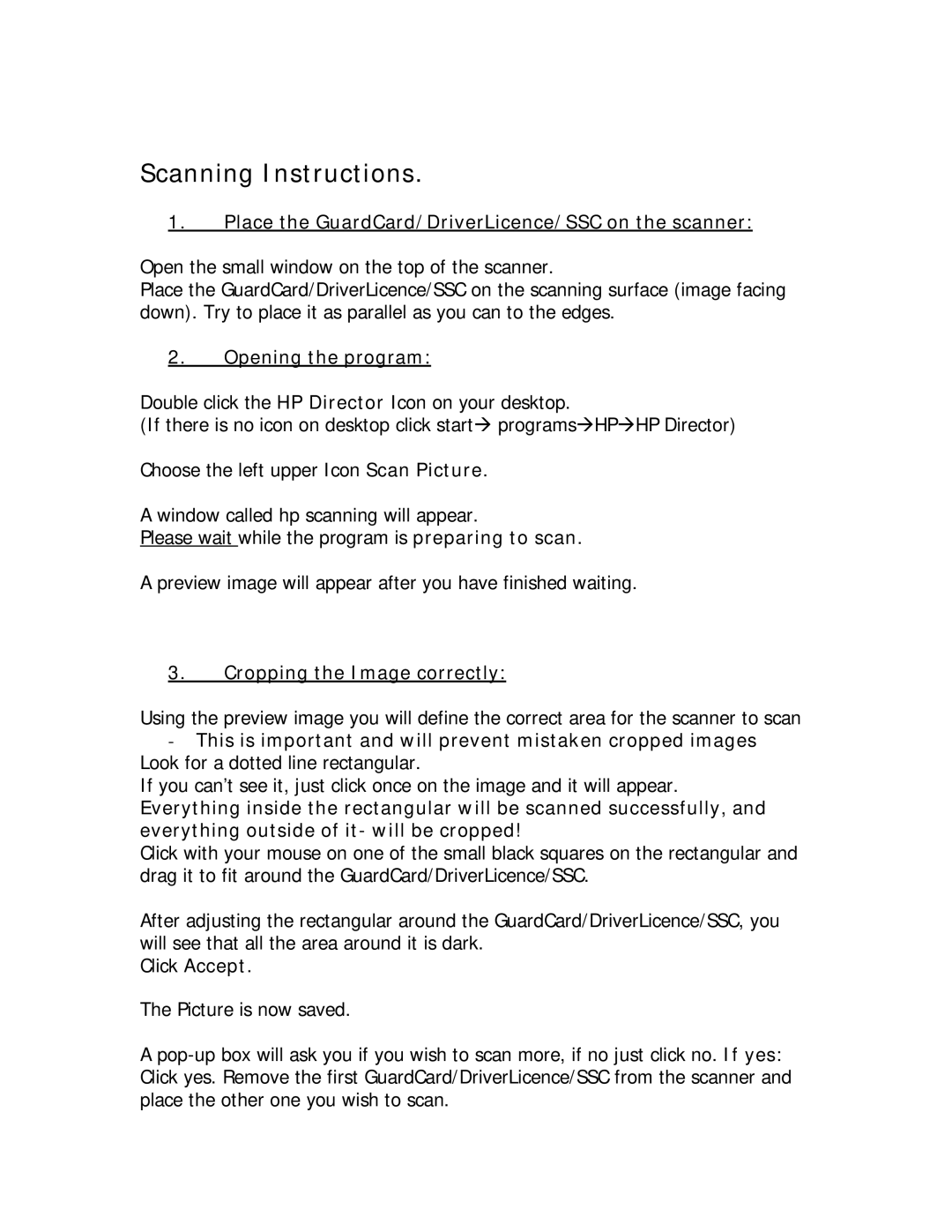4070 specifications
The HP 4070 is a notable addition to the all-in-one printer segment, designed to cater to both home and office environments with its advanced features and user-friendly functionality. One of the standout characteristics of the HP 4070 is its ability to combine printing, scanning, copying, and faxing capabilities into a single machine, making it a versatile solution for users who require comprehensive document handling.This printer is equipped with HP's innovative Smart App technology, which provides users with a seamless mobile printing experience. Through the app, users can easily print documents, scan images, and even manage their printer settings from their smartphones or tablets. This enhances user convenience and allows for efficient operation from virtually anywhere in the vicinity of the device.
In terms of print quality, the HP 4070 excels with its high-resolution output, delivering sharp text and vibrant images. Utilizing HP’s advanced inkjet technology, it ensures that every print is vivid and professional, an essential feature for both business presentations and personal projects. The printer supports a variety of paper types and sizes, accommodating everything from standard letter-sized paper to custom envelopes, making it suitable for diverse printing needs.
The speed of the HP 4070 is another impressive feature, capable of printing multiple pages per minute. This ensures that tasks are completed swiftly, a vital characteristic for busy offices needing to operate efficiently. The printer’s automatic duplexing feature allows for double-sided printing, saving time and reducing paper usage, which contributes positively to environmental sustainability.
Moreover, the HP 4070 is designed with user-friendly navigation in mind. It includes an intuitive touchscreen interface that simplifies the operation of various settings and features. This makes it accessible for users of all technical backgrounds, ensuring a smooth user experience.
Connectivity options are also a strong point for the HP 4070. It offers wireless printing capabilities through Wi-Fi, Bluetooth, and USB connections, allowing users to print directly from their devices without the need for complex setups. This flexibility is particularly advantageous in shared officespaces or multitasking home environments.
With the combination of these features, the HP 4070 stands out as an all-in-one printer that blends efficiency with quality, designed to meet the diverse demands of modern users. Whether for home use, small businesses, or larger office settings, the HP 4070 delivers reliability and performance, making it a compelling choice in today’s market.