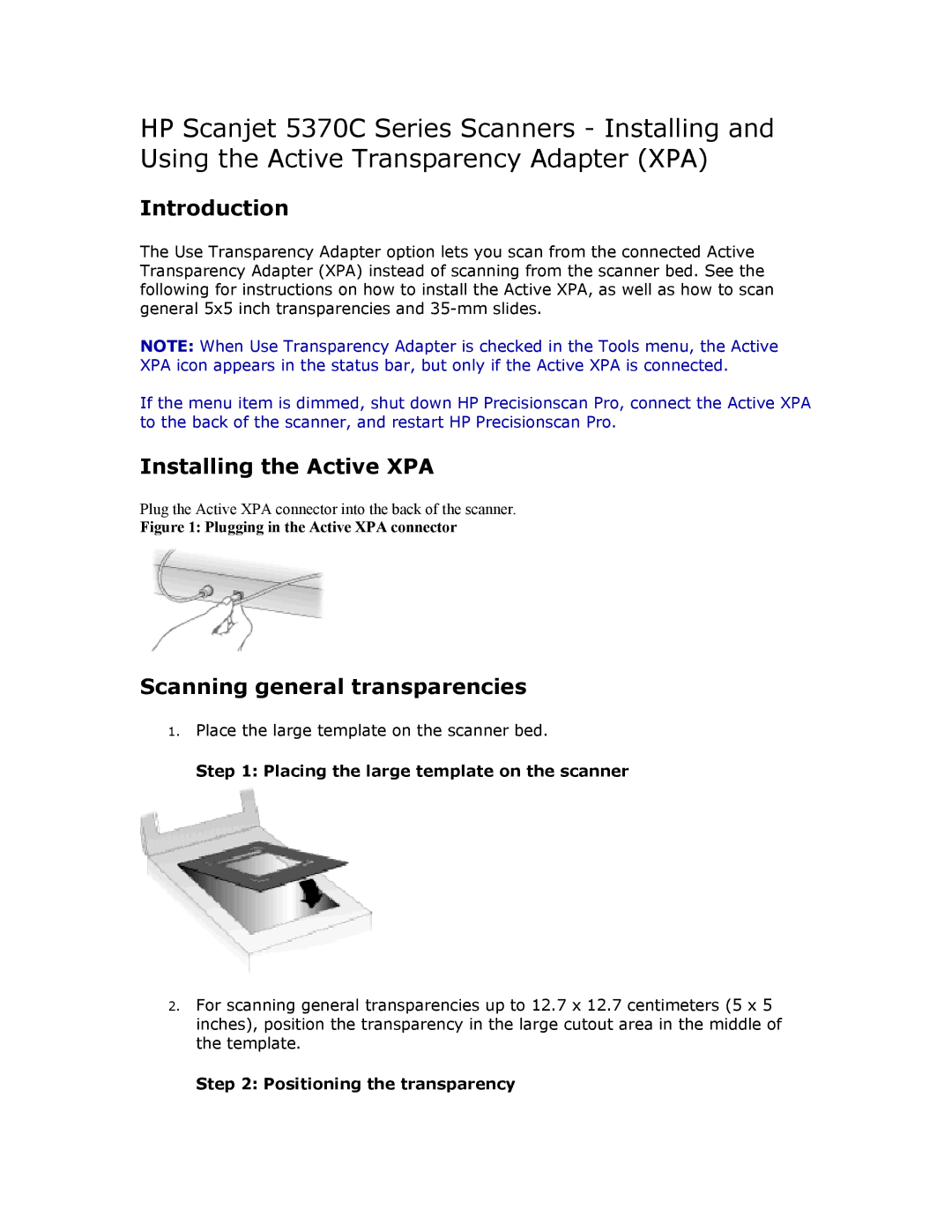HP Scanjet 5370C Series Scanners - Installing and Using the Active Transparency Adapter (XPA)
Introduction
The Use Transparency Adapter option lets you scan from the connected Active Transparency Adapter (XPA) instead of scanning from the scanner bed. See the following for instructions on how to install the Active XPA, as well as how to scan general 5x5 inch transparencies and
NOTE: When Use Transparency Adapter is checked in the Tools menu, the Active XPA icon appears in the status bar, but only if the Active XPA is connected.
If the menu item is dimmed, shut down HP Precisionscan Pro, connect the Active XPA to the back of the scanner, and restart HP Precisionscan Pro.
Installing the Active XPA
Plug the Active XPA connector into the back of the scanner.
Figure 1: Plugging in the Active XPA connector
Scanning general transparencies
1.Place the large template on the scanner bed.
Step 1: Placing the large template on the scanner
2.For scanning general transparencies up to 12.7 x 12.7 centimeters (5 x 5 inches), position the transparency in the large cutout area in the middle of the template.