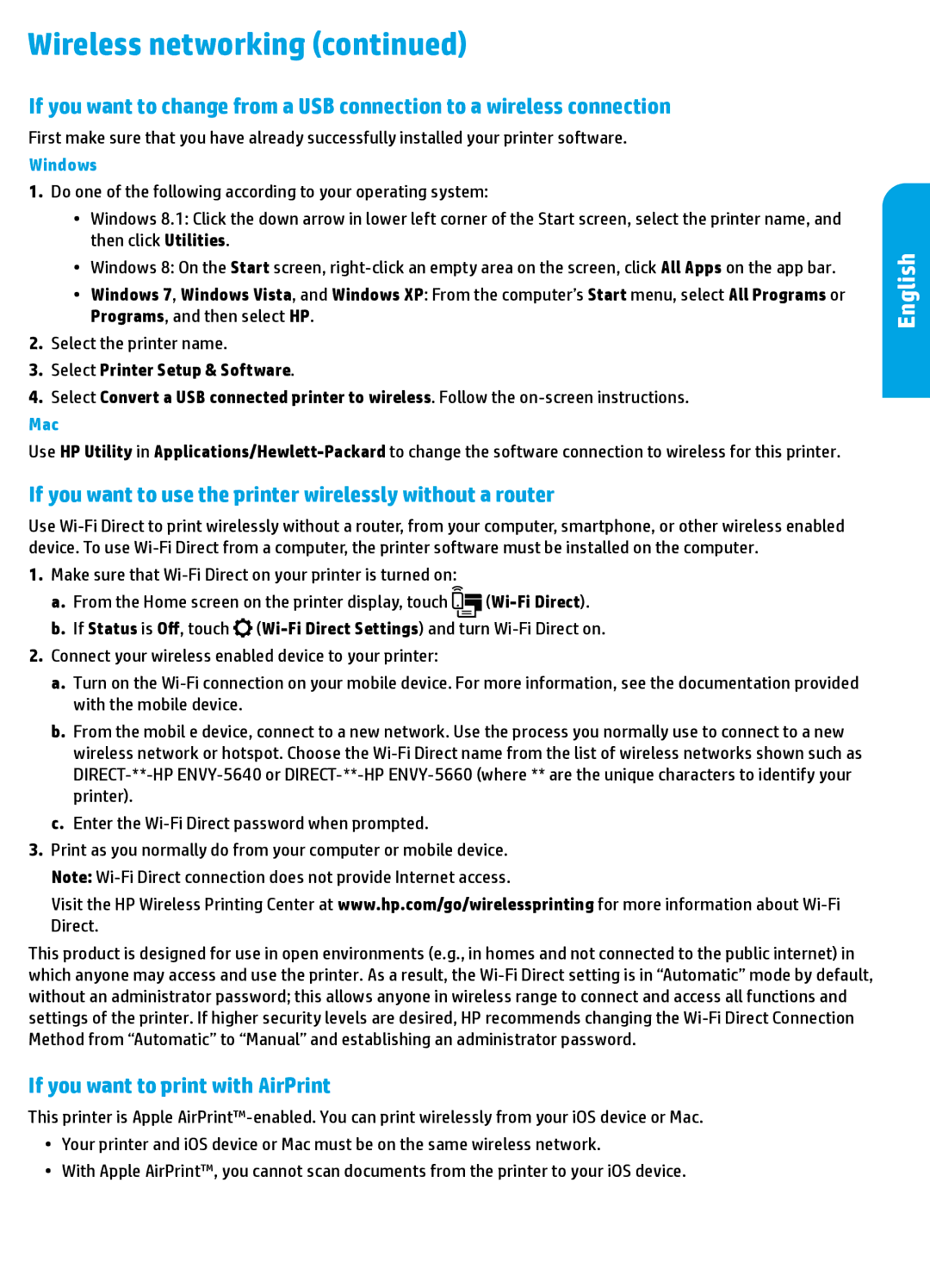Wireless networking (continued)
If you want to change from a USB connection to a wireless connection
First make sure that you have already successfully installed your printer software.
Windows
1.Do one of the following according to your operating system:
•• Windows 8.1: Click the down arrow in lower left corner of the Start screen, select the printer name, and then click Utilities.
•• Windows 8: On the Start screen,
•• Windows 7, Windows Vista, and Windows XP: From the computer’s Start menu, select All Programs or Programs, and then select HP.
2.Select the printer name.
3.Select Printer Setup & Software.
4.Select Convert a USB connected printer to wireless. Follow the
Mac
Use HP Utility in
If you want to use the printer wirelessly without a router
Use
1.Make sure that
a.From the Home screen on the printer display, touch ![]()
![]()
b.If Status is Off, touch ![]()
2.Connect your wireless enabled device to your printer:
a.Turn on the
b.From the mobil e device, connect to a new network. Use the process you normally use to connect to a new wireless network or hotspot. Choose the
c.Enter the
3.Print as you normally do from your computer or mobile device. Note:
Visit the HP Wireless Printing Center at www.hp.com/go/wirelessprinting for more information about
This product is designed for use in open environments (e.g., in homes and not connected to the public internet) in which anyone may access and use the printer. As a result, the
If you want to print with AirPrint
This printer is Apple
•• Your printer and iOS device or Mac must be on the same wireless network.
•• With Apple AirPrint™, you cannot scan documents from the printer to your iOS device.
English
5