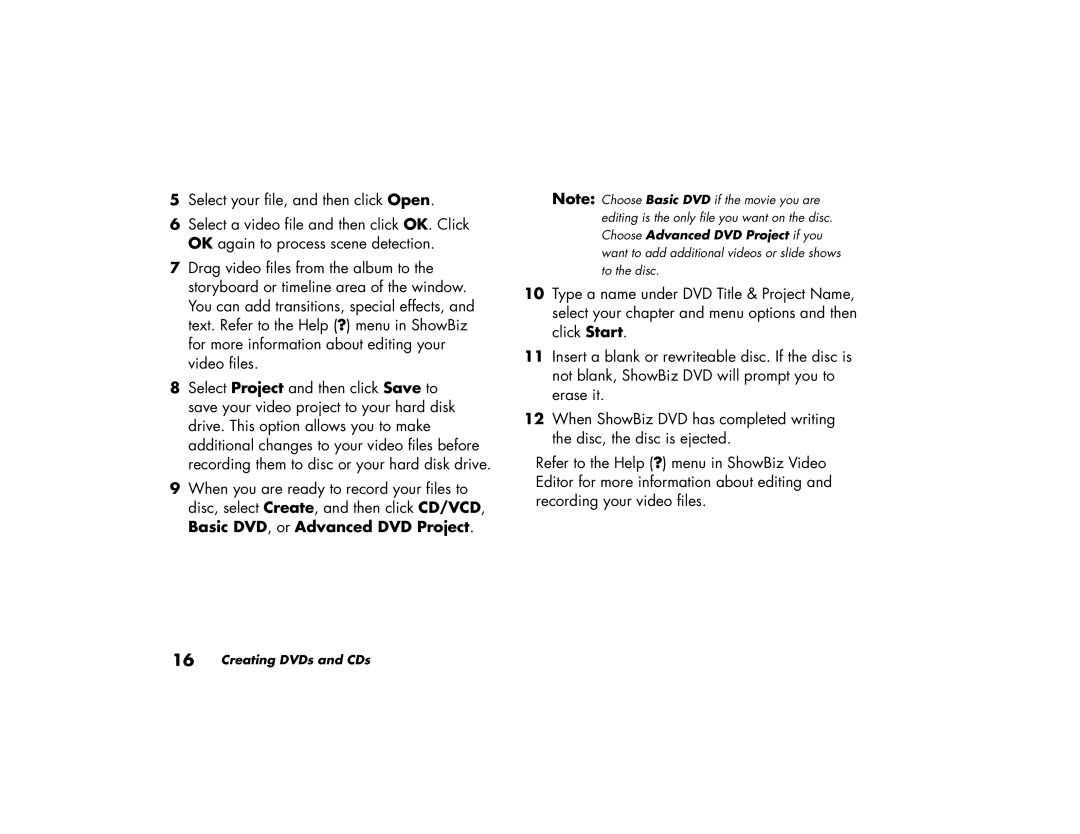a264w (US), a262n (US/CAN), a257c (US/CAN), a288n (US/CAN), a255c (US/CAN) specifications
The HP a288n is a sleek and powerful desktop computer designed for users seeking reliability and performance in their everyday computing tasks. This model is well-suited for home and office environments alike, providing a solid foundation for productivity, entertainment, and connectivity.One of the standout features of the HP a288n is its robust processing power. Equipped with an Intel Pentium 4 processor, this desktop is capable of handling multiple applications seamlessly, allowing users to switch between tasks without any noticeable lag. This performance is complemented by an ample amount of RAM, which enhances multitasking capabilities and overall responsiveness.
Storage is another area where the HP a288n excels. The system comes with a substantial hard drive, providing plenty of space for storing documents, photos, videos, and software applications. This generous storage capacity meets the demands of users who require significant space for their data without the need for constant external backups.
The HP a288n also features integrated graphics, catering to users who engage in casual gaming or multimedia consumption. While it may not compete with high-end gaming systems, the integrated Intel Graphics Media Accelerator offers a satisfactory visual experience for everyday tasks and light gaming.
In terms of connectivity, the HP a288n does not disappoint. It includes a variety of USB ports for connecting peripherals such as printers, external drives, and other devices. This wide range of ports ensures versatility and ease of use, enabling users to customize their setup according to their needs.
The design of the HP a288n is both functional and stylish, featuring a compact form factor that fits easily into most workspace layouts. Its user-friendly interface, combined with HP's reliable customer support, makes the a288n an attractive option for individuals and families seeking an uncomplicated computing solution.
In summary, the HP a288n is a well-rounded desktop computer marked by a powerful processor, ample storage, integrated graphics, and versatile connectivity options. Whether for work, school, or casual use, this model serves as a dependable choice for users who value performance and functionality in their computing experience. With its combination of features and user-friendly design, the HP a288n is a commendable addition to the HP lineup, meeting the needs of both novice and experienced users alike.