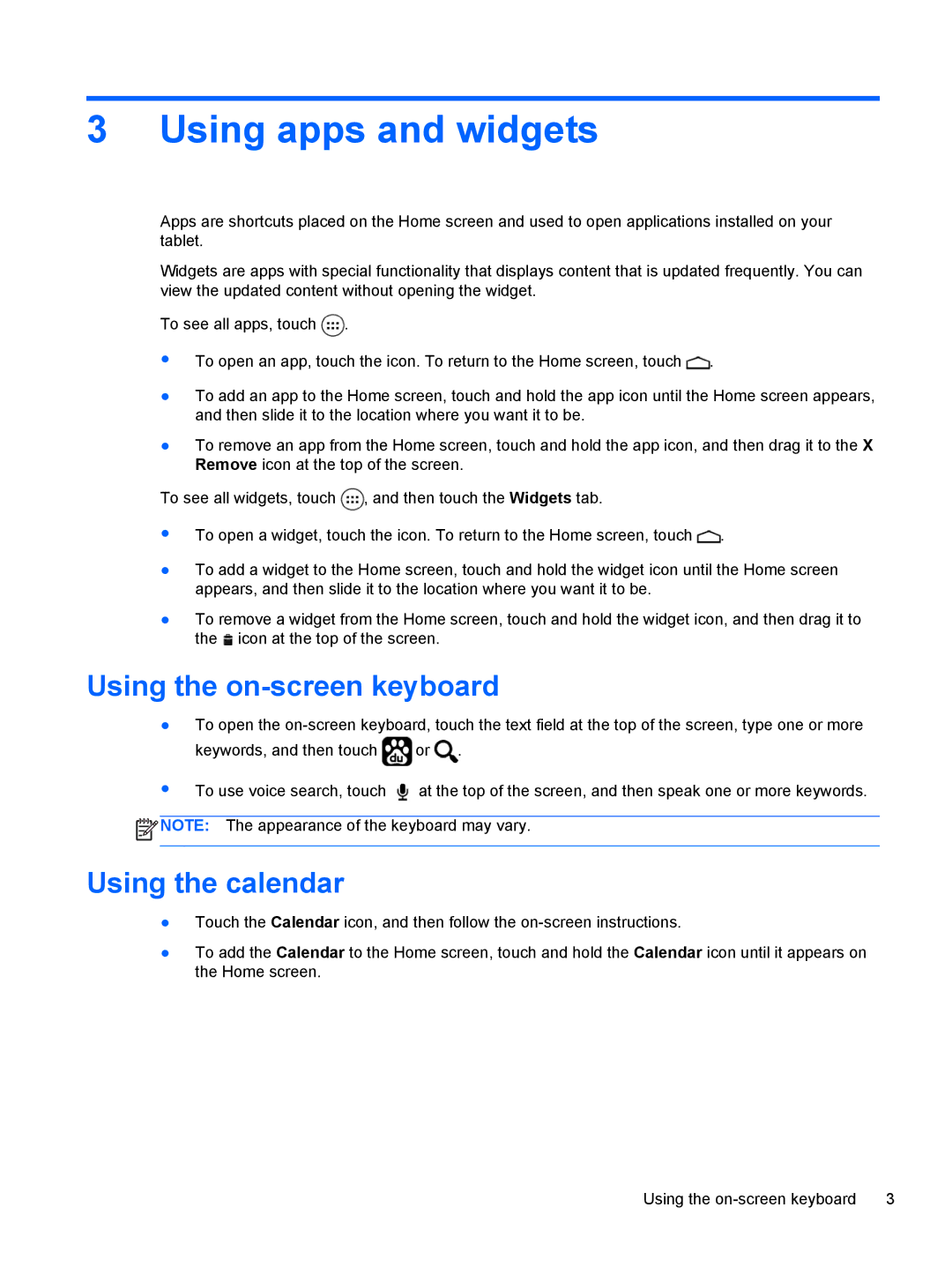3 Using apps and widgets
Apps are shortcuts placed on the Home screen and used to open applications installed on your tablet.
Widgets are apps with special functionality that displays content that is updated frequently. You can view the updated content without opening the widget.
To see all apps, touch ![]() .
.
●To open an app, touch the icon. To return to the Home screen, touch ![]() .
.
●To add an app to the Home screen, touch and hold the app icon until the Home screen appears, and then slide it to the location where you want it to be.
●To remove an app from the Home screen, touch and hold the app icon, and then drag it to the X Remove icon at the top of the screen.
To see all widgets, touch ![]() , and then touch the Widgets tab.
, and then touch the Widgets tab.
●To open a widget, touch the icon. To return to the Home screen, touch ![]() .
.
●To add a widget to the Home screen, touch and hold the widget icon until the Home screen appears, and then slide it to the location where you want it to be.
●To remove a widget from the Home screen, touch and hold the widget icon, and then drag it to the ![]() icon at the top of the screen.
icon at the top of the screen.
Using the on-screen keyboard
●To open the
keywords, and then touch ![]() or
or ![]() .
.
●To use voice search, touch ![]() at the top of the screen, and then speak one or more keywords.
at the top of the screen, and then speak one or more keywords.
![]() NOTE: The appearance of the keyboard may vary.
NOTE: The appearance of the keyboard may vary.
Using the calendar
●Touch the Calendar icon, and then follow the
●To add the Calendar to the Home screen, touch and hold the Calendar icon until it appears on the Home screen.
Using the | 3 |