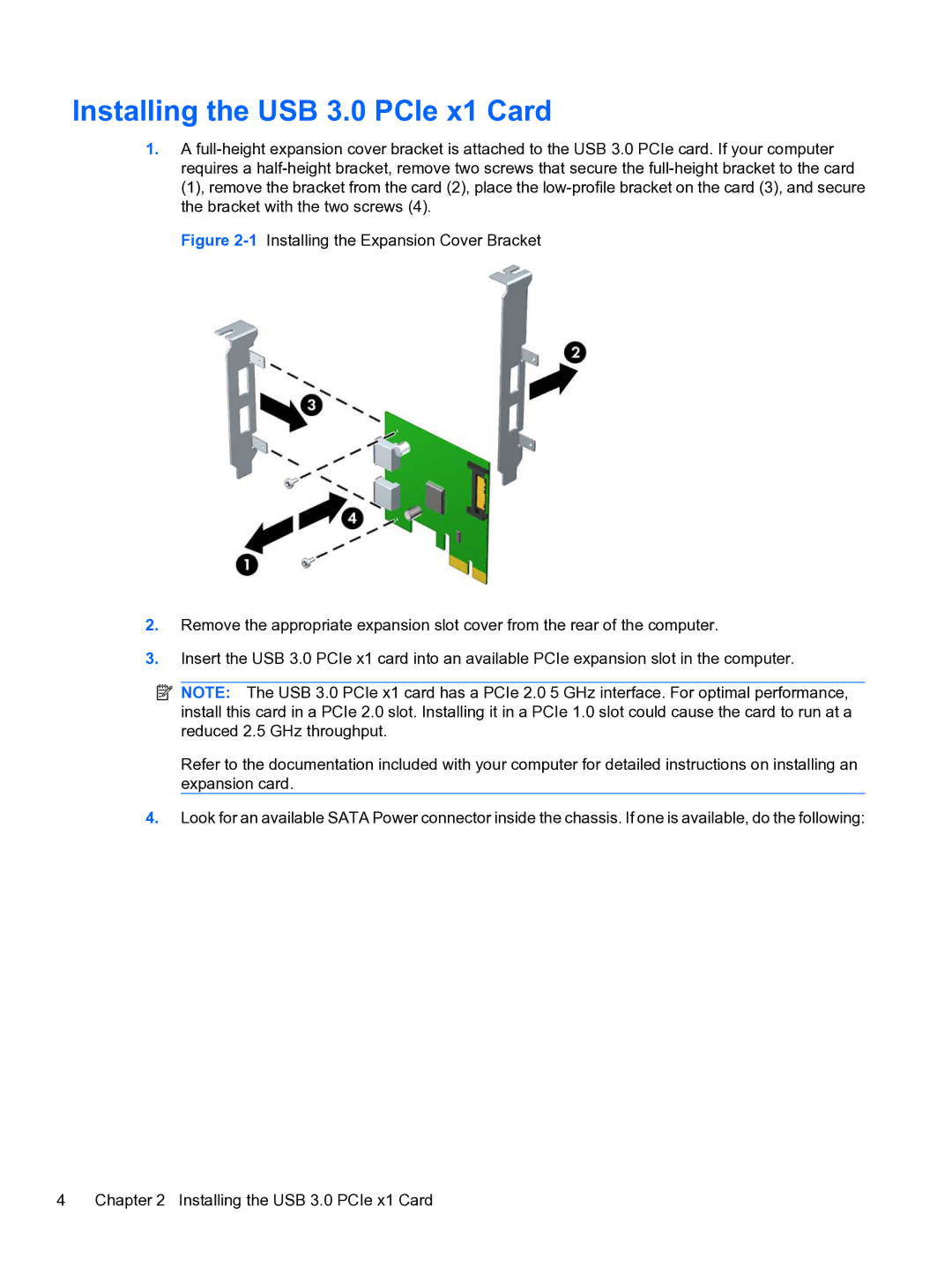8180 specifications
The HP 8180 is a powerful and versatile printer that is designed to meet the needs of both home office users and small businesses. It is part of HP's Officejet series, which is known for its high-quality output, fast printing speeds, and efficient overall performance. This model stands out for its array of features and advanced technologies that enhance productivity and ensure reliable printing results.One of the main features of the HP 8180 is its ability to print in high resolutions of up to 4800 x 1200 optimized dpi on select papers. This ensures that documents and photos produced by the printer are sharp, vibrant, and professional-looking. The device is equipped with a four-color ink system, utilizing HP's Vivera inks that deliver excellent color accuracy and longevity. This makes the HP 8180 particularly popular among graphic designers and photographers who require precise color representation.
The HP 8180 supports a variety of media types, including plain paper, photo paper, and labels, making it adaptable for various printing tasks. Its ability to print on oversized paper and specialized media expands its usability, catering to users who need to produce creative projects or professional marketing materials.
Speed is another significant attribute of the HP 8180. It boasts an impressive print speed, with paper handling of up to 33 pages per minute for black and white documents and up to 29 pages per minute for color prints. This high output makes it ideal for busy workplaces where efficiency is paramount.
In terms of connectivity, the HP 8180 offers multiple options, including USB 2.0 and Ethernet, allowing users to connect directly to their computers or integrate the printer into a network for shared access. Additionally, it supports wireless printing via Wi-Fi, enabling users to print from mobile devices using HP's mobile printing applications.
User-friendliness is a key aspect of the HP 8180, featuring an intuitive control panel with a display that simplifies navigation through various functions. Maintenance is also straightforward, with easily replaceable ink cartridges that help minimize downtime.
Overall, the HP 8180 merges high-quality printing, versatile media support, excellent speed, and convenient connectivity, making it a reliable choice for individuals and businesses looking to enhance their printing capabilities. With its advanced technology and user-friendly design, it excels in delivering outstanding performance across a range of printing tasks.