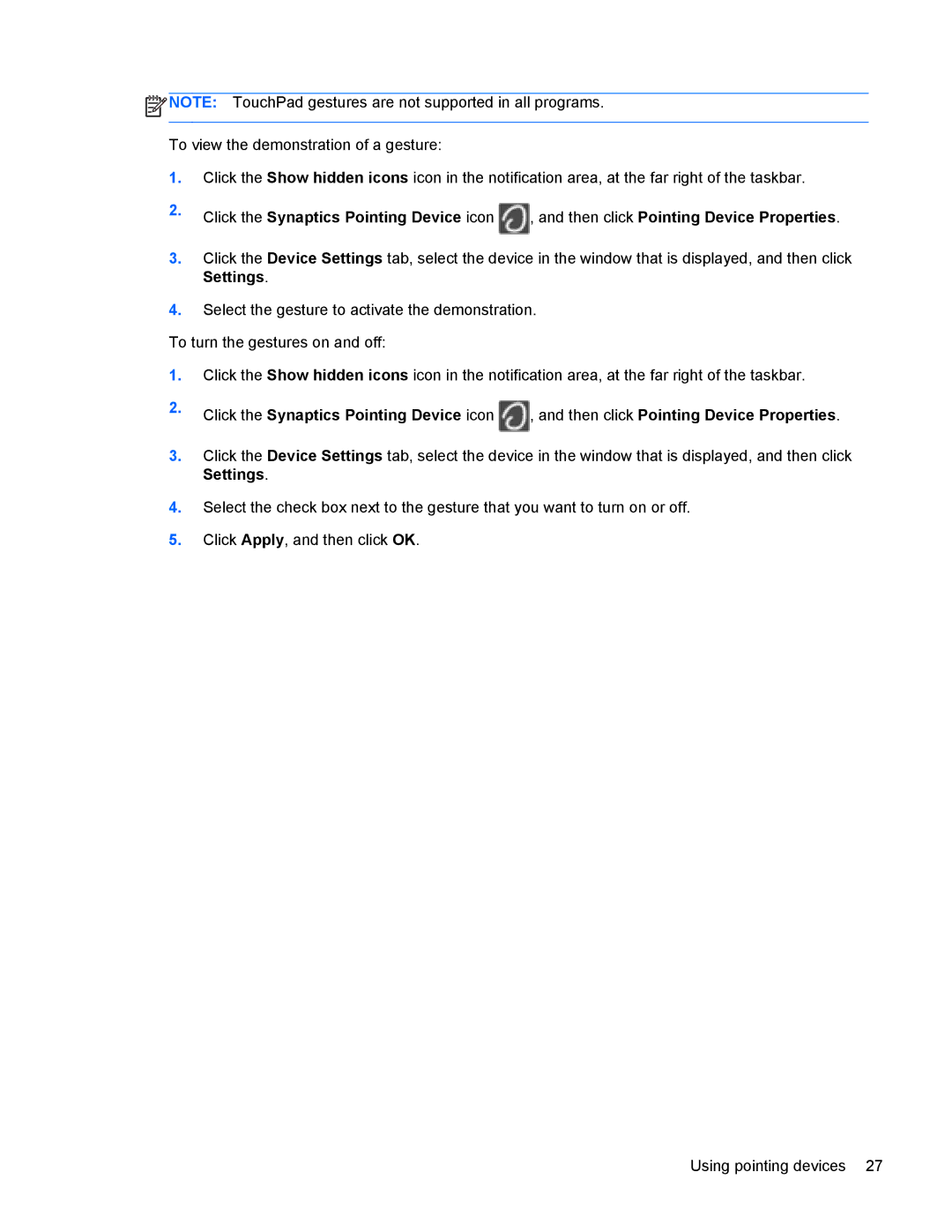![]() NOTE: TouchPad gestures are not supported in all programs.
NOTE: TouchPad gestures are not supported in all programs.
To view the demonstration of a gesture:
1.Click the Show hidden icons icon in the notification area, at the far right of the taskbar.
2.Click the Synaptics Pointing Device icon ![]() , and then click Pointing Device Properties.
, and then click Pointing Device Properties.
3.Click the Device Settings tab, select the device in the window that is displayed, and then click Settings.
4.Select the gesture to activate the demonstration.
To turn the gestures on and off:
1.Click the Show hidden icons icon in the notification area, at the far right of the taskbar.
2.Click the Synaptics Pointing Device icon ![]() , and then click Pointing Device Properties.
, and then click Pointing Device Properties.
3.Click the Device Settings tab, select the device in the window that is displayed, and then click Settings.
4.Select the check box next to the gesture that you want to turn on or off.
5.Click Apply, and then click OK.
Using pointing devices 27