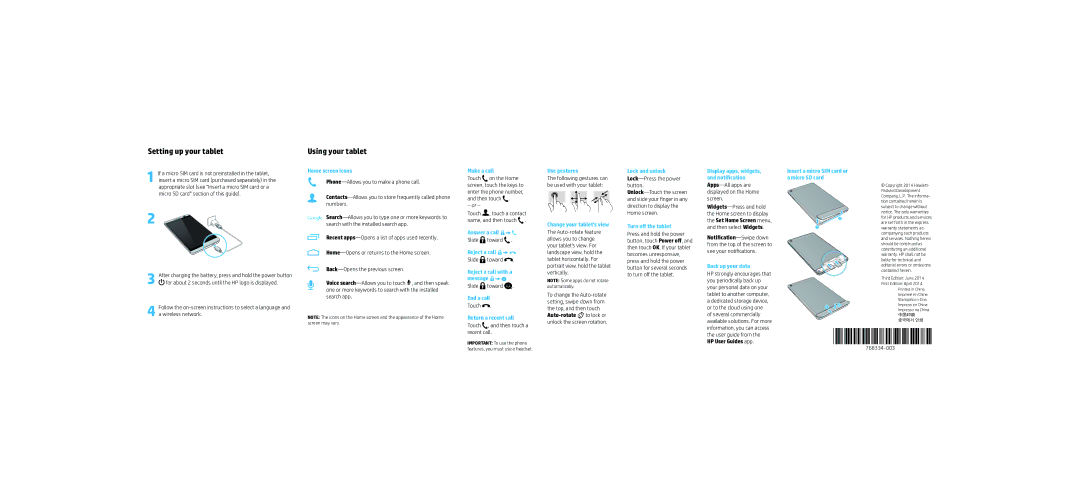Setting up your tablet
1 If a micro SIM card is not preinstalled in the tablet, insert a micro SIM card (purchased separately) in the appropriate slot (see “Insert a micro SIM card or a micro SD card” section of this guide).
2
3 After charging the battery, press and hold the power button ![]() for about 2 seconds until the HP logo is displayed.
for about 2 seconds until the HP logo is displayed.
4 Follow the
Using your tablet
Home screen icons
Recent
Voice ![]() , and then speak one or more keywords to search with the installed search app.
, and then speak one or more keywords to search with the installed search app.
NOTE: The icons on the Home screen and the appearance of the Home screen may vary.
Make a call
Touch on the Home screen, touch the keys to enter the phone number, and then touch .
– or –
Touch ![]() , touch a contact name, and then touch
, touch a contact name, and then touch ![]() .
.
Answer a call ![]()
![]()
![]()
Slide ![]() toward
toward ![]() .
.
Reject a call ![]()
![]()
![]()
Slide ![]() toward
toward ![]() .
.
Reject a call with a message ![]()
![]()
![]()
Slide ![]() toward
toward ![]() .
.
End a call
Touch ![]() .
.
Return a recent call
Touch , and then touch a
Use gestures
The following gestures can be used with your tablet:
Change your tablet’s view
The
NOTE: Some apps do not rotate automatically.
To change the ![]()
![]() to lock or unlock the screen rotation.
to lock or unlock the screen rotation.
Lock and unlock
Turn off the tablet
Press and hold the power button, touch Power off, and then touch OK. If your tablet becomes unresponsive, press and hold the power button for several seconds to turn off the tablet.
Display apps, widgets, and notification
Apps—All apps are displayed on the Home screen.
Back up your data
HP strongly encourages that you periodically back up your personal data on your tablet to another computer, a dedicated storage device, or to the cloud using one of several commercially available solutions. For more information, you can access
Insert a micro SIM card or a micro SD card
![]()
![]()
![]() 2 1
2 1
© Copyright 2014 Hewlett- Packard Development Company, L.P. The informa- tion contained herein is subject to change without notice. The only warranties for HP products and services are set forth in the express warranty statements ac- companying such products and services. Nothing herein should be construed as constituting an additional warranty. HP shall not be liable for technical and editorial errors or omissions contained herein.
Third Edition: June 2014
First Edition: April 2014
Printed in China
Imprimé en Chine
Stampato in Cina
Impreso en China
Impresso na China
中国印刷
중국에서 인쇄
recent call.
IMPORTANT: To use the phone features, you must use a headset.
the user guide from the HP User Guides app.