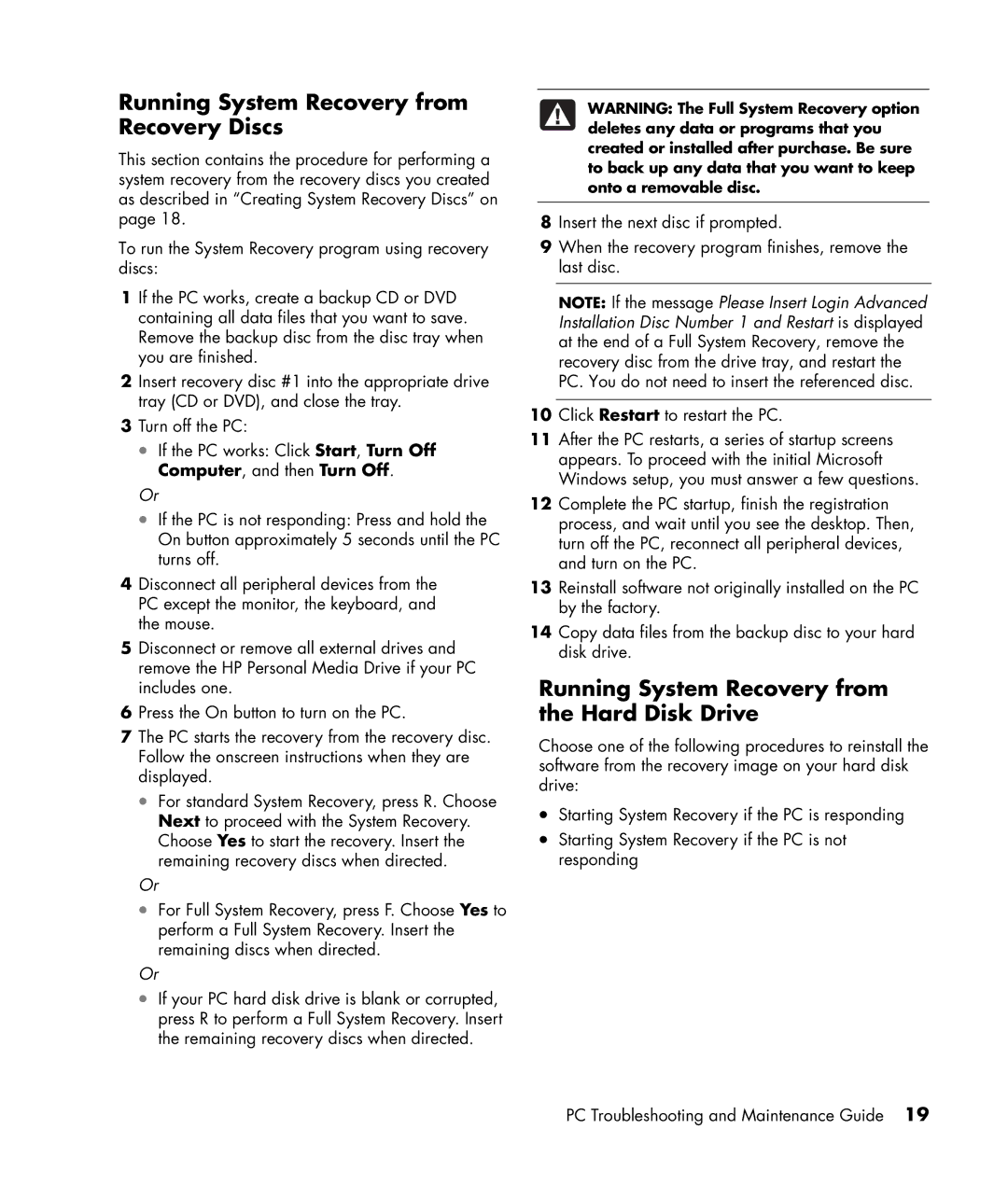a1513in, a1410y, a1644x specifications
The HP a1410y is a versatile and reliable desktop computer designed to cater to a wide range of users, from everyday home computing to more demanding multimedia tasks. Launched as part of HP's Pavilion line, the a1410y combines a solid performance with a user-friendly interface, making it an appealing choice for students, professionals, and families alike.One of the standout features of the HP a1410y is its powerful processing capabilities. Equipped with an AMD Athlon 64 3800+ processor, users can expect efficient performance whether they are browsing the web, working on documents, or enjoying casual gaming. The dual-core architecture enhances multitasking, allowing several applications to run smoothly without noticeable lag.
In terms of memory, the a1410y features 3GB of DDR2 RAM, which is ample for everyday tasks. This ensures quick access to frequently used applications and provides some room for more demanding software, contributing to a seamless user experience. For users who require additional performance, the RAM can be upgraded to accommodate higher demands.
Storage isn’t overlooked either, as the HP a1410y comes with a generous 250GB hard drive. This size allows users to store a significant amount of data, including multimedia content, documents, and applications, without worrying about running out of space. The SATA interface also ensures faster data transfer rates, contributing to overall system responsiveness.
The a1410y boasts an ATI Radeon X1200 integrated graphics card, providing decent visuals for casual gaming and video playback. While it may not compete with high-end gaming rigs, the integrated graphics are more than sufficient for everyday media consumption.
This desktop comes with a range of connectivity options, including several USB ports, VGA output, and an integrated card reader, facilitating easy connections to various peripherals. The presence of Ethernet and optional wireless connectivity ensures that users can stay connected to the internet, an essential feature in today’s digital age.
In terms of aesthetics, the HP a1410y is designed with a clean and modern look, making it a suitable addition to any home or office setup. Its compact size allows for easy placement on desks, while also providing efficient cooling to prevent overheating.
Overall, the HP a1410y is a well-rounded desktop computer that delivers reliability and performance at an attractive price point. Its combination of capable hardware, ample storage, and connectivity options make it an excellent choice for everyday computing needs. Whether for work, school, or leisure, the a1410y stands out as a dependable option in the desktop market.