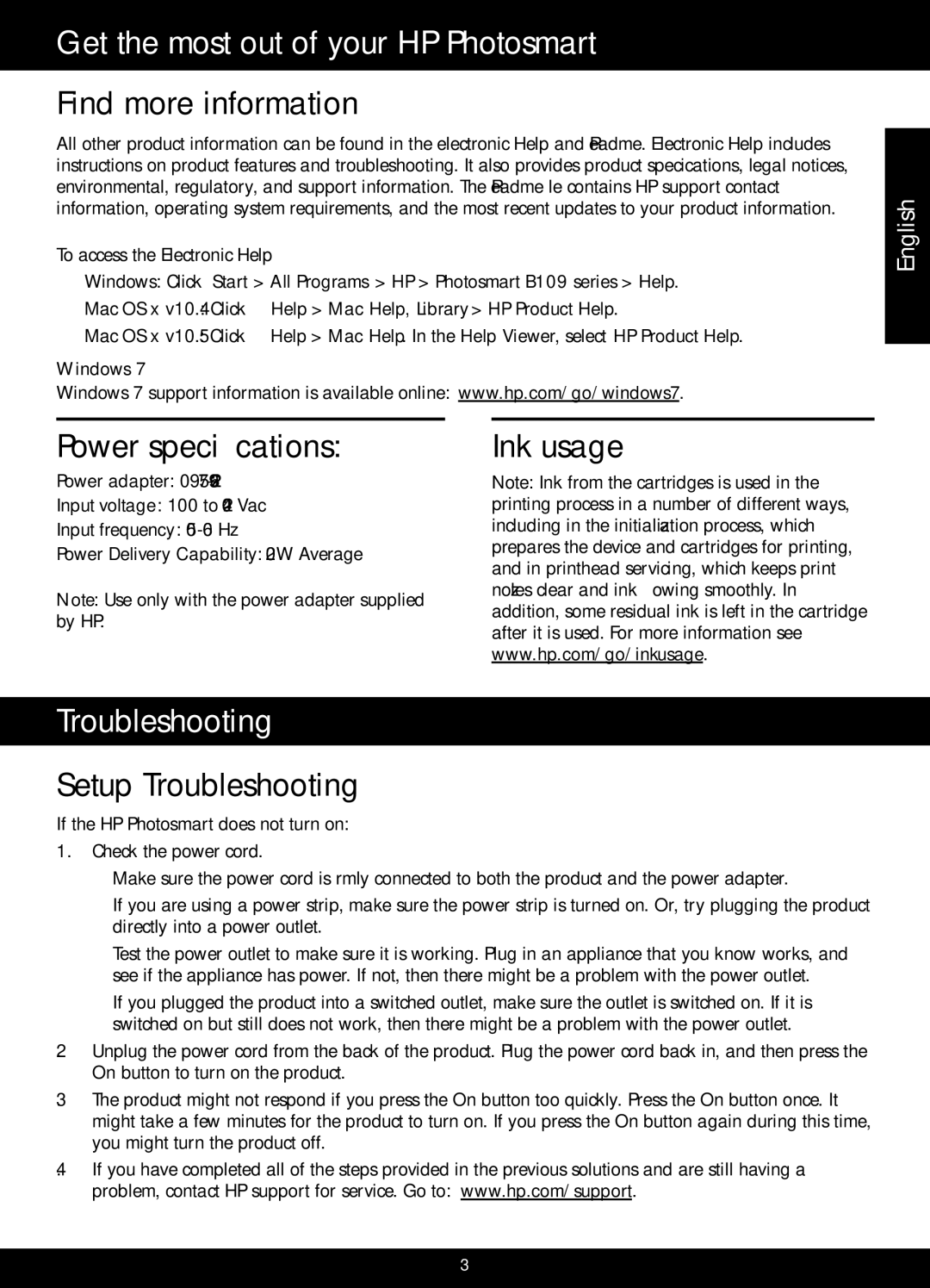B109 specifications
The HP B109 printer is a versatile and budget-friendly all-in-one device designed to meet the printing, scanning, and copying needs of home and small office users. One of the standout features of the B109 is its compact design, making it easy to fit in tight spaces without sacrificing functionality.This printer employs HP Thermal Inkjet technology, which ensures high-quality prints with sharp text and vibrant colors. The B109 supports a maximum print resolution of up to 4800 x 1200 optimized dpi, enabling users to produce professional-grade documents and photos. With its ability to handle various paper sizes, including A4, B5, A6, and letter sizes, the B109 is suitable for a wide range of printing tasks from everyday documents to high-quality photo prints.
Connectivity options are critical in today's digital world, and the HP B109 offers USB 2.0 connectivity, allowing users to easily connect the printer to their computers. While lacking wireless capabilities, this wired connection still provides reliable and straightforward access for printing documents directly from a PC or laptop.
The B109 is equipped with a flatbed scanner that complements its printing capabilities. The scanner offers a resolution of up to 1200 x 1200 dpi, making it suitable for digitizing documents and photos with clarity. The copy function is equally efficient, allowing users to create duplicates of documents quickly.
In terms of usability, the HP B109 features an intuitive control panel that simplifies navigation through its functions. The all-in-one design is convenient, as users can manage printing, scanning, and copying tasks from a single device, reducing the need for multiple machines.
Energy efficiency is another noteworthy characteristic of the B109, as it complies with ENERGY STAR standards. This feature helps to lower energy consumption and costs, making it an eco-friendly choice for users conscious of their environmental impact.
In conclusion, the HP B109 printer is an excellent option for individuals and small businesses looking for a reliable, compact, and efficient all-in-one printing solution. Its combination of high-quality printing, scanning, and copying capabilities, along with user-friendly features, makes it a valuable asset for any small workspace.