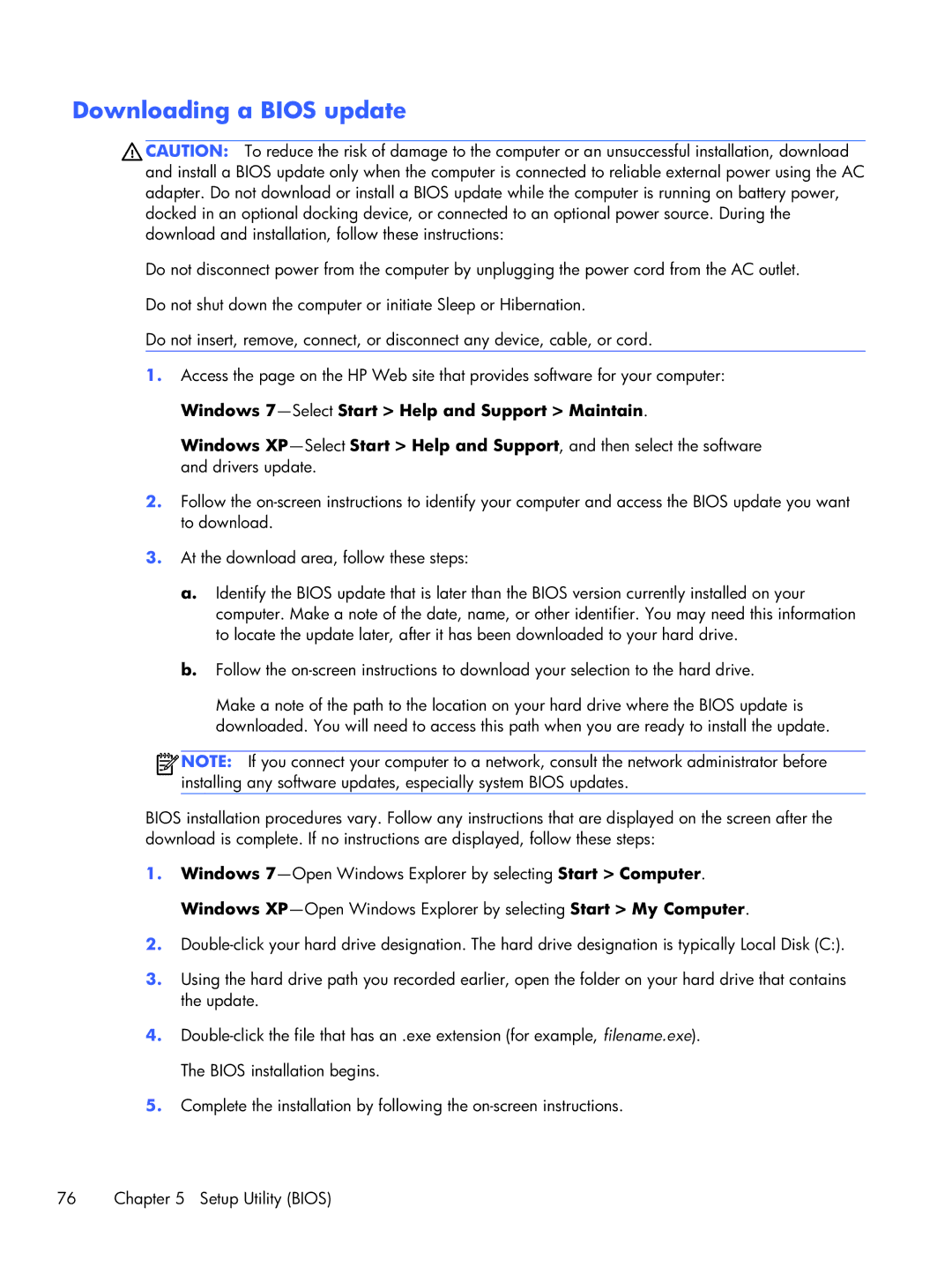B5T05UA specifications
The HP B5T05UA is a powerful and versatile laptop designed to meet the demands of both professionals and everyday users. This device is part of HP's renowned lineup, showcasing a blend of performance, style, and functionality.One of the standout features of the HP B5T05UA is its impressive processing power. It is equipped with the latest Intel processor, offering robust performance for multitasking, content creation, and even multimedia tasks. This makes it a suitable choice for students, professionals, and anyone who needs a dependable laptop for both work and play.
In terms of memory, the B5T05UA typically comes with a generous amount of RAM, which enhances its ability to handle multiple applications simultaneously. This characteristic is particularly beneficial for those who often switch between tasks or use resource-intensive software.
The laptop boasts a vibrant display, which is essential for an immersive viewing experience. Whether you are working on a presentation, watching a movie, or editing photos, the high-resolution screen ensures that colors are vivid and details are sharp. Additionally, the anti-glare technology reduces reflections, providing comfort during long work sessions.
Another key aspect of the HP B5T05UA is its storage capabilities. With options for both SSD and HDD configurations, users can choose the storage type that best suits their needs. SSDs provide faster load times and quicker access to files, while traditional HDDs offer larger capacities at a more budget-friendly price.
Connectivity is also well thought out in this model. It includes multiple USB ports, HDMI output, and maybe even a card reader, allowing users to connect various peripherals and external displays with ease. This ensures that whether you are transferring files or presenting on a larger screen, the B5T05UA keeps you connected.
Battery life is another area where the HP B5T05UA excels, offering long-lasting performance that can keep up with a full day of work or study. This means less time searching for an outlet and more time being productive.
Finally, HP's commitment to security is evident in this model. Features like a fingerprint reader or facial recognition help keep your data safe, while pre-installed security software aids in protecting against malware and unauthorized access.
In summary, the HP B5T05UA is a feature-rich laptop that combines power, versatility, and security, making it an excellent choice for a wide range of users. Whether for business, education, or entertainment, this laptop is engineered to deliver a reliable and enjoyable computing experience.