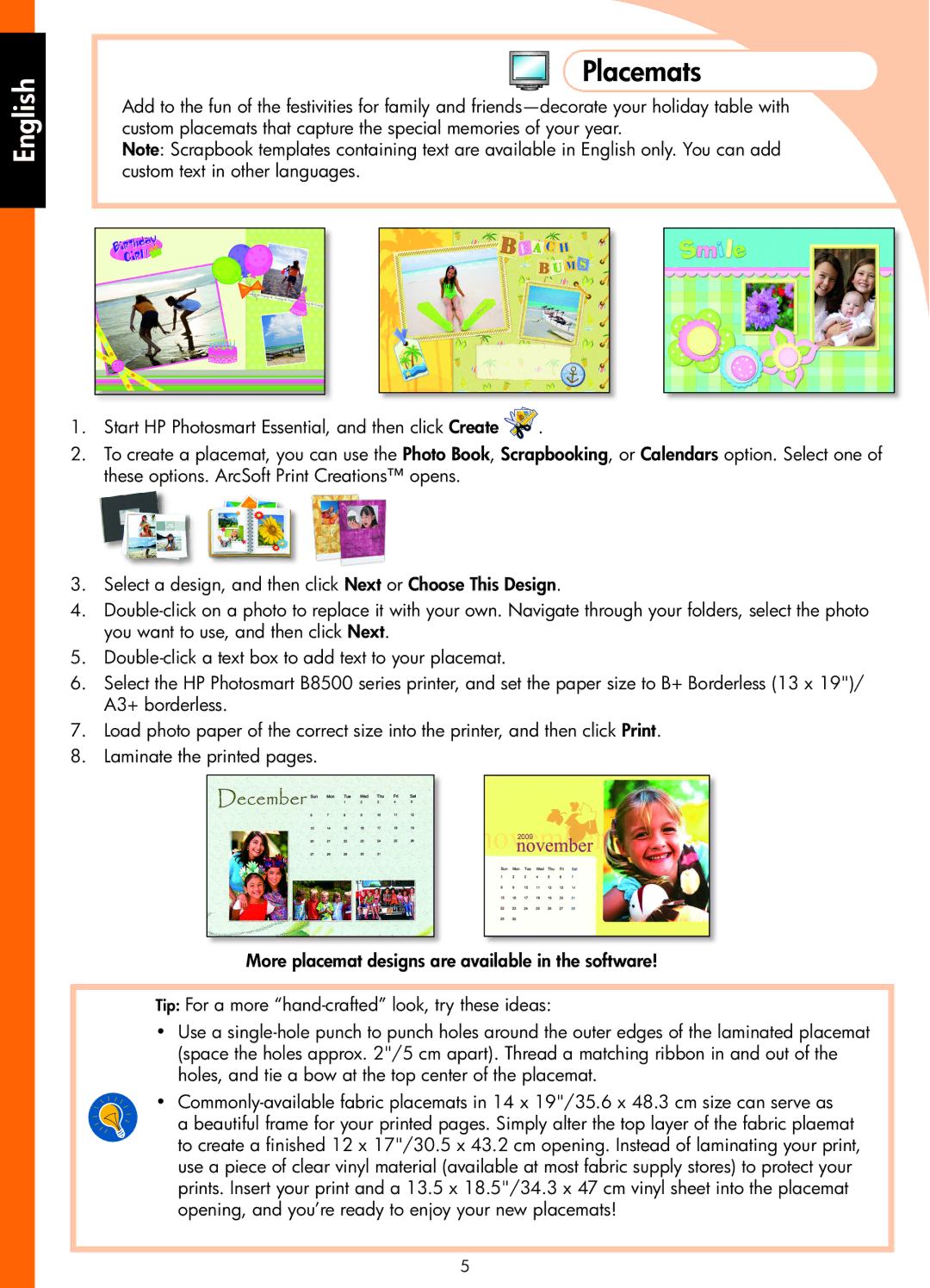English
Placemats
Add to the fun of the festivities for family and
Note: Scrapbook templates containing text are available in English only. You can add custom text in other languages.
1.Start HP Photosmart Essential, and then click Create ![]() .
.
2.To create a placemat, you can use the Photo Book, Scrapbooking, or Calendars option. Select one of these options. ArcSoft Print Creations™ opens.
3.Select a design, and then click Next or Choose This Design.
4.
5.
6.Select the HP Photosmart B8500 series printer, and set the paper size to B+ Borderless (13 x 19")/ A3+ borderless.
7.Load photo paper of the correct size into the printer, and then click Print.
8.Laminate the printed pages.
More placemat designs are available in the software!
Tip: For a more
•Use a
•
a beautiful frame for your printed pages. Simply alter the top layer of the fabric plaemat to create a finished 12 x 17"/30.5 x 43.2 cm opening. Instead of laminating your print, use a piece of clear vinyl material (available at most fabric supply stores) to protect your prints. Insert your print and a 13.5 x 18.5"/34.3 x 47 cm vinyl sheet into the placemat opening, and you’re ready to enjoy your new placemats!
5