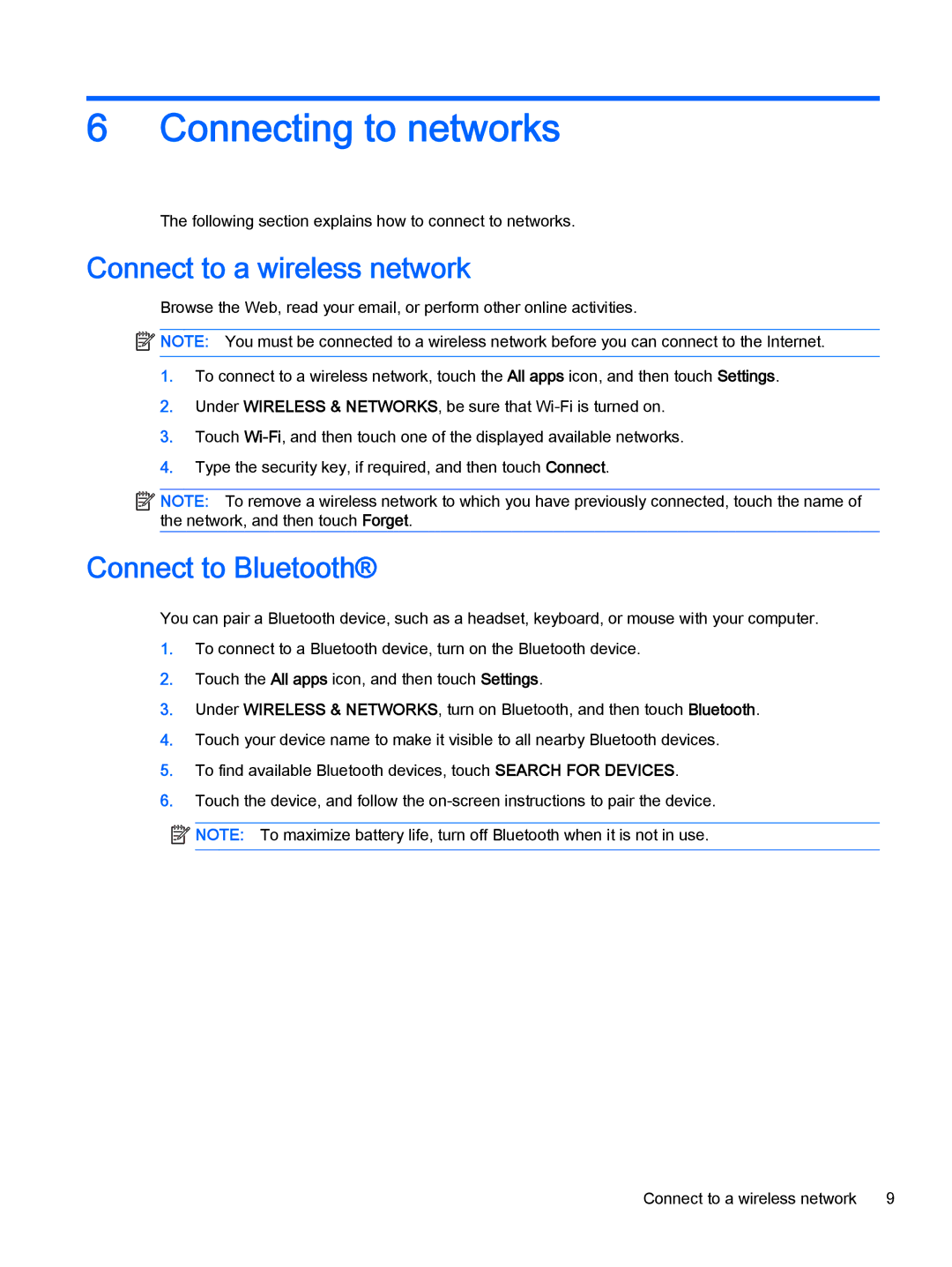Book 14-p091nr, Book 14-p001xx, Book 14-p010nr specifications
The HP Book series, specifically the 14-p010nr, 14-p001xx, and 14-p091nr models, represents a blend of performance, portability, and stylish design, making them well-suited for a variety of users, from students to professionals. These notebooks are characterized by their lightweight construction and sleek aesthetics, which ensure ease of transport without compromising on functionality.The HP Book 14-p010nr is powered by an Intel processor, providing efficient performance for everyday tasks like web browsing, document editing, and media consumption. With a 14-inch HD display, it offers vibrant visuals and an immersive viewing experience. Its keyboard is designed for comfort, featuring a full-size layout that enhances productivity, especially for those who type extensively. The notebook also supports HP's proprietary technologies, such as HP Audio Boost, which enhances sound quality, making it an excellent choice for multimedia enjoyment.
The 14-p001xx model sets itself apart with its impressive battery life, designed to last all day on a single charge. This characteristic is perfect for students or professionals who are often on the go. In addition, it features a wide range of connectivity options, including USB ports, HDMI output, and a card reader, allowing users to connect various devices and peripherals effortlessly.
On the other hand, the HP Book 14-p091nr focuses on offering ample storage options and memory capabilities. This model typically comes with a solid-state drive, which not only provides fast boot times but also significantly improves overall system responsiveness. Combined with a generous amount of RAM, multitasking becomes seamless, allowing users to run multiple applications simultaneously without lag.
All three models integrate HP’s security features, such as BIOS protection and multi-factor authentication, ensuring that sensitive information remains secure. They also support HP’s cloud-based services, enabling users to seamlessly back up files and access them from different devices.
In summary, the HP Book 14-p010nr, 14-p001xx, and 14-p091nr cater to a diverse range of users with their unique set of features like powerful processors, impressive battery life, excellent display quality, and enhanced security measures. These characteristics make the HP Book series an attractive option in the competitive laptop market. Whether for work, study, or play, these notebooks deliver reliability and practicality in a sleek package.